How to hide a specific folder from search results on Windows 11
Regardless of the specific reason, configuring your PC to exclude certain folders in system search queries shouldn't be complicated. Find out below.
Hide a folder from search results on Windows 11
By default, Windows 11 will search for items in the Documents, Pictures, Music, and Desktop folders on the system.
To start hiding a folder in Windows search results, first open the Settings app on your Windows 11 PC by pressing the Windows + i keyboard shortcut.
In the Settings interface that opens, from the left menu bar, click on 'Privacy & Security'.
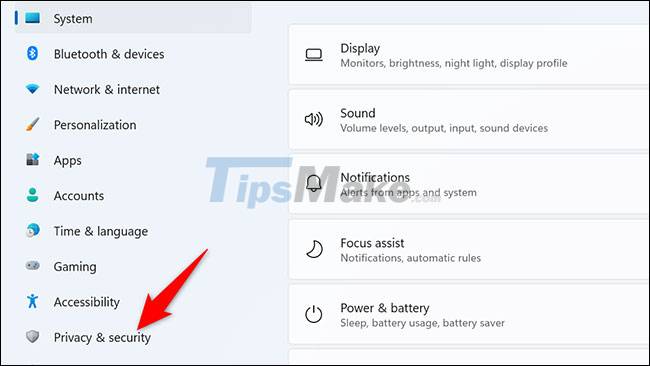
On the 'Privacy & Security' page, under 'Windows Permissions', click 'Searching Windows'.
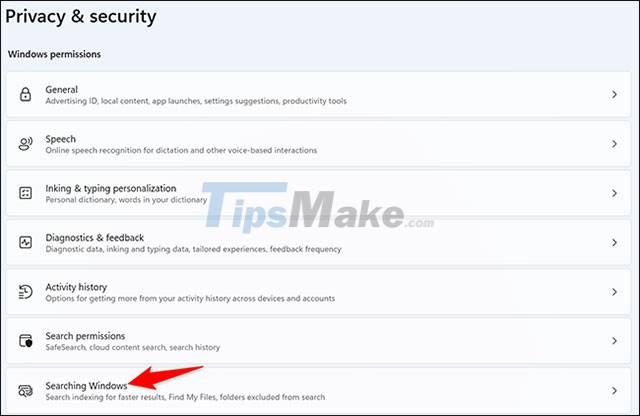
On the 'Searching Windows' page you will see under 'Exclude Folders From Enhanced Search' show folders hidden from search results.To add one or more other folders to this list, click 'Add' an Excluded Folder'.

You will see the 'Select Folder' window appear. In this window, select the folder you want to hide in the search results.

The path of the folder you selected will appear in the 'Exclude Folders From Enhanced Search' section. This confirms that your folder is now hidden from search results.
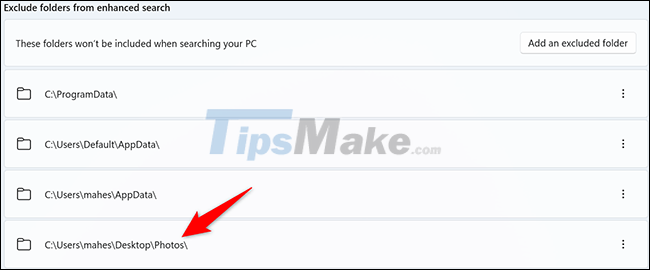
It's all as simple as that! Wishing you a successful completion.
You should read it
- How to hide 6 folders in This PC on Windows 10
- Hide the Windows folder in a professional way
- How to completely hide a folder with a single command on Windows
- How to hide specific file types from search results on Windows 11
- How to Change Indexing Options in Windows 8
- Tricks to hide files or folders on Windows, Mac OS X and Linux
 Many users report that Windows 11 causes NVMe SSDs to slow down
Many users report that Windows 11 causes NVMe SSDs to slow down How to set Windows Terminal to always open with Command Prompt on Windows 11
How to set Windows Terminal to always open with Command Prompt on Windows 11 How to enable HDR on Windows 11
How to enable HDR on Windows 11 The 10 most requested changes by the Windows 11 user community
The 10 most requested changes by the Windows 11 user community How to Install Windows 11 Enterprise in VirtualBox
How to Install Windows 11 Enterprise in VirtualBox How to install Windows 11 on an unsupported PC
How to install Windows 11 on an unsupported PC