How to completely hide a folder with a single command on Windows
Suppose if your computer has content folders, important data that you don't want others to know, access and steal information, then you can apply the solution to hide that folder. . In previous articles Network Administrator introduced and showed you some ways to hide folders. However, the limitation of these solutions is that other users can manipulate to display the folder, so your data will not be safe.
In the following article, Network Administrator will guide you how to completely hide a folder with a single command on Windows. Even if other users gain unauthorized access to your computer and enable the option Show hidden files and folder to display the folder, your folder will not be displayed.
Step 1:
Find the location of the folder you want to hide.
Step 2:
Next press Shift and right-click the folder.
Step 3:
At this time, a context menu will appear.

Step 4:
At this menu, you find and click on the Open command windows here option .
Step 5:
Next enter the following command into the Command Prompt window:
attrib + s + h "foldername"
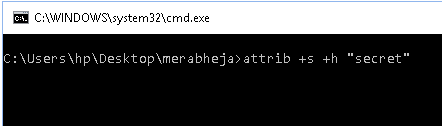
Note:
In the above statement, replace "foldername" with your directory name.
Step 6:
Now that your folder is completely hidden, no user can display this folder anymore.
Step 7:
If you want to display the folder, follow the same steps and enter the following command into the Command Prompt window:
"foldername" attrib -s -h
Note:
In the above statement, replace "foldername" with your directory name.
Refer to some of the following articles:
- How to share a folder (folder) via LAN on Windows 10
- Use CMD to create an 'undeleted' folder on Windows
- 7 commands to manipulate the most basic files and folders everyone must know
Good luck!
You should read it
- Hide the Windows folder in a professional way
- Tricks to hide files or folders on Windows, Mac OS X and Linux
- Guide to lock, hide and secure files and folders with Hide Folders software
- How to hide a specific folder from search results on Windows 11
- How to hide the 'Recents' folder on a Mac
- Instructions for hiding files and folders in Windows 10 Search
 Disable IPv6 to troubleshoot Internet connectivity issues on Windows computers
Disable IPv6 to troubleshoot Internet connectivity issues on Windows computers You feel boring! These 15 websites will keep you busy right away
You feel boring! These 15 websites will keep you busy right away 4 simple ways to extend any trial period to a software
4 simple ways to extend any trial period to a software Instructions for installing TeamViewer to control remote computers
Instructions for installing TeamViewer to control remote computers How to create a free pronunciation tool on Windows by using Notepad
How to create a free pronunciation tool on Windows by using Notepad