Hide the Windows folder in a professional way
Normally, when you want to hide certain folder on Windows, we usually right-click and select Properties, then select the Hidden option. But doing it that way is easy and everyone can know. If you want to hide folders in a more professional way like an IT connoisseur, you can follow the following instructions of TipsMake.com.
Step 1 : You press WIN + R to call the Run dialog box and type cmd , then click OK to open the Command Prompt dialog box.
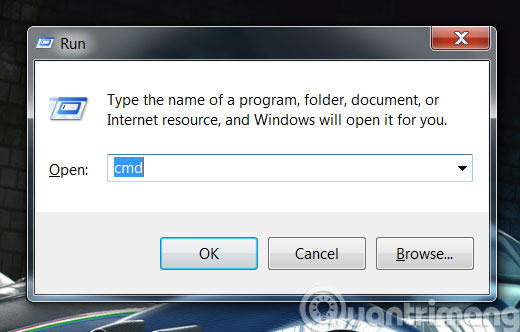
Step 2 : In the Command Prompt , you proceed to enter the following statement, in which the path_directory_value is the path of the directory or file you want to hide. Then press ENTER to execute the command.
attrib + s + h "line_directory_file or file"
For example
attrib + s + h "C: UsersAdminDesktop"

Step 3 : Immediately the folder you assign to the path of the command will be completely hidden

Step 4 : To re-display the folder you have hidden, simply change the " + " to " - " in the above command.
attrib -s -h "line_directory_file_file"
For example
attrib -s -h "C: UsersAdminDesktopQuan comments"
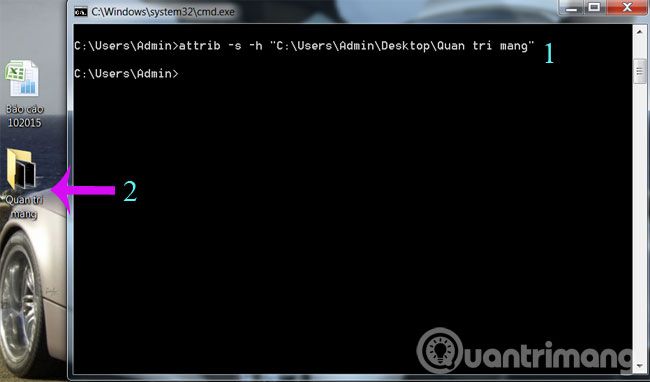
Note: When applying this method of hiding data, Windows may display hidden files if someone unchecks the Hide protected operating system files (Recommended) option in Folder Options .

- Hide and protect folders on Windows
- Hide and protect data in Windows
- Hide files and folders in OS X
Hope the article will be useful to you!
You should read it
- How to completely hide a folder with a single command on Windows
- Instructions for hiding files and folders in Windows 10 Search
- Guide to lock, hide and secure files and folders with Hide Folders software
- How to hide 6 folders in This PC on Windows 10
- How to use Media Lock to hide files on Windows 10
- How to hide a specific folder from search results on Windows 11
 Add the Start button for Windows 8 in just a few minutes
Add the Start button for Windows 8 in just a few minutes The trick for Windows 8 to boot straight into the desktop
The trick for Windows 8 to boot straight into the desktop How to display confirmation when deleting files on Windows 8
How to display confirmation when deleting files on Windows 8 Create Start button on Windows 8
Create Start button on Windows 8 Change the forgotten password on Windows 8
Change the forgotten password on Windows 8 You can download the Windows RT unlocking tool
You can download the Windows RT unlocking tool