How to handle a Word table overflowing to a new page
When you create a table in Word, there will be a case where the table is drawn at the bottom of the page and then the Word table overflows to a new page, separating the table into 2 pages that look quite ugly and unprofessional. Instead of having to manually adjust the table, you can let Word automatically adjust the Word table on the same page. Below are instructions for handling a Word table that overflows to a new page.
How to edit a Word table on the same page
Step 1:
First we need to highlight the Word table, except for the last line in the table as shown.
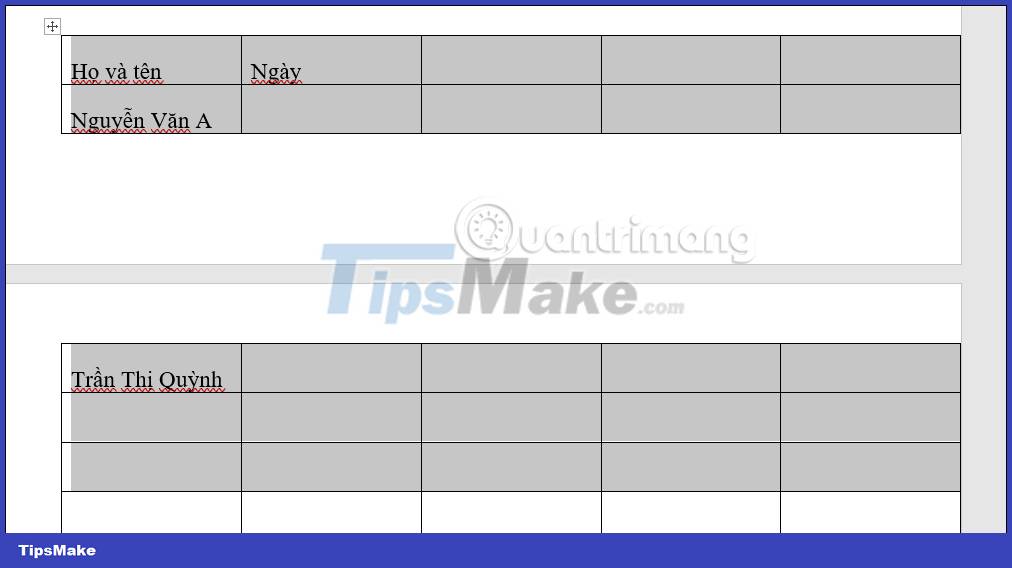
Step 2:
In the Paragraph group, click on the arrow icon as shown below.
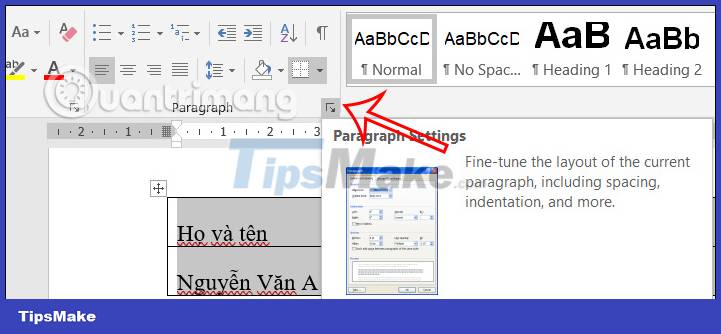
Step 3:
Displaying the new interface, users click on the Line And Page Breaks tab to execute.

In this interface, you will select Keep With Next and then click OK below to save.
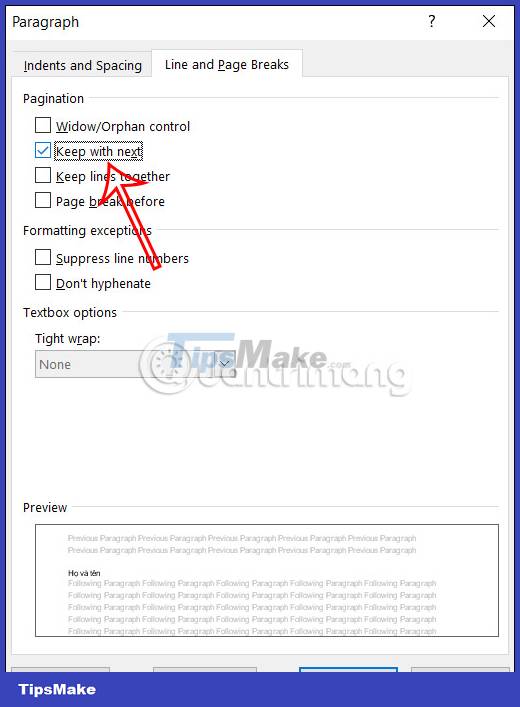
The result of the entire Word table on 1 page is as shown below. However, users should note that on the front page there will be space left by the rows in the table. If we don't want that space, we'll move on to another option.
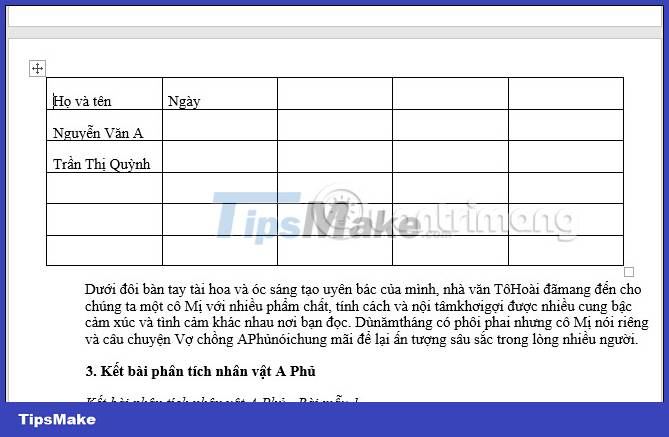
How to repeat Word table titles
How to fix a Word table overflowing to a new page by repeating the Word table title is very suitable for cases where you need to print a document, when the document moves to a new page. Then the Word table title line will move along with the table section on the new page, making it easier for viewers to follow the content in each column.
You can follow how to repeat table titles in Word according to the tutorial 2 ways to repeat title bars in Word for tables.
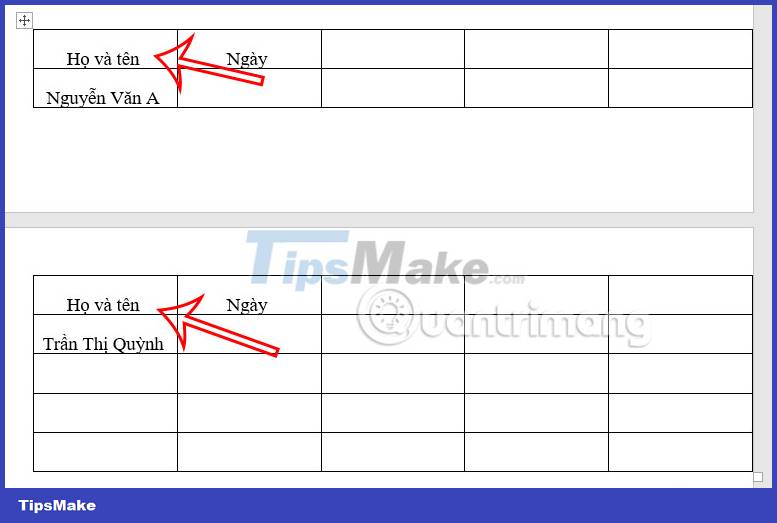
In case you want to edit or format the header rows in a table, simply apply the change to the first header row at the top of the table and the changes will be applied to each repeating header line on any page. What's next?
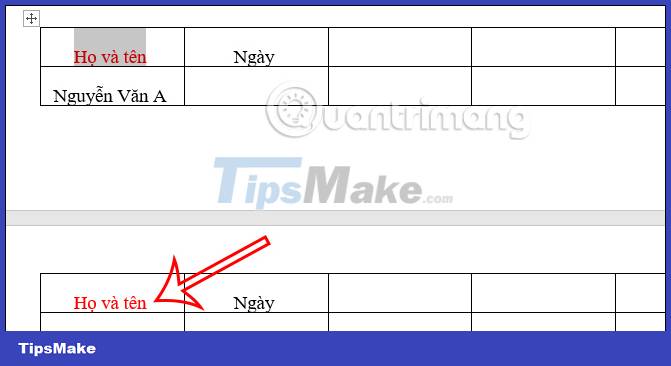
 How to change straight quotation marks to curved in Word
How to change straight quotation marks to curved in Word How to create images in Google Slides using Duet AI
How to create images in Google Slides using Duet AI Instructions for creating curvy text in PowerPoint
Instructions for creating curvy text in PowerPoint Excel file is in Compatibility Mode, how to turn it off?
Excel file is in Compatibility Mode, how to turn it off? Instructions to fix Excel files with format and extension don't match errors
Instructions to fix Excel files with format and extension don't match errors Fix encrypted Excel file errors simply and effectively
Fix encrypted Excel file errors simply and effectively