How to fix table errors in Word overflow
When we copy a table online and paste it into Word or copy this document into an unusual document, there is an error that the table overflow compared to the page margin you are setting up. The width of the Word table is then larger than the width of the paper size according to the alignment size in the current Word. So the content in the Word table is also overflowed, affecting the data view. To fix the Word table overflow error with 2 margins, we can do it in 2 different ways. The following article will guide you how to fix margin errors in Word tables.
1. Fix Word table overflow manually
This way we proceed to edit the width of the banner table to fit the width of the Word page. Click on the data table to adjust, then you will see Move Table Column icon at the top of the ruler as shown below.
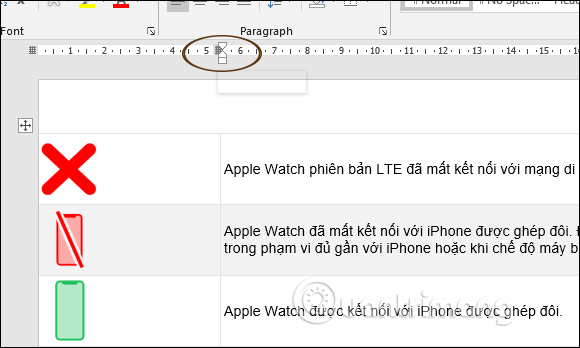
We will hold on to the icons and then move to the left or right to adjust the size of the corresponding data column. As a result, we have the correct table for the size of Word paper size.

2. Correct Word margin overflow error automatically
This way the Word table alignment is done automatically but won't adjust to the size you want it to do manually. First, we click on the cross in the top left corner of the data table to be able to black out the entire data table , then click on the Layout tab .
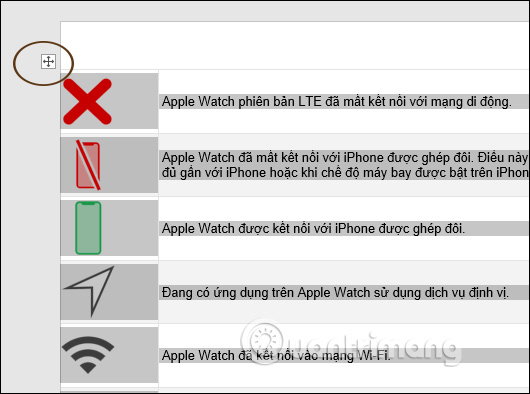
Next to the Cell Size section we proceed to adjust the horizontal size of the columns by filling the distance length in Width. As you type, the width of the columns is automatically adjusted. However, in this way, it depends on the Word table in the original document to have equal columns.
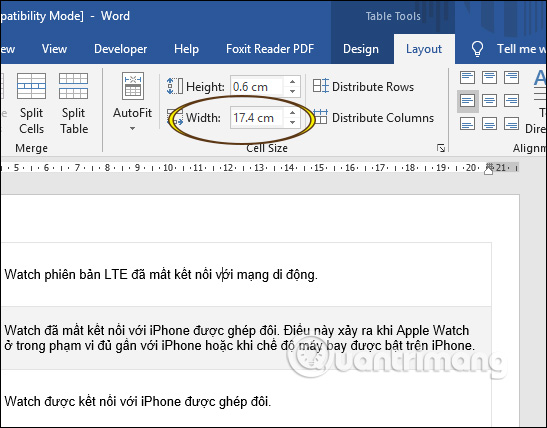
A faster way to auto-adjust columns in a table is to select AutoFit and select AutoFit Window .
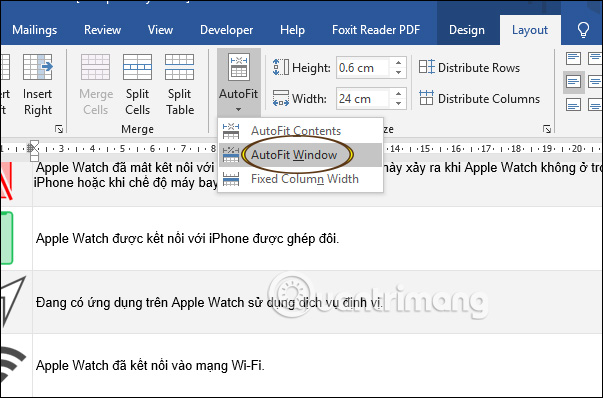
The table is instantly adjusted to fit within the Word page without overflowing.
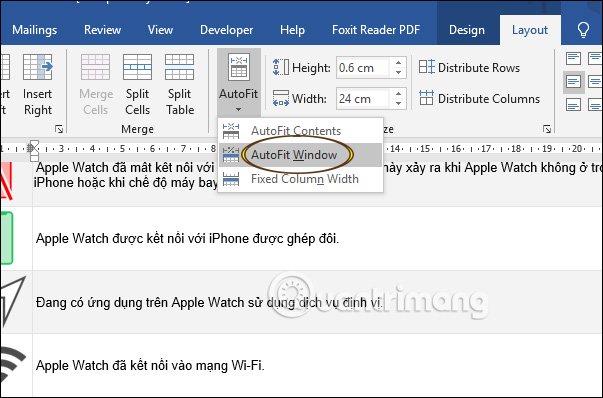
In general, two ways to fix table overflow errors in Word are easy to do, but if you want to adjust Word table better with text margins, you should choose option 1.
See more:
 11 great paintings created with Microsoft Excel that surprise viewers
11 great paintings created with Microsoft Excel that surprise viewers Microsoft Office for iPad is about to support mouse and trackpad
Microsoft Office for iPad is about to support mouse and trackpad How to stitch photos in Word
How to stitch photos in Word How to create citations for photos in PowerPoint
How to create citations for photos in PowerPoint How to fix Office activation error 0xc004c060
How to fix Office activation error 0xc004c060 Microsoft is testing multiple windows for Word and PowerPoint on iPadOS
Microsoft is testing multiple windows for Word and PowerPoint on iPadOS