Instructions on how to move tables in Word
The following article introduces you to move tables in Word.
1. Reset properties for Table
- Before you move you need to edit the properties for the table if not when moving or copying the table is not in the right position. Right-click the table -> Table Properties to set properties for the table:
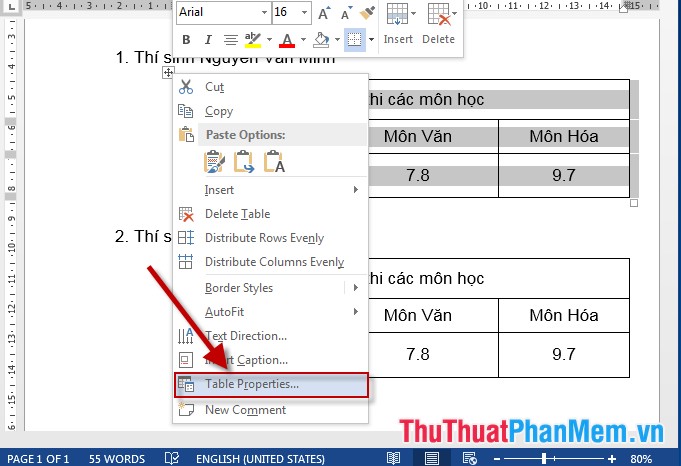
- The dialog box appears selecting tab Table -> in the Text wrapping section, click None -> OK so when moving or copying the table will be in the right position of the mouse cursor and not change the text structure:

- If the case of selecting Around when copying the table changes the position and content of the text:
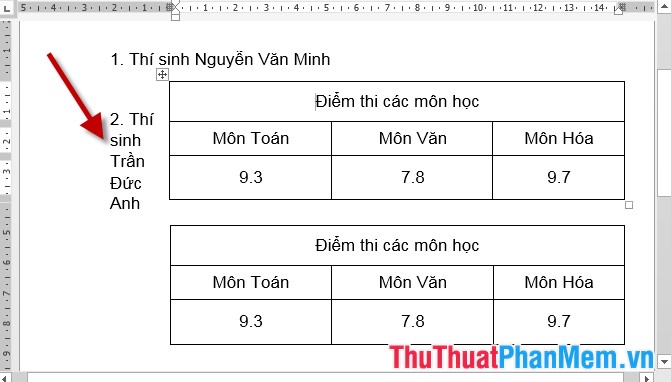
2. Move Copy Table
- To move the table to another location, click on the square containing the 4-way arrow on the board:
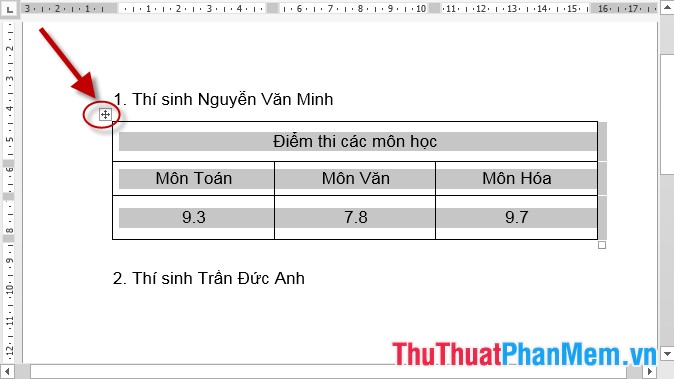
- Hold down and move to the desired position:
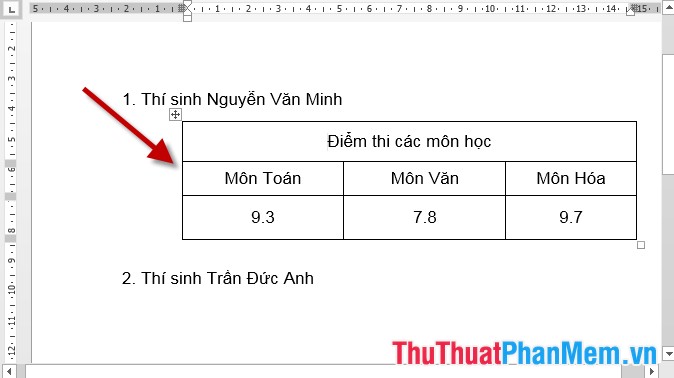
- In case you want to copy the table to another location, right-click the Copy menu :
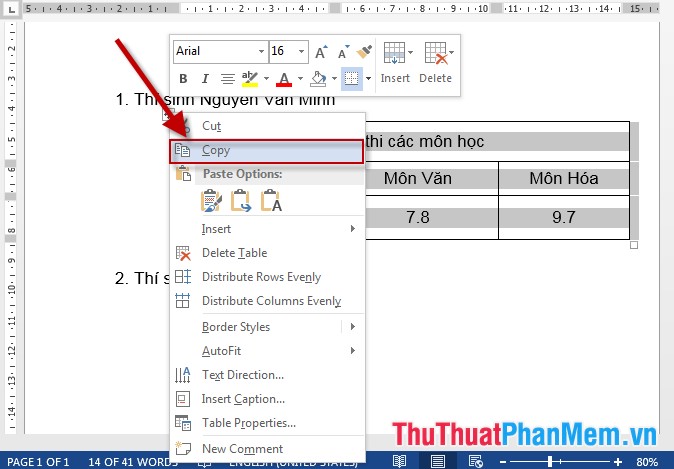
- Move the mouse to the position where you want to paste -> right-click and choose Paste:

- The results of the board have been copied for the 2nd candidate, the rest you just need to edit the content in the table to suit the candidate.

The above is instructions on how to move tables in Word . Good luck!
 How to convert tables into text in Word
How to convert tables into text in Word Instructions to change the cell background color (Cell) in Excel
Instructions to change the cell background color (Cell) in Excel How to draw arrows in Word
How to draw arrows in Word How to split columns in Word and tips or handle columns in Word
How to split columns in Word and tips or handle columns in Word How to insert tick marks, checkboxes into Word
How to insert tick marks, checkboxes into Word How to create automatic table of contents in Word 2016
How to create automatic table of contents in Word 2016