Manipulating tables in Word
The following article introduces you in detail to create tables in Word.
To create a table in Word 2013 there are the following ways:
Method 1: Put the mouse at the position you want to insert the table -> Insert -> Table -> Move the mouse to select the number of rows and columns as shown:
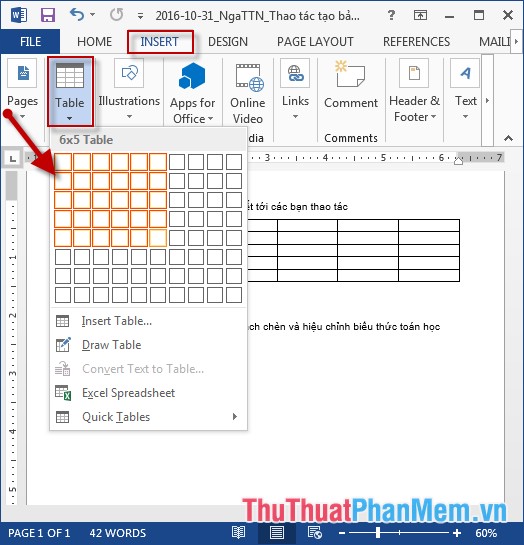
- The result has created the table -> edit and enter the content for the results table:

Method 2: Put the mouse at the position you want to create the table -> on the Insert tab -> Table -> Insert Table:

- The Insert Table dialog box appears -> enter the following:
+ Number of Column: Enter the number of columns to create the table.
+ Number of Rows: Enter the number of rows to create the table.
Finally click OK to create the table:

- Edit and enter content for the resulting table:

Method 3: Place the cursor in the position you want to create the table -> on the Insert tab -> Table -> Draw Table:
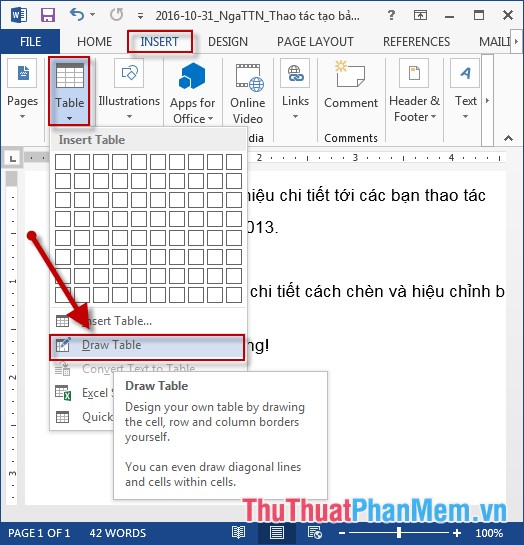
- The mouse pointer changes to a brush icon -> move and draw rows and columns as you like, but this method is not recommended to use:
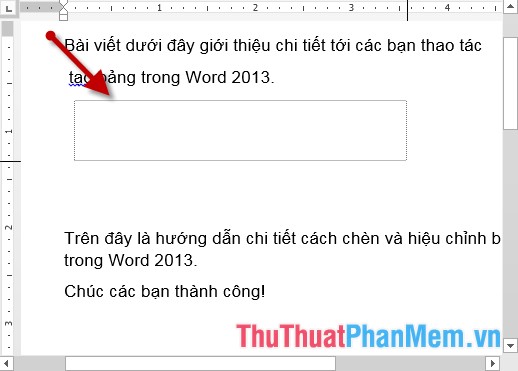
- After drawing, edit and add content to the table:
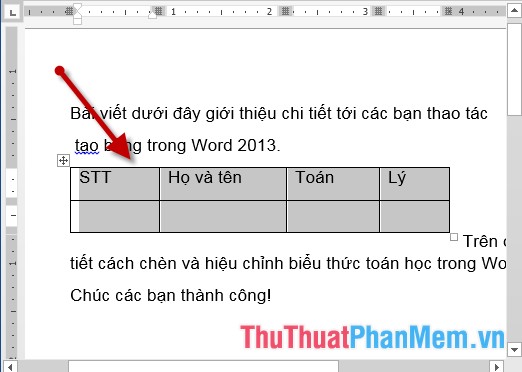
Above is a detailed guide for creating tables in Word.
Good luck!
You should read it
- How to create tables, draw tables in Word
- How to create tables and tables in Word - Instructions on how to create tables and tables in Word 2007, 2010, 2013, 2016
- How to split tables, join tables in Word
- Manipulating tables editing in Excel
- Manipulating tables in Excel
- Instructions to add background color to each cell in the table on Word
 Format borders and should be for tables in Word
Format borders and should be for tables in Word Adjust brightness, tone, contrast, image compression in Word
Adjust brightness, tone, contrast, image compression in Word 100 extremely useful Excel tips to know - Part 1
100 extremely useful Excel tips to know - Part 1 100 extremely useful Excel tips to know - Part 2
100 extremely useful Excel tips to know - Part 2 Save 1 existing text in Word
Save 1 existing text in Word Font format on Word
Font format on Word