How to fix Zalo error cannot call video
Currently Zalo is one of the popular messaging and video calling services besides Messenger application. However, some users reflect when making video calls Zalo will receive a connection error message, or notice that the call cannot be made.
The error of not making a call on Zalo is one of the common errors on Zalo, besides some errors such as not typing Vietnamese on Zalo, the Zalo 647 error is caused mainly by setting the date and time on the wrong device. With the current, it is not possible to synchronize with Zalo, 600 on Zalo error, . In general, the way to fix Zalo errors is not too complicated, including errors that cannot make calls on Zalo. The following article will provide some ways to help you fix the call error on Zalo.
- How to backup and restore Zalo messages on Android phones
- How to backup and restore messages on iPhone Zalo
- Instructions to delete and revoke messages on Zalo
How to fix the error does not call the video on Zalo
Method 1: Check the network connection
A connection error occurs when making a video call on Zalo, interrupting during a video call may be due to a problem with WiFi or mobile network data.
Please check whether the WiFi connection is stable or not, the connection quality is good or not. With 3G connection data, 4G checks again at high speed or not. If the data is out of connection, or the speed is high, the phone call on Zalo or call Video Messenger will also have problems.


Method 2: Error on Zalo application
If you can't call the video on Zalo even though the WiFi connection is still guaranteed, restart the Zalo application on the device. Then delete the cache on Zalo application by visiting Settings and then find the installed applications, then select the Zalo application and proceed to delete the data.
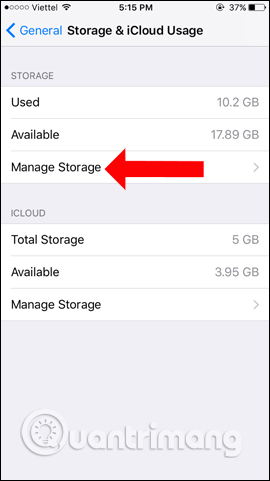
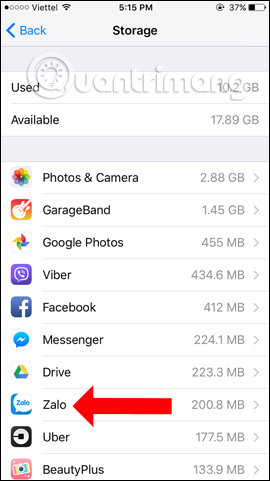
Finally, restart the application to fix the errors of Zalo, including errors that cannot be called on the application.
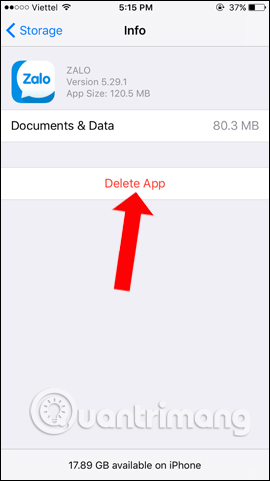
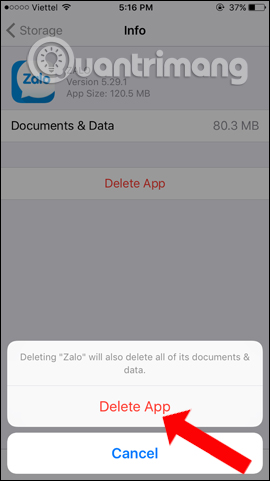
Method 3: Update Zalo to the new version
This is the most common workaround when Zalo or other applications have problems. When upgrading the application to the new version, the errors that exist in the old version, such as an error that cannot call the video on Zalo will be fixed. Besides, users will experience more new features in the updated version
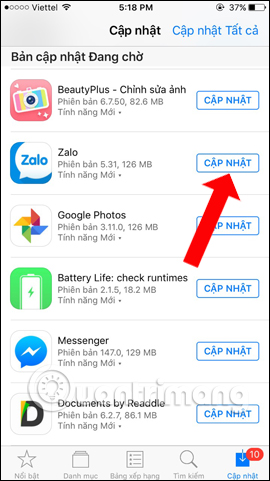
Above are some ways to fix errors that cannot make calls on Zalo. In the process of use, you should also clean the memory, clear cache and data of Zalo to speed up the application, and also speed up the device.
See more:
- Instructions to cancel your friend Zalo on your phone, computer
- How to use Zalo Web without installing software
- How to change your Zalo avatar on your computer
Hope this article is useful to you!
 Skype interface changes help you increase the experience
Skype interface changes help you increase the experience How to create Skype status flashing
How to create Skype status flashing How to login to a Yahoo account without a password
How to login to a Yahoo account without a password This is the reason and how to fix slow Zalo error on Android
This is the reason and how to fix slow Zalo error on Android How to login to multiple accounts on Telegram Messenger
How to login to multiple accounts on Telegram Messenger How to use Skype Web in the browser
How to use Skype Web in the browser