Instructions for making video calls on Zalo
Video call feature has appeared on Viber or Facebook Messenger, and brings a pleasant experience for users. If you are using Zalo application, you can completely test that feature when upgrading to the latest Zalo.
The upgrade with the feature of making Video Call on Zalo has really brought the "outstanding" change for Zalo, especially now there are many people using Zalo as the main chat and texting tool. Now, we just need to upgrade Zalo to the latest version, perform some operations that are able to make video calls like some other applications already. Together with the Network Administrator, learn the features of Video call on Zalo in the article below.
- Instructions to play Live stream on Zalo chat group
- Instructions for calling Video Call with Viber on the phone
- How to call, video Facebook Messenger on mobile, tablet
How to call video on Zalo application
Note , callers and video call recipients first need to upgrade Zalo to the latest version. How to make a call with iOS and Android Zalo is similar.
- Download the Zalo app for Android
- Download the Zalo app for iOS
Step 1:
First of all, you need to log in your Zalo account on the device and click on your Zalo account to make a video call. At the chat interface, we will click on the phone icon to make a video call.
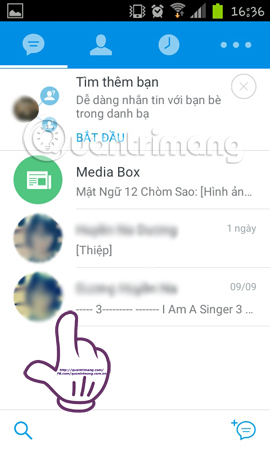
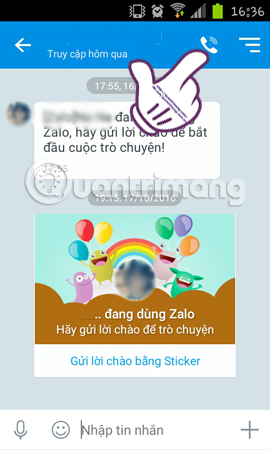
Step 2:
Next, a small window of Voice and Video Calls appears. Readers click Video call to make video call. Soon, Zalo will switch to the video call interface to call friends. We will see the Ringing line meaning waiting for the other party to receive the call.
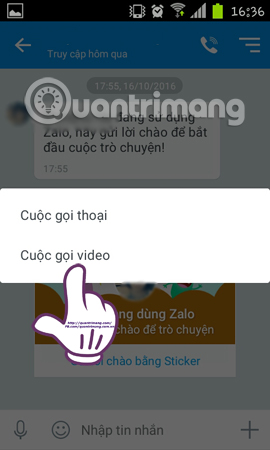
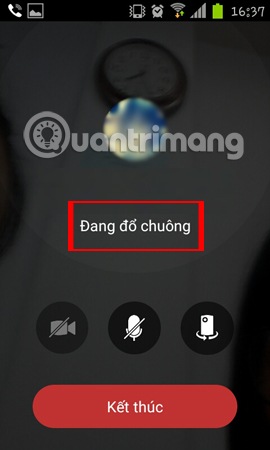
Step 3:
At the call recipient interface, we will press Reply to receive an incoming call. Soon after, the two phones will appear the video call interface. Your next job is talking with friends.
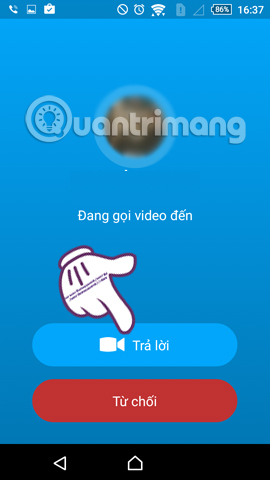

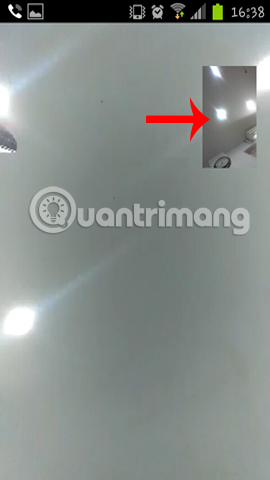
Step 4:
In addition, during the process of making a call, we can click on the icons to turn off the screen, turn off the microphone, switch the camera from front to back or vice versa. To end the call, click the Finish button, and you will see the time of the video call on Zalo in the chat conversation.
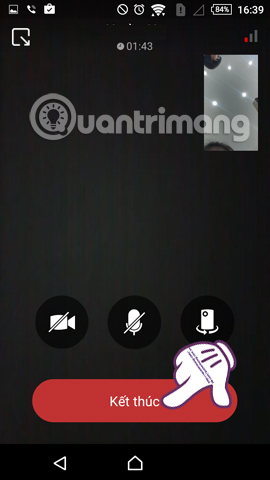
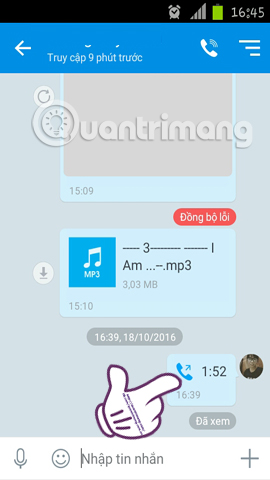
So we have done the video call on Zalo already. Video call quality on Zalo also depends on the device you are using, the quality of Wi-Fi connection. But in general, the video call on Zalo has good images and sound, so we can comfortably call friends. Do not forget to upgrade the latest version of Zalo application to update more new features, including video call on Zalo.
Refer to the following articles:
- How to backup and restore Zalo messages on your phone
- If your Zalo password is lost, try this!
- Instructions to review old messages on Zalo
I wish you all success!
 Do you know how to retrieve old messages on the Zalo PC?
Do you know how to retrieve old messages on the Zalo PC? How to use the new Camera effect on Facebook Messenger
How to use the new Camera effect on Facebook Messenger How to prevent Skype applications from running on Windows 10 Background?
How to prevent Skype applications from running on Windows 10 Background? Guide to calling groups on Facebook Messenger computers
Guide to calling groups on Facebook Messenger computers Instructions to delete Yahoo account permanently
Instructions to delete Yahoo account permanently How to call group videos on Facebook Messenger
How to call group videos on Facebook Messenger