How to share a computer screen on Zalo when video calling
Sharing computer screen on Zalo is a new feature when you make video calls on Zalo. So when we call video on Zalo PC, we can send the content displayed on the computer to others. Accordingly you can choose any screen displayed on the computer to share with others. All instructions on the computer screen are displayed at the Zalo video calling interface of your friends. This feature is quite similar to other remote control software such as TeamViewer, but Zalo only supports screen sharing, there is no option to operate on the shared computer screen. The following article will guide you how to share screens on Zalo.
Instructions for screen sharing on Zalo PC
Step 1:
At the interface of messaging on Zalo, we click on the video call icon as usual.
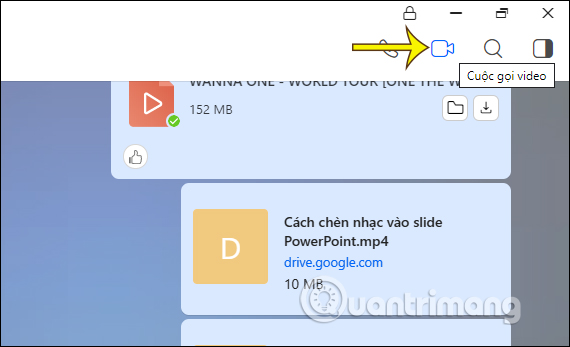
Step 2:
Display the video call interface on Zalo, look to the right corner of the screen, then click the Share screen icon as shown below.

Step 3:
Zalo will then notify you to turn off the camera on your computer during screen sharing to others, press Start sharing to perform the process.

Step 4:
At this time, the video call interface on Zalo your computer will shrink only show the interface of the call screen. Next we open the application interface, software, or text tool that wants to share the screen with others. The actions you perform on the screen they are all visible, including the sound are also shared.
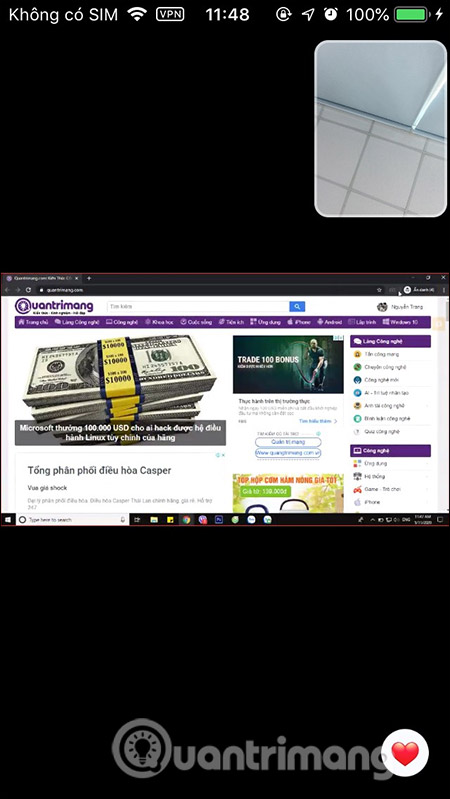
See more:
 Google Duo soon supports video chat with up to 32 members
Google Duo soon supports video chat with up to 32 members Magic tricks when 'teamwork' on Skype
Magic tricks when 'teamwork' on Skype Tencent monitors user content on WeChat
Tencent monitors user content on WeChat Why does TikTok increase its recruitment in London?
Why does TikTok increase its recruitment in London? Google Duo adds 'Family Mode' and web-based group calls
Google Duo adds 'Family Mode' and web-based group calls How to create One Piece cover images for Facebook and YouTube
How to create One Piece cover images for Facebook and YouTube