How to call a video call Zalo split the screen
Along with updating video call feature Zalo PC, in the version of Zalo Android, iOS recently added video call feature to split the screen Zalo (split view). Accordingly, the screen interface will be divided into 2, above will be the caller screen, below is the screen of the call recipient, making video calls on Zalo becomes more convenient.
This new feature has brought excitement to Android and iOS Zalo users. Compared to before, the video when calling Zalo will only appear in a small corner on the right of the phone screen only. But when you upgrade Zalo to the latest version, the phone screen will be divided into 2 equal parts.
Besides, the Miniview feature will be released in the near future to help users to minimize 2 screens, to switch to 2 small pop-ups on the interface, to be able to chat with friends or surf the web as you like. . The following article will guide you how to video call 2 screens on Zalo.
- How to login Zalo via Facebook account on PC
- Instructions to retrieve the Zalo password on the phone
- Instructions to cancel your friend Zalo on your phone, computer
How to split Zalo video call screen
- Download Zalo on Android
- Download iOS Zalo
- Download Zalo
Step 1:
After upgrading the Zalo application on the device you proceed to select the account you want to make a video call, click on the video call icon . Wait for the opponent to receive the video call.
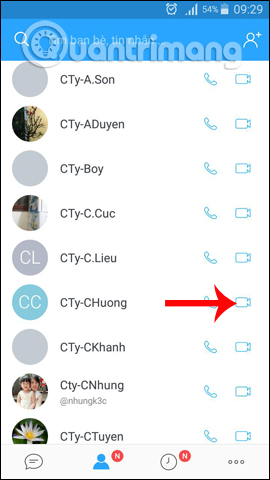
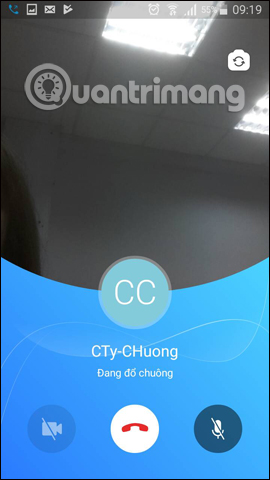
Step 2:
The Video Call interface appears on the phone screen. You will see a small screen image in the right corner of the screen. We can change the front or rear camera. To zoom in and to swap the video call screen, click the drop down arrow icon .
You will immediately see the device screen divided into 2 as shown below. Above will be the caller screen and below will be the recipient screen.
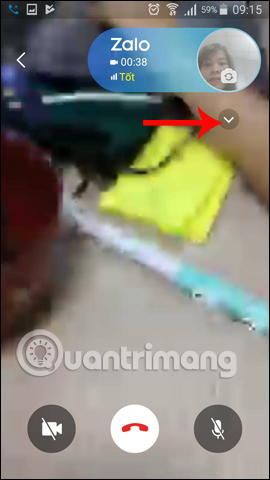
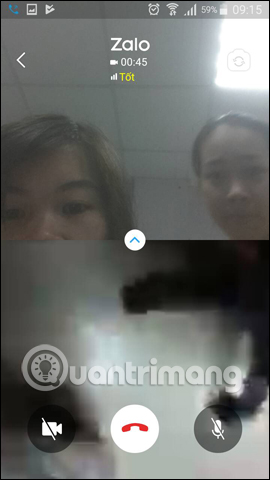
Overall, according to many users assessing Zalo video call images when split screen is also quite sharp, sound stable.
A pretty interesting feature on that Zalo ?! Now you will not have to look at the enemy screen with the baby interface in the top corner, but you can zoom in or zoom out as you like. Hopefully in the future, the video call feature to split the screen will also be updated on the Zalo PC.
I wish you all success!
 How to see who uses the most messaging on Facebook
How to see who uses the most messaging on Facebook How to send files from Google Drive, Dropbox on Zalo PC
How to send files from Google Drive, Dropbox on Zalo PC Tips for using Zalo are useful for users
Tips for using Zalo are useful for users How to create Poll on Zalo computer
How to create Poll on Zalo computer Instructions to review old messages on Zalo
Instructions to review old messages on Zalo How to fix the error is not logged in Snapchat on iOS 11
How to fix the error is not logged in Snapchat on iOS 11