How to call video call on Zalo PC
The last video call feature has been updated on Zalo PC , allowing users to call video directly on the computer without needing Android and iOS Zalo apps.
1 year ago the video call feature Zalo on Android and iOS phones launched first, bringing new experience to users. In fact, video calling directly on the application is no stranger to users, when you can call video on Messenger. And with the upgrade of video call feature on Zalo, especially the computer version Zalo has brought the 'outstanding' change for Zalo. In addition to previous traditional messaging, you can now contact anyone when making video calls. The following article will guide you how to contact Zalo video from PC, laptop.
- 2 steps to make video calls on Facebook
- Zalo allows direct calling from contacts
- Instructions to play Live stream on Zalo chat group
Video call tutorial video on Zalo computer
How to call video call from Zalo PC, laptop
First of all to be able to use this feature you need to upgrade the Zalo version on the computer.
- Download the latest Zalo PC
Step 1:
In the chat interface on Zalo, click on the Zalo account to make a video call. Next, click in the chat frame and click on the video call icon as shown below.
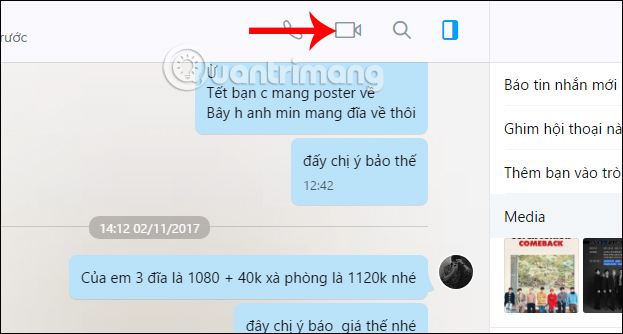
Step 2:
Soon you will see the video call window Zalo Call appear. This window will be completely separated from the Zalo chat window. Thus, while you have just made a video call, you can still chat with others, or even read newspapers, surf the web without affecting video calls on Zalo PC. Very convenient for users.

Note to readers , in case the computer appears Windows Security Alert interface, just press Allow Access to agree to access.
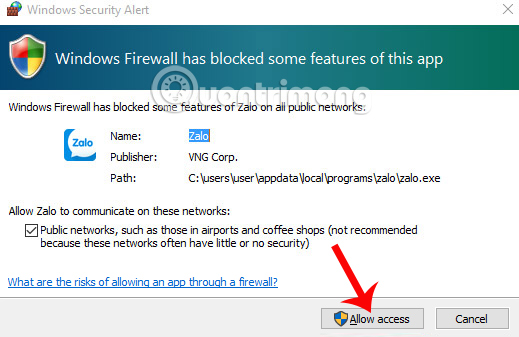
Step 3:
When the other party picks you up, just talk freely. In general, the image will be transmitted to the two parties making video calls with stable quality, no jerky or lag phenomenon. Sound also has no problem during the call process. We can zoom in or zoom out the Zalo video call screen.
Calling video calls on this Zalo PC is completely free. You just need to make sure the Internet connection for the computer is okay. To end the video call Zalo just need to click on the red circle icon in the middle of the image. Microphone icon to turn off or turn on sound. Video icon to turn off or turn on the webcam on the computer.
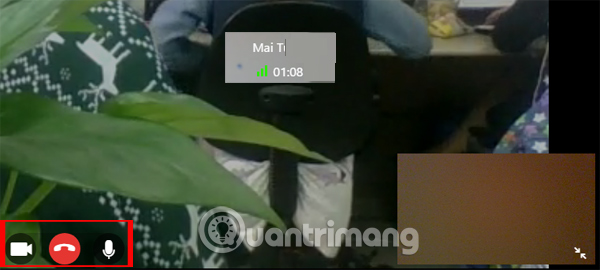
At the end of the call, both parties will see the total time for making a video call on the computer Zalo.
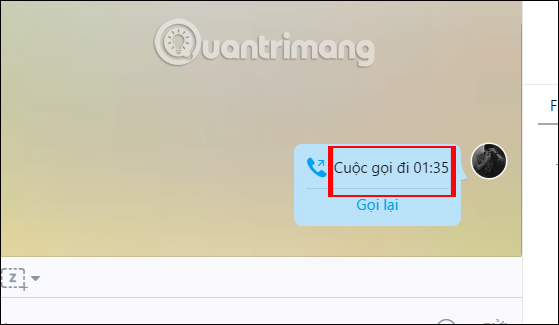
Thus, contacting via video call on Zalo is now easier when it can be done on a computer or phone. Besides, with this new Zalo PC, we can also create poll polls, or hang notification Zalo chat group.
I wish you all success!
See also: How to backup and restore Zalo messages on Android phones
 How to call Google Duo video on computer
How to call Google Duo video on computer How to classify chat conversations on Zalo PC
How to classify chat conversations on Zalo PC How to rename Zalo, edit Zalo account information?
How to rename Zalo, edit Zalo account information? How to chat Zalo just transfer money
How to chat Zalo just transfer money How to view Ho Chi Minh City traffic camera on Zalo
How to view Ho Chi Minh City traffic camera on Zalo Instructions to change the font size in Zalo
Instructions to change the font size in Zalo