How to fix Windows 10 errors with genuine Software Repair Tool from Microsoft
Windows is the most popular operating system on computers today, but nothing is perfect at all. In the process of using, we often encounter some Windows errors that we do not know how to fix.
Understanding the situation, the Microsoft developer has launched Software Repair tool for its pet Surface Book to fix Windows 10 errors. However, if you are using Windows 10, you can still install and use it. normal.

1. How to use Software Repair Tool
Step 1: First you have to download the Software Repair Tool. There are 2 ways to download, you can download directly by following link, or you can also go to Microsoft Store to download.
https://www.microsoft.com/en-us/p/software-repair-tool/9p6vk40286pq
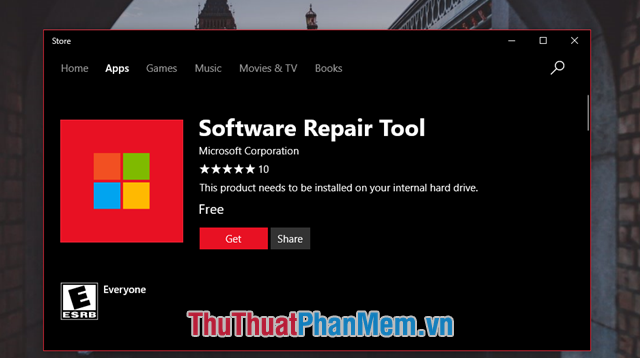
Step 2: After the installation is complete, you proceed to launch the software.
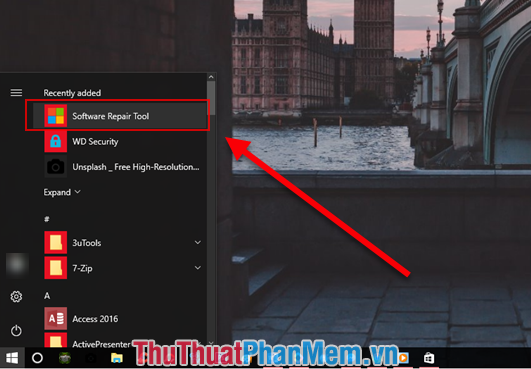
Note: If you start it normally, the following error message will appear. You must run the application with Run as Administrator in order for the application to run.
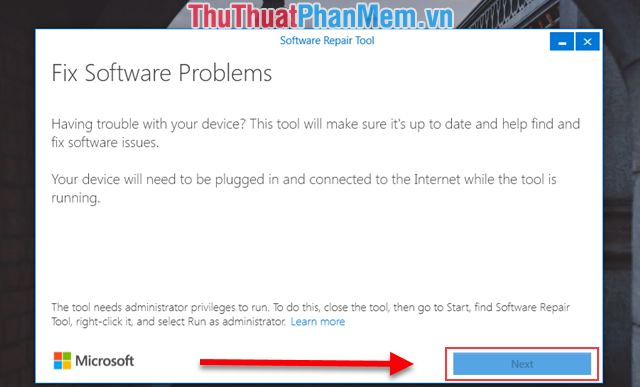
Now, turn off the application and restart it as follows: Right-click on the Software Repair Tool and select More (Expand) -> Run as administrator.

Step 4: You tick here (Agree to the terms of use) and click Next to continue

Step 5: Continue Click on the This date and time are right to confirm when the Software Repair Tool ran.
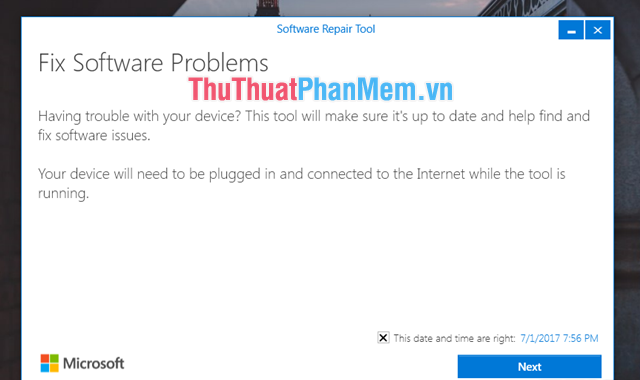
Step 6: Then the tool will start running, it will show the errors you need to handle.

Step 7: First, the software will check and correct errors as simple as checking the date and time.
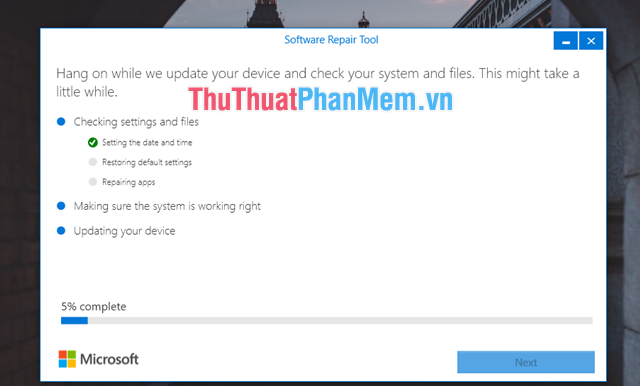
Next is the software to automatically check the operation of the system to work stable or not. And finally, the software will automatically update the files needed for your version of Windows.
Step 9: After the software finishes running, it means that your version of Windows has been fixed. Now click Restart Now to restart the computer and experience.
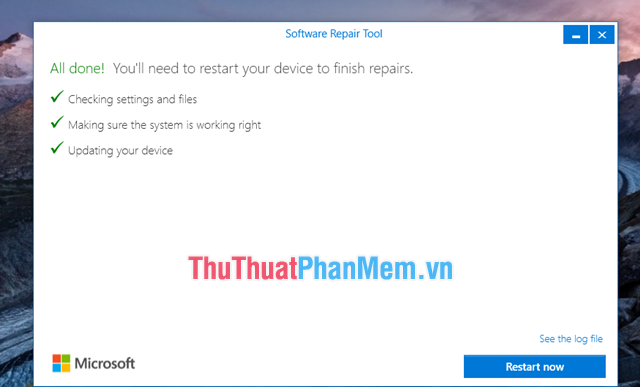
Next, you choose according to your needs:
- Restart Now: Restart now
- I'll do it later: Restart later
- Cancel: Cancel
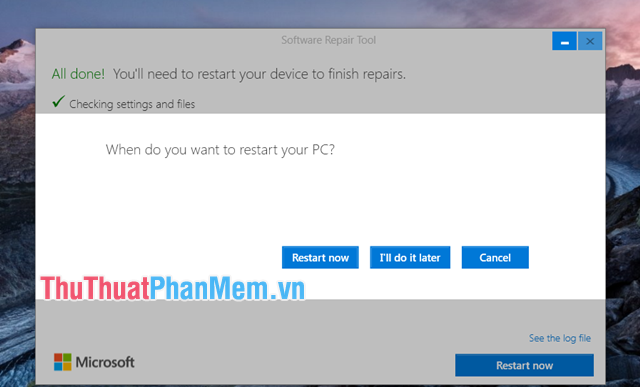
Thus, Thuthuatphanmem.vn has instructed you how to use the Software Repair Tool to fix errors on Windows 10. Wish you success!
 How to remove an application from the Open With list in Windows 10
How to remove an application from the Open With list in Windows 10 How to turn off, disable Cortana running underground on Windows 10 thoroughly
How to turn off, disable Cortana running underground on Windows 10 thoroughly How to display CPU temperature on the Desktop
How to display CPU temperature on the Desktop How to upgrade from Windows 7 to Windows 10 standard and most accurate
How to upgrade from Windows 7 to Windows 10 standard and most accurate Instructions on how to install Windows 10, install Windows 10 with USB from A to Z details
Instructions on how to install Windows 10, install Windows 10 with USB from A to Z details How to create a virtual drive (Virtual Hard Disk) on Windows 10 without installing any additional software
How to create a virtual drive (Virtual Hard Disk) on Windows 10 without installing any additional software