Steps to fix errors: 'Windows Protection Resource cannot start the repair service'
Error: " Windows Resource Protection cannot start the repair service " is one of the most common errors in Windows 10, 8 and 7. Errors often occur when users try to run the System File Checker tool (SFC / SCANNOW) to scan and repair Windows system files.
The cause of Windows error Resource Protection cannot start the repair service because Windows Modules Installer (aka "TrustedInstaller") is disabled on the system.
In the following article, Network Administrator will guide you how to fix SFC / SCANNOW error " Windows Resource Protection could not start the repair service ".
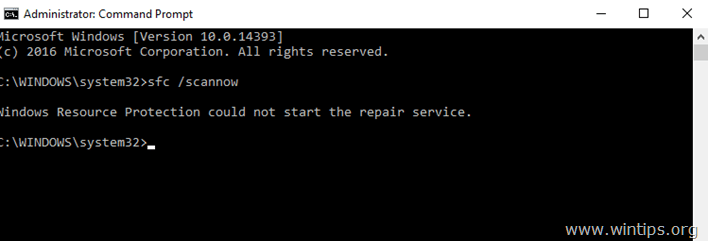
Fix the error "Windows Resource Protection could not start the repair service"
1. Press the Windows + R key combination to open the Run command window.
2. On the Run command window, type services.msc into it and press Enter.
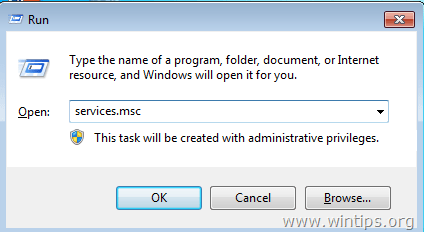
3. Now on the screen that appears the Services window, here contains the list of services on the system. Your task is to find and double click on the service named: " Windows Modules Installer ".
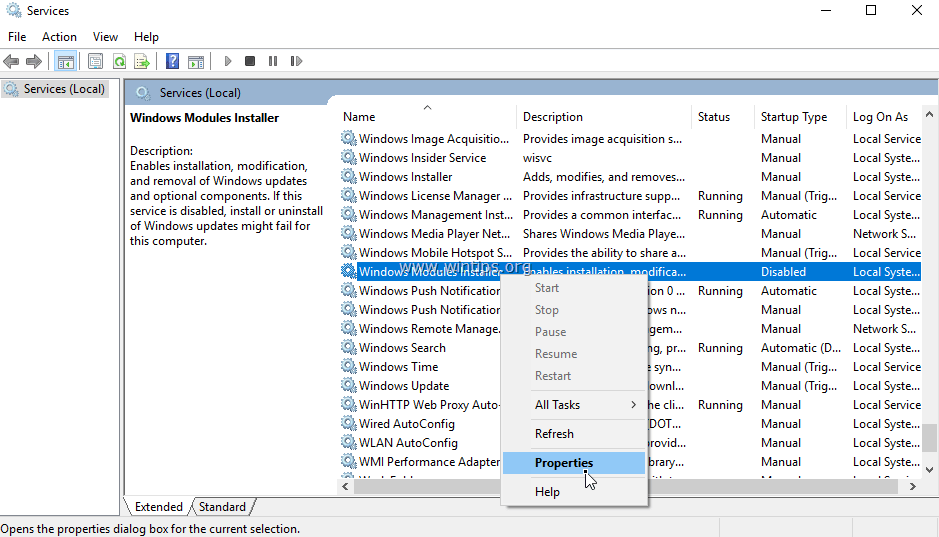
4. In the Windows Modules Installer Properties window, at the Startup type you set to Auto , click OK .

5. Restart your computer.
6. After your computer has finished booting, you can run the "sfc / scannow" command without any further errors.
Note:
If the error " Windows Resource Protection could not start the repair service " still appears:
1. Navigate to the Windows services management window and make sure that "Windows Modules Installer" has been launched.
2. Check your system for virus or malware attacks.
Refer to some of the following articles:
- Activate "God Mode" on Windows 10, 8 and 7
- Instructions to enable / disable Windows Firewall with Command Prompt
- What is Developer Mode on Windows 10? How to activate this mode?
Good luck!
 Summary of common errors on Bluestacks and how to fix each error
Summary of common errors on Bluestacks and how to fix each error Instructions on how to upgrade RAM on computers and Laptops
Instructions on how to upgrade RAM on computers and Laptops Reset Notepad to the initial default setting state
Reset Notepad to the initial default setting state Steps to fix errors 0xc0000225 on Windows Vista / 7/8 / 8.1 / 10
Steps to fix errors 0xc0000225 on Windows Vista / 7/8 / 8.1 / 10 How to run SFC (System File Checker) Offline?
How to run SFC (System File Checker) Offline? How to use Smart Defrag to defragment hard drives effectively
How to use Smart Defrag to defragment hard drives effectively