How to fix Timeline error on Windows 10 April 2018 Update
Installing new operating system versions and having errors is inevitable. With Windows 10 April 2018 Update, before and after the installation may encounter some problems, such as a Timeline error does not work.
Window 10 Timeline will organize activities in a timeline, helping to find documents, tasks, links or emails quickly. If the Timeline has a problem, does not work on Windows 10 April 2018 Update, it will be difficult to find the activities you have performed. The following article will show you how to fix Timeline errors on Windows 10 April 2018 Update.
- Fix some errors before and after upgrading Windows 10 April 2018 Update
- Error 0x8007042b when updating Windows 10 April 2018 and how to fix it
- The features will be removed on the Windows 10 April update 2018 Update
1. Fix Timeline Windows 10 April bug 2018 Update via Settings
Step 1:
First of all, press Windows + I to open Settings, then click Privacy .

Step 2:
In the Privacy menu, click on Windows Permissions, then look to the right of the Activity history section, check the Let me collect my activities from the PC section .
In case you want to synchronize activities between devices, you choose the option Let Windows sync my activities from this PC to the cloud.

Step 3:
Next look below the Show activities from accounts section , turn on your personal Microsoft account login on the system.
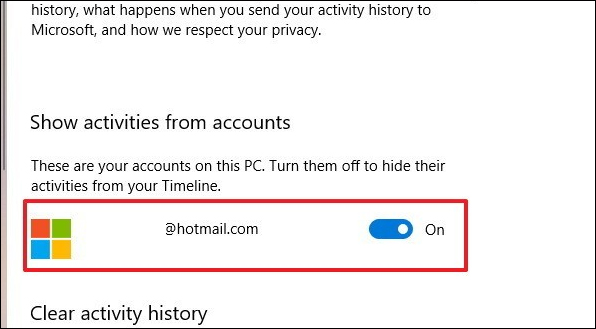
Finally restart the computer. You will then see the Timeline icon in the Taskbark. If you don't see the icon, right-click any space in the Taskbar, select the Show Task View button .

To see other dates in Timeline, log in to your Microsoft account and then click on the Timline icon, then click the Turn on button to activate.
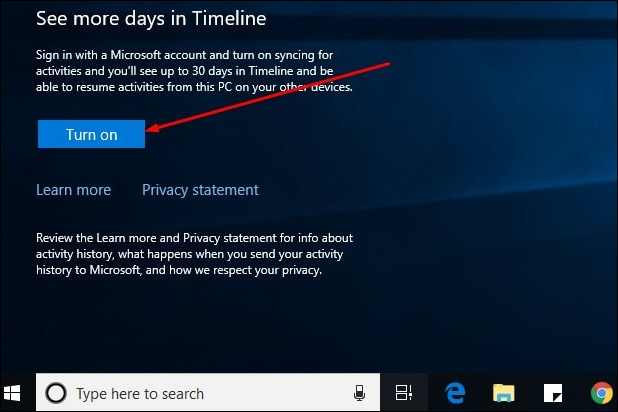
2. Fix Timeline error through Registry Editor
Step 1:
Press the Windows + R key combination to open the Run dialog box and enter the regedit keyword to access the Registry Editor.
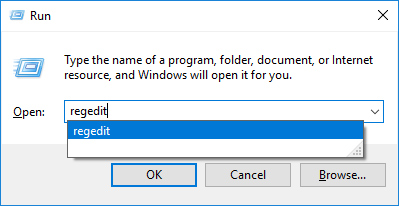
Step 2:
In the new user interface, follow the link below.
KEY_LOCAL_MACHINESOFTWAREPoliciesMicrosoftWindowsSystem
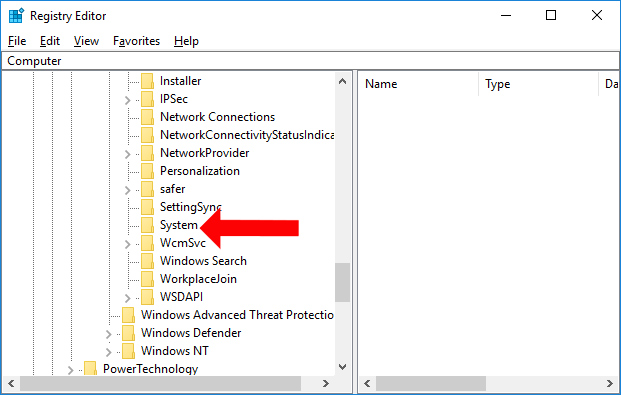
Step 3:
Looking at the content on the right will see values including EnableActivityFeed , PublishUserActivities and UploadUserActivities . Please change the data values to 1 in the Value data frame.
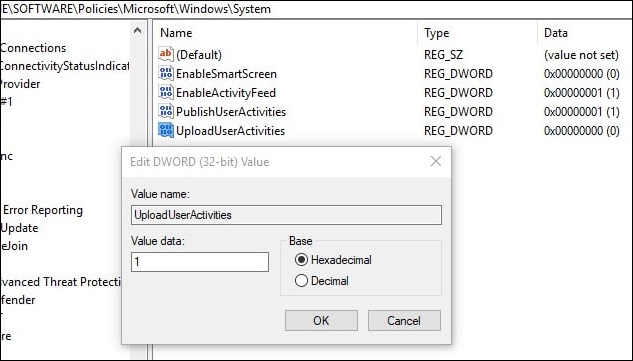
In the case where there are no data values as above, right-click on the right frame select New> DWORD (32-bit) Value. Name the values as above and then change the value at Value data to 1.
Note , users need to login to Microsoft account to perform.
3. Fix Timeline error with Nearby Sharing feature
In the case of inactive or inactive Timeline, the Enable Sharing Sharing feature can be activated.
Step 1:
Go to Windows Settings, select System settings, then choose Shared experiences .
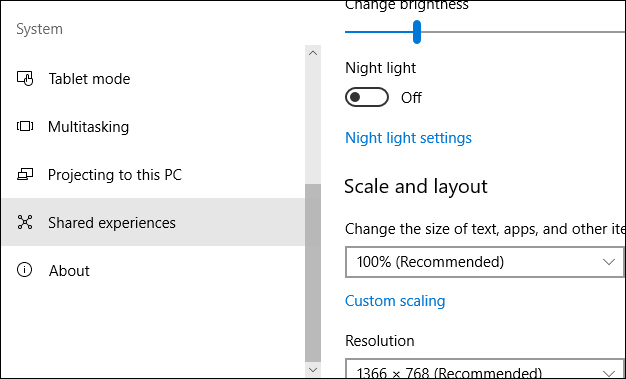
Step 2:
In the content set of Shared experiences, Share across devices , set the content below as Everyone nearby .
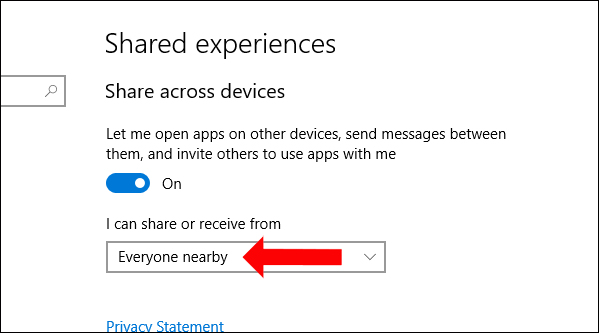
Here are 3 ways to fix the slow Timeline error on Windows 10 April 2018 Update. Try ways 1 and 3 first to edit the settings on the system, then if not new to way 2 edit more deeply in Registry Editor.
See more:
- How to fix the error Search Windows 10 does not work
- Instructions for fixing 100% Full Disk error on Windows 10
- Instructions for fixing "This app can't open" on Windows 10
I wish you all success!
You should read it
- The new update fixes many bugs on Windows 10 April 2018 Update but causes a more serious error
- How to fix a blank screen error after updating Windows 10 April 2018 Update
- How to download Windows 10 April update 2018 Update 1803
- How to fix DefaultUser0 for installing Windows 10 April 2018 Update
- How to fix the Start menu error on Windows 10 April 2018
- Experience fast Windows 10 April 2018 Update
 How to uninstall Windows 10 April 2018 Update
How to uninstall Windows 10 April 2018 Update How to get Unsplash photos as Windows 10 wallpapers
How to get Unsplash photos as Windows 10 wallpapers How to create a clock waiting screen on Windows 10
How to create a clock waiting screen on Windows 10 Instructions to turn on Cortana and use this virtual assistant on Windows 10
Instructions to turn on Cortana and use this virtual assistant on Windows 10 Winaero Tweaker, a tool that fully personalizes Windows 10 Spring Creators
Winaero Tweaker, a tool that fully personalizes Windows 10 Spring Creators Microsoft released the Windows 10 build update 16299.402 to fix many bugs, with offline installer
Microsoft released the Windows 10 build update 16299.402 to fix many bugs, with offline installer