How to download Windows 10 April update 2018 Update 1803
Windows 10 April 2018 update Update with a host of useful new features such as a completely new Timeline interface for better multitasking, a better Edge browser, faster and more beautiful, universal translucent interface more applications . officially released by Microsoft. And with a big Windows update, it usually takes several months to reach all users. However, with a few small tricks you can still get Windows 10 April 2018 Update sooner.
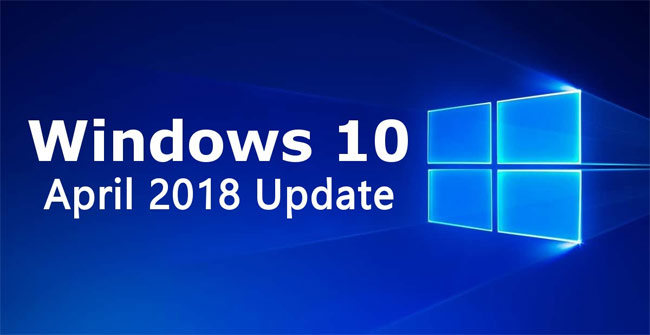
Use Windows Update
To update Windows 10 April 2018 Update via Windows Update, go to Start -> Settings -> Update & Security -> Windows Update .
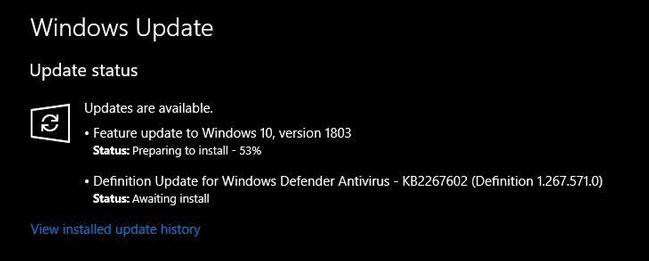
Check the Update Status section at the top, if you see the message line containing contents Updates are available: Feature update to Windows 10, version 1803, this update is available to you. Click the Update button and wait for the upgrade. The process of upgrading Windows 10 is fast or slow depending on your hardware configuration and Internet speed.
Note: if you have an important job that needs to be completed, do not perform the update.
If you don't see the message appear, click the Check for updates button and it may appear. If the message still does not appear, unfortunately, your computer is not in the first group to receive this update.
If you really want to receive the Windows 10 April 2018 Update, try this way.
Windows 10 April installation 2018 Update manually
You can download the installation file on the download page of the company and proceed to install manually according to the instructions below:
Visit the Microsoft website under the link below to download Windows 10 April 2018 Update Assistant.
- https://www.microsoft.com/en-us/software-download/windows10
After the download process is complete, launch the Windows10Upgrade.exe file.
On the window that appears, click the Update Now button and wait.
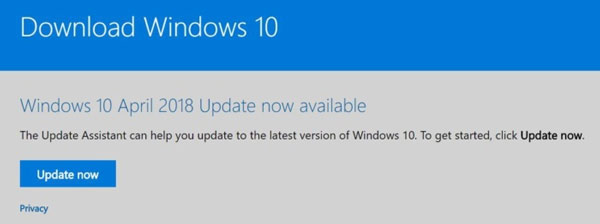
Note:
Although Microsoft provides a tool for you to download this latest update installation file, it does not encourage users to use it, but advises them to wait until the update automatically comes to them. Because the major updates of Windows 10 previously encountered many different hardware compatibility issues. And currently only major updates that work well with your system are provided by Microsoft through Windows Update.
Download the Windows 10 ISO file April 2018 Update
You can download the official ISO file from Microsoft to install Windows 10 April 2018 Update completely. Download the Media Creation Tool utility from the Microsoft download page and create a bootable USB for your system.
- https://www.microsoft.com/en-us/software-download/windows10
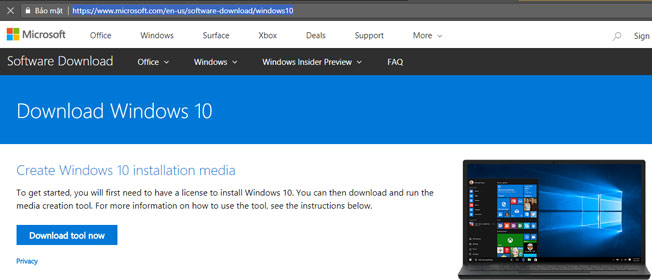
Note:
Please back up your data before starting the installation.
Before you install Windows 10 April 2018 Update, it is recommended to use the Upgrade Assistant utility to check if your hardware is compatible with this update.
See more:
- How to turn on the option Skip Ahead to always update Windows as soon as possible
- What's special about Windows 10 April Update update?
- Experience fast on Windows 10 Lean Edition
You should read it
- Notable new features on the Windows 10 April update 2018 Update
- How to monitor and save Internet capacity on Windows 10 April 2018 Update
- Experience fast Windows 10 April 2018 Update
- How to uninstall Windows 10 April 2018 Update
- The new update fixes many bugs on Windows 10 April 2018 Update but causes a more serious error
- How to fix a blank screen error after updating Windows 10 April 2018 Update
 How to protect files from being mistakenly deleted by Windows Defender
How to protect files from being mistakenly deleted by Windows Defender How to turn on suggestions for finding files on Windows 10
How to turn on suggestions for finding files on Windows 10 How to create a list of installed programs on Windows
How to create a list of installed programs on Windows Error 0x8007042b when updating Windows 10 April 2018 and how to fix it
Error 0x8007042b when updating Windows 10 April 2018 and how to fix it How to activate S-Mode on Windows 10 ISO file
How to activate S-Mode on Windows 10 ISO file How to monitor and save Internet capacity on Windows 10 April 2018 Update
How to monitor and save Internet capacity on Windows 10 April 2018 Update