Fix some errors before and after upgrading Windows 10 April 2018 Update
Microsoft has officially released a Windows 10 April 2018 update Update to a large number of Windows 10 users. However, during and after the upgrade to this latest Windows update, users complained about one. The number of problems can cause problems with upgrading or reducing computer performance. Typically, Error 0x8007042b when updating Windows 10 April 2018 that Network Administrator mentioned earlier.
Here, we will summarize some common errors on Windows 10 April 2018 Update, with the corresponding fix for reference readers.
- How to download Windows 10 April update 2018 Update 1803
- Notable new features on the Windows 10 April update 2018 Update
- Experience fast Windows 10 April 2018 Update
1. Copyright error after upgrading Windows 10 April 2018 Update
If after upgrading Windows 10 April 2018 Update and you cannot activate the operating system, you have encountered an error code named 0x803F7001. In this case, you can wait a few more days for the device to automatically reactive, because this is not the first update to appear this error. Or you can ask for help from the Troubleshoot debugging tool to fix it faster.

2. Error installing Windows 10 April 2018 Update
Some of you said that although you have used Windows Update to download and upgrade Windows 10, for some reason, it is still impossible to install the update. Handling this error, you operate one by one following steps:
1. Go to Settings> Update & Security.
2. Select Troubleshoot.
3. At the Get up and running section , click Windows Update and select the Run the troubleshooter button .
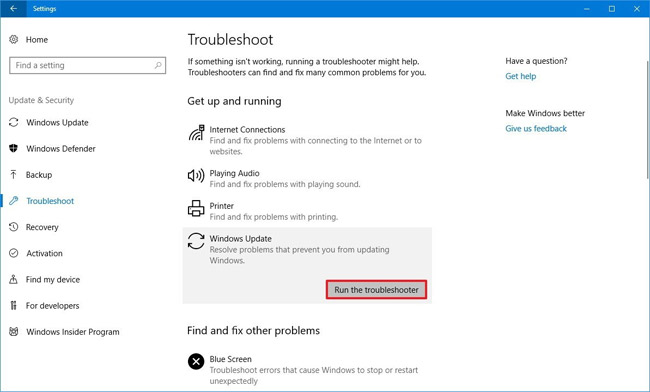
4. A new bulletin board will appear, select Apply this fix.
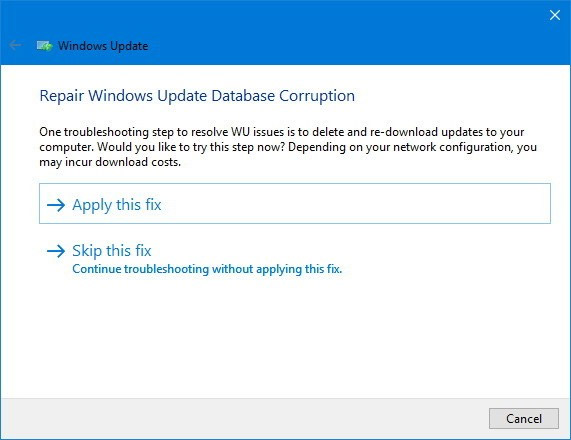
5. Continue to follow the instructions given in the picture.
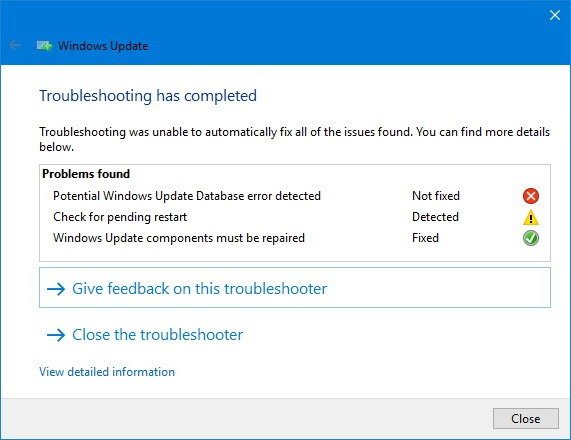
6. Proceed to restart the device.
7. Access the following link: Go to Settings> Update & Security> Windows Update> Select Check for updates to try again.
Clear the remaining files:
One more way to handle Windows 10 April installation errors 2018 Update you can refer to Disk Cleanup and clean up all the files that are left over, including temporary files and upgrade files Downloaded, because most likely problems in these files will interrupt the upgrade process.
1. Go to File Explorer.
2. Select This PC item on the left side of the screen, then right-click and select Properties in the Windows partition (default is C).
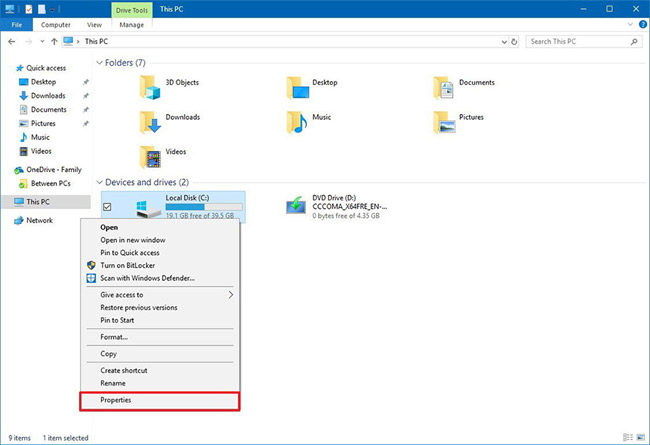
3. Next, select Clean up system files and check all the items in this (check Windows Update Cleanup)> Click OK.

4. Go back to Settings> Update & Security> Windows Update> Select Check for updates to try again.
In addition, it does not exclude the possibility that some software is the cause of the conflict, hindering the Windows 10 April 2016 upgrade process. So, you can try removing some applications with the following steps:
- Go to Settings> Apps> Apps & features.
- Select the application and click Uninstall to uninstall.
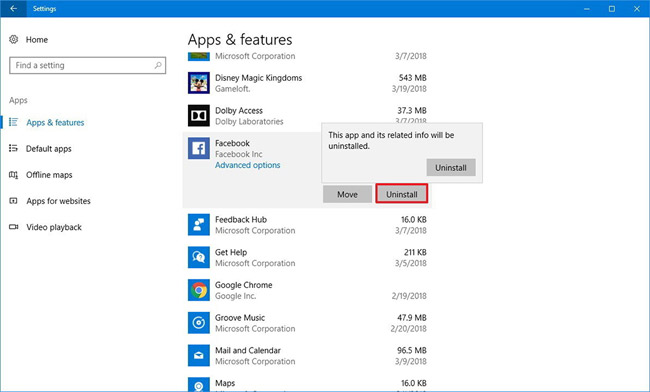
- Select Uninstall again to confirm.
Note: Win32 applications, including antivirus programs, can also be a conflict factor and the installation process fails. Try uninstalling and then try again on Windows Update. After successful upgrade, please reinstall as normal.
3. Black screen error
Some users have reflected during the device upgrade, they often encounter black screen errors. It is best to rollback the old version and update April 2018 Update again to fix it completely. Specifically:
1. Go to Settings> Update & Security> Recovery.
2. At the Go back to a previous version of Windows 10 section, select Get started.
3. Select the reason for returning (optional).
4. Select Next> No, thanks> Continue choosing Next> Select Go back to earlier build.
4. Device error when pressing Alt + Tab
Many people said their device suddenly became unusually jerky when pressing Alt + Tab shortcut key combination, especially when playing games. In fact, this is an error related to Focus assist settings. For quick processing, do the following:
1. Go to Settings> System> Focus assist.
2. In Automatic rules, turn off the When I'm playing a game option.
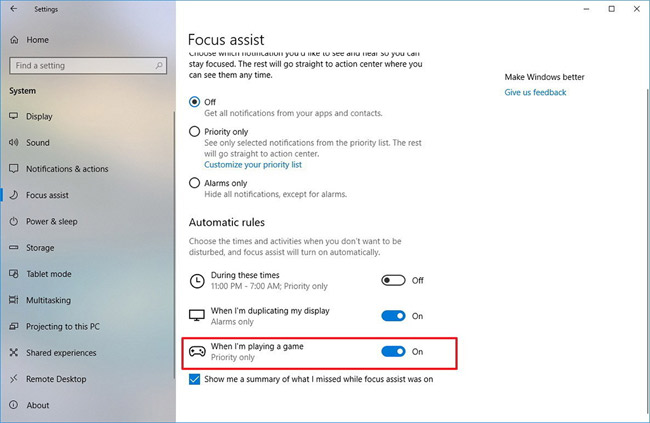
5. Error Microphone
Although the microphone error has not been processed, some users have complained after they successfully upgraded Windows 10 April Update. Quick handling of this error is as simple as this:
1. Open Settings> Privacy.
2. Select Microphone.
3. Assign Allow apps to access your microphone button to On.
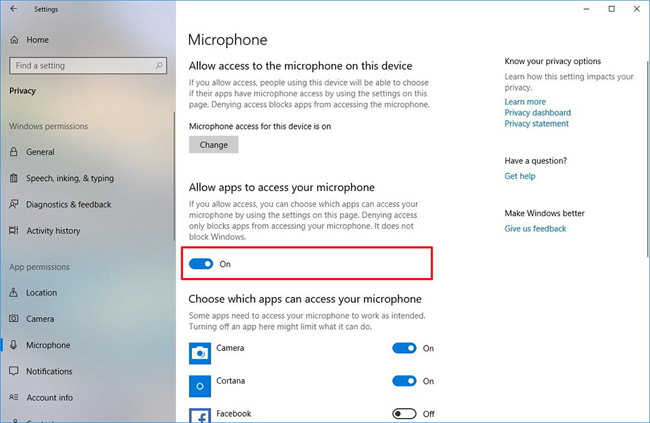
6. Partition error
After upgrading Windows 10 April 2018 Update, a newly created partition takes up about 500MB of memory, marked as OEM Partition. This is feedback from a large number of users of Reddit and Microsoft Forums.

In fact, it is a partition for recovery, so deleting is not recommended. However, in case you feel that it is not necessary for your device's limited memory, you can completely remove it by following these steps:
1. Open Start> Search for Command Prompt > Right click and select Run as administrator.
2. Enter the command " diskpart " and press Enter.
3. Always run the "list volume" command .
4. Depending on the partition symbol on your computer (usually F, this tutorial will take the example here), run the command to select that volume according to the "select volume F" pattern structure .
5. Next, run the partition command with the following code: "remove letter = F".
Note: You must manually check and replace the partition symbol, because not all machines are automatically "F" as examples.
6. Close DiskPart.
Fixing partition errors is relatively complicated, the advice for you is that if you don't know it, don't do it. Microsoft has confirmed this error and may soon release a fix cumulative update in the near future.
The above are the 6 most common errors before and after Windows 10 April 2018 update. Update, there are still many other problems that you may encounter. Hopefully the corresponding fixes will help you handle your problems more quickly and smoothly to experience the latest version of Windows 10 April 2018.
See more:
- How to monitor and save Internet capacity on Windows 10 April 2018 Update
- How to turn off Windows Update on Windows 10
- Clear the Windows 10 Update Cache to free up memory space
You should read it
- Windows 10 April Update 2018 Update makes taskbar invisible
- The new update fixes many bugs on Windows 10 April 2018 Update but causes a more serious error
- How to monitor and save Internet capacity on Windows 10 April 2018 Update
- How to uninstall Windows 10 April 2018 Update
- How to fix a blank screen error after updating Windows 10 April 2018 Update
- Notable new features on the Windows 10 April update 2018 Update
 Ways to turn off Windows 10 computer
Ways to turn off Windows 10 computer Windows Defender in Windows 10 April 2018 Update What's new?
Windows Defender in Windows 10 April 2018 Update What's new? Microsoft released Windows 10 (PC) Build 17661 for Insider Fast users
Microsoft released Windows 10 (PC) Build 17661 for Insider Fast users Parallel use of headphones and speakers on Windows 10 April Update
Parallel use of headphones and speakers on Windows 10 April Update Notable new features on the Windows 10 April update 2018 Update
Notable new features on the Windows 10 April update 2018 Update How to assign keyboard shortcuts to touch mouse gestures on Windows 10
How to assign keyboard shortcuts to touch mouse gestures on Windows 10