How to fix the Start menu error on Windows 10 April 2018
There are quite a few cases after updating Windows 10 April 2018, there are some errors on the system, such as a blank screen error, a Timline error does not work, . or an error cannot open the Start menu. This error may be due to a failure of Live Tile data in the Start menu, so we cannot open the Start menu, nor does Start work on Windows 10 April 2018.
- Fix some errors before and after upgrading Windows 10 April 2018 Update
- Experience fast Windows 10 April 2018 Update
- How to monitor and save Internet capacity on Windows 10 April 2018 Update
Instructions for fixing Start errors on Windows 10 April 2018
Method 1: Restart the device
You restart the computer to fix the above error.
Method 2: Restart Windows Explorer
Step 1:
Press Ctrl + Alt + Delete to open Task Manager or right-click on the Taskbar and select Task Manager .

Step 2:
Switch to the new interface and click on the Process tab, then go to Windows Explorer and click Restart to reboot.

Method 3: Use the Start Menu debugger
Microsoft provides tools to fix errors on the Start menu. Click on the link below to download the Start menu editing tool. Then click on the startmenu.diagcab file to start the repair tool.
- Download the startmenu.diagcab tool
In the first interface, click Advanced and select Apply repairs automatically . Click Next to wait for the error scanning tool.
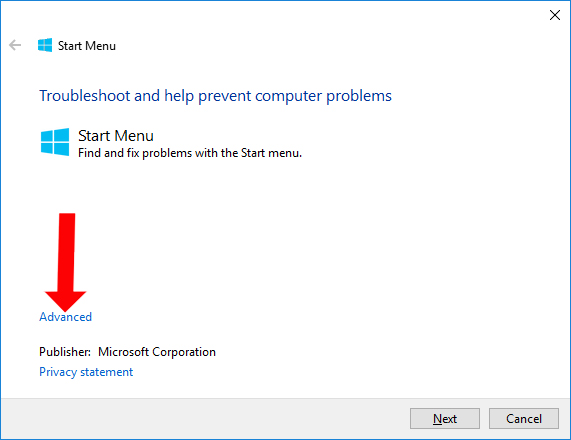
Step 2:
After scanning the error you will see an error message on the Start menu. The tool will automatically fix the error but there is Tile database line that is corrupted with Not fixed message, then you need to switch to the way below.
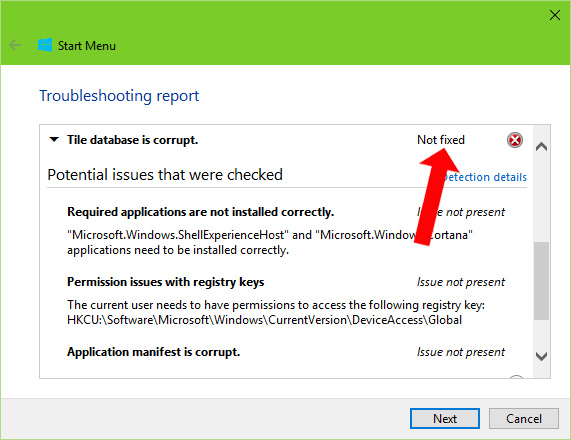
Method 4: Fix the Start menu error with Command Prompt
Step 1:
In the search bar on Windows enter the cmd keyword and will show the results found. Right-click on Command Prompt and select Run as administrator .
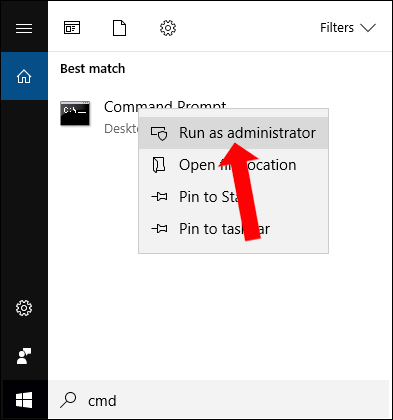
Step 2:
Next enter the following command and press Enter to run.
- DISM.exe / Online / Cleanup-image / Scanhealth
Wait for this process to complete and see The operation completed successfully line, you continue to paste the command below and also press Enter.
- DISM.exe / Online / Cleanup-image / Restorehealth
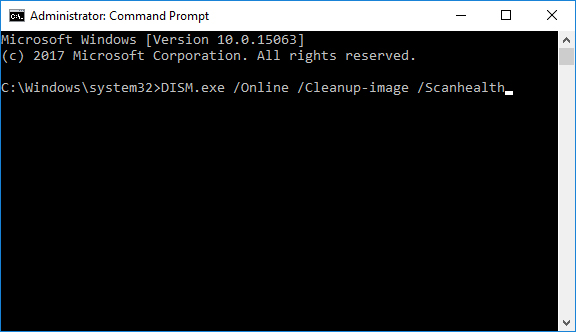
Step 3:
When you see the Restore operation completed successfully line , restart the computer for the change to take effect.
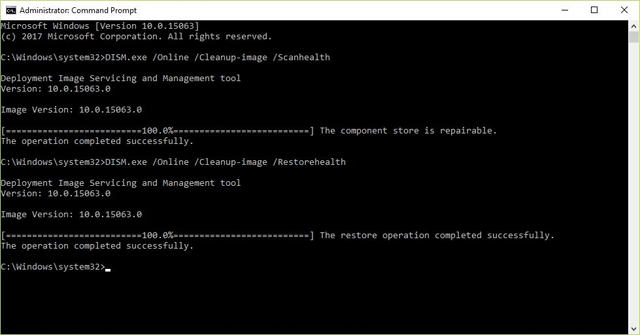
After editing the Live Title data will be displayed again, meaning the Start menu will work. Please apply the above methods one by one to fix the Start menu error on Windows 10 April 2018.
See more:
- How to fix DefaultUser0 for installing Windows 10 April 2018 Update
- Error 0x8007042b when updating Windows 10 April 2018 and how to fix it
- How to uninstall Windows 10 April 2018 Update
Hope this article is useful to you!
You should read it
- The new update fixes many bugs on Windows 10 April 2018 Update but causes a more serious error
- How to fix Timeline error on Windows 10 April 2018 Update
- Experience fast Windows 10 April 2018 Update
- How to download Windows 10 April update 2018 Update 1803
- Windows 10 April Update 2018 Update makes taskbar invisible
- Windows Defender in Windows 10 April 2018 Update What's new?
 5 ways to open applications in Windows 10
5 ways to open applications in Windows 10 How to use Rainmeter Widget to create widgets for Windows 10
How to use Rainmeter Widget to create widgets for Windows 10 How to block adding Microsoft accounts to Windows 10
How to block adding Microsoft accounts to Windows 10 How to create Control Panel List in the right-click menu
How to create Control Panel List in the right-click menu How to turn on anti-blur mode for high-resolution screen computers on Windows 10 April
How to turn on anti-blur mode for high-resolution screen computers on Windows 10 April