How to fix the Mac keyboard is not working
If you've been using a computer, no matter how long, you'll know that eventually something will stop working. This is annoying, and it will be a much bigger problem if key hardware like keyboards don't work.
Although Apple has built a reputation for its own computers, they don't always work out well. If the keyboard stops working on a desktop or MacBook, any problem could be the cause of the error. Here are some things to try before you take your computer to a repair shop.
Keyboard not working on Mac? Here is a fix
- Plug in another keyboard
- Update macOS
- Reset SMC
- Delete recent apps
- Clean the keyboard
Plug in another keyboard
Whether you're using a desktop or laptop computer, the first step to try is plugging in another keyboard. This does not help solve your problem, but can help you diagnose what is happening.
If you plug in another keyboard and it does not work, the USB port may be problematic. You may also be facing a software problem. On a laptop, plugging in another keyboard will at least allow you to try the following steps.
Update macOS
Especially if you use a laptop, updating the software can help solve keyboard-related problems. Software updates may also bring the updated firmware, which may help the keyboard return to normal operation.
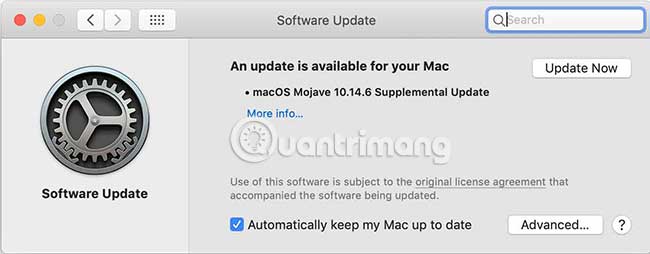
Open the System Preferences app , then navigate to the Software Update section in the third row. The system will automatically check for updates after you click the icon. This step may not solve your problem, but it is quite simple and the test does not take anything.
Reset SMC
Mac's System Management Controller handles many low-level functions on computers. Resetting the SMC can solve a number of problems. Fortunately, this is relatively easy to do.
To get started, turn off the Mac. For desktop models, unplug the power cord and wait for 15 seconds. For laptops with removable batteries, remove the battery and unplug the charger, then also wait for 15 seconds. Press and hold the power icon for 5 seconds, then insert the battery or plug in the power cord and turn on the computer.
For newer MacBooks without a removable battery, press and hold Ctrl + Option + Shift , then press and hold the power button for 10 seconds. After 10 seconds has elapsed, release the above keys and the power button, then press the power button again to turn on the computer.
Delete recent apps
Although you may not doubt it, applications can cause keyboard problems. This is especially worth considering if you recently installed an app and then started having problems with the keyboard.
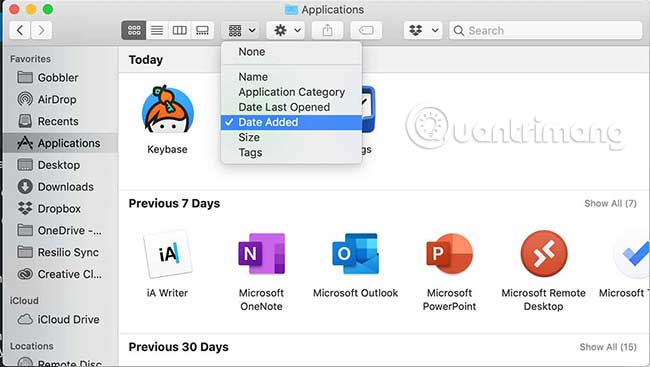
If you're not sure what you've installed recently, open Finder, then select Applications from the menu on the left. Using the sorting options at the top, sort by 'Date Added'. This will show you what you have installed most recently.
Clean the keyboard
One of Apple's own recommendations for keyboard issues is to just try cleaning it clean. If you own a MacBook or MacBook Pro from a few years ago, this is worth a try. In the event that only a few keys do not work, this operation may solve your problem and only take a few minutes to perform.
Hold your MacBook at an angle of 75 degrees and use the air dust spray to spray air through the keys from left to right. Then move to the other side and repeat the same steps.
Although the fixes above will work for many common issues, they cannot resolve every problem. If you've tried all of them and the keyboard still doesn't work, you may have to contact Apple support. They may offer other options to try or, in the worst case scenario, you may need to maintain your computer.
The keyboard is not the only thing that can go wrong on a Mac. If you have a problem with the touchpad, see the guide of TipsMake.com: How to fix Trackpad errors on MacBook not working, slow operation for more details.
Hope you are succesful.
You should read it
- Fix virtual keyboard not working in Windows 10
- Tips to Make perform Laptop keyboard quick fix
- Steps to fix keyboard not working on Windows 10
- How to fix slow responsive keyboard errors on Windows 10
- Keyboard shortcuts in Illustrator are often used, keyboard shortcuts are commonly used in AI
- How to fix the Microsoft Teams shortcut not working on the computer
 7 Docking Station for the best MacBook Pro
7 Docking Station for the best MacBook Pro How to upgrade RAM on a Mac
How to upgrade RAM on a Mac How to control your Mac using Apple TV Siri Remote
How to control your Mac using Apple TV Siri Remote Dissecting Apple Macintosh computers
Dissecting Apple Macintosh computers Why does the new MacBook Pro need 2 graphics cards?
Why does the new MacBook Pro need 2 graphics cards? Install Snow Leopard: Things you need to know
Install Snow Leopard: Things you need to know