How to Fix the Application Error 0xc000007b Using AIO 210
Part 1 of 2:
Downloading an Application that Will Install the Missing Files
-
 Download an application called AIO 210. This is a third-party application that installs basic runtime files needed to open a program.
Download an application called AIO 210. This is a third-party application that installs basic runtime files needed to open a program.- You can search online for 'AIO 210' for more download pages.
- Error 0xc000007b is usually caused by missing runtime files on your PC. Some of these runtime files are installed on your PC by default, together with your operating system, but somehow gets deleted as your remove various programs from your PC.
-
 Extract the files. The application will come inside a compressed folder. Right-click on the downloaded file and select 'Extract to' from the pop-up menu to extract its contents.
Extract the files. The application will come inside a compressed folder. Right-click on the downloaded file and select 'Extract to' from the pop-up menu to extract its contents. -
 Open the extracted folder. Inside you'll find a file called 'aio-runtime.' Double-click this file to open it.
Open the extracted folder. Inside you'll find a file called 'aio-runtime.' Double-click this file to open it.
Part 2 of 2:
Installing the Missing Files Using AIO 210
-
 Click the 'Installation' tab. Once the aio-runtime file is open, you'll find this tab at the upper-left corner of its window.
Click the 'Installation' tab. Once the aio-runtime file is open, you'll find this tab at the upper-left corner of its window. -
 Check the items. Put a check mark on all the items listed under the Installation tab. Click each check box and make sure that all items are selected.
Check the items. Put a check mark on all the items listed under the Installation tab. Click each check box and make sure that all items are selected. -
 Install the missing files. Click the 'Install' button at the bottom-left corner of the window to start installing the missing files. Wait for it to finish installing.
Install the missing files. Click the 'Install' button at the bottom-left corner of the window to start installing the missing files. Wait for it to finish installing.- The installation will take several minutes depending on the files that need to be installed and the processing speed of your computer.
-
 Restart your computer. After the installation is done, the aio-runtime application will require you to restart your PC to apply the changes made. Just click on 'Restart' and wait for your computer to reboot.
Restart your computer. After the installation is done, the aio-runtime application will require you to restart your PC to apply the changes made. Just click on 'Restart' and wait for your computer to reboot. -
 Test the applications you want to run to see if the problem has been fixed. Error 0xc000007b should no longer appear.
Test the applications you want to run to see if the problem has been fixed. Error 0xc000007b should no longer appear.- If the error still appears, just repeat the steps above and make sure that you check all items listed in the Installation tab.
3.8 ★ | 17 Vote
You should read it
- How to fix Runtime error in Windows
- Download Java Runtime Environment 8-build-251
- How to fix 'The program can't start because api-ms-win-crt-runtime-l1-1-0.dll is missing from your computer'
- Steps to fix Runtime errors in Windows 11
- How to install Microsoft Visual C ++ 2015 Runtime
- How to install Java Runtime in Ubuntu
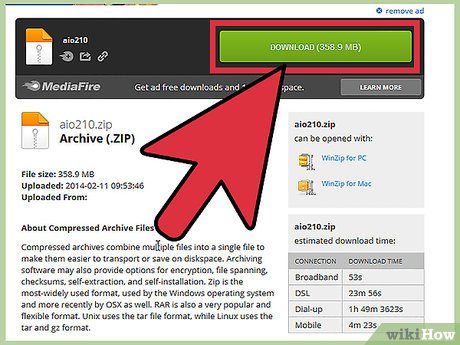
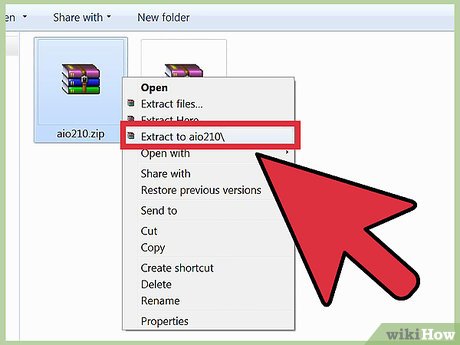




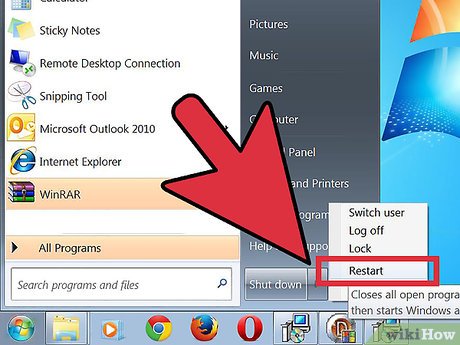
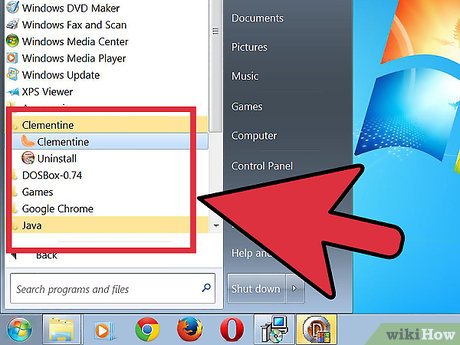
 How to Fix Slow Computers
How to Fix Slow Computers How to Boot into Safe Mode on Mac OS X or Windows
How to Boot into Safe Mode on Mac OS X or Windows How to Enable Regedit
How to Enable Regedit How to Remove a Virus Using Cmd
How to Remove a Virus Using Cmd How to Scan Mac for Malware
How to Scan Mac for Malware How to Reflash Your BIOS
How to Reflash Your BIOS