How to fix Runtime error in Windows
When working in Windows environment, you will surely encounter many different types of errors and Runtime Error is one of them. Runtime Error occurs when a program or application does not execute properly due to software or hardware problems. However, like many other common errors, the solution to fix it is quite easy. In the following article, you can find some ways to fix Runtime Error in Windows.
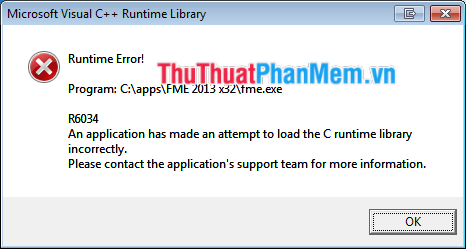
1. Fix Runtime Error r6034 on Windows
This is the most common type of Runtime Error. An error occurs when the compiler cannot build the application you want to run. The most common reasons are missing or corrupt system files, viruses and malware on the computer, problems from device drivers and some other problems. The best solution is to close the faulty program. But it can be quite difficult to know which program is causing the error and how to fix it. Please follow the steps below to resolve Runtime Error r6034 on Windows:
Step 1: Click Start , type " msconfig " in the search box and press Enter . Display the System Configuration window .

Step 2: In the General tab , uncheck the Load startup items box .
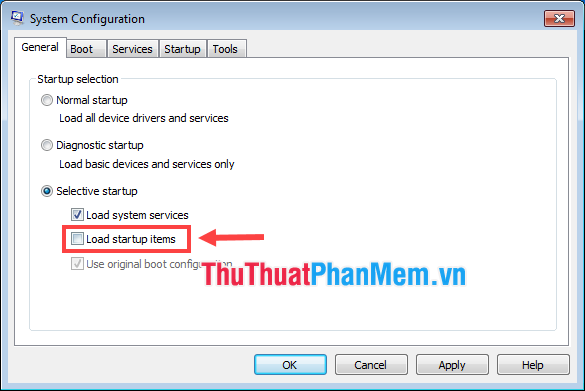
Step 3: Switch to the Services tab , check the box Hide all Microsoft services , then click on Disable all to turn off the services and then click OK .

Step 4: Restart the computer. If you no longer see Runtime Error, re-enable each service in the Services tab of System Configuration and then restart it (only one service will be restarted after each restart). Repeat this step until the Runtime Error appears again, then you will know which service is causing the error to turn it off.
However, if the error message persists even after you turn off the services, contact the customer support of the faulty software you are using.
2. Fix Runtime Error r6002 on Windows
Add another common Runtime Error type. When a program links to a non-existent program, the compiler will not be able to complete the program construction and it will display an error. Runtime Error r6002 can also occur due to a corrupted Runtime component in Visual C ++, registry errors and the ultimate reason could be viruses or malware. You can uninstall the Runtime components of the Visual C ++ library and reinstall to see if the error still exists.
Step 1: Open Control Panel > Uninstall a program .
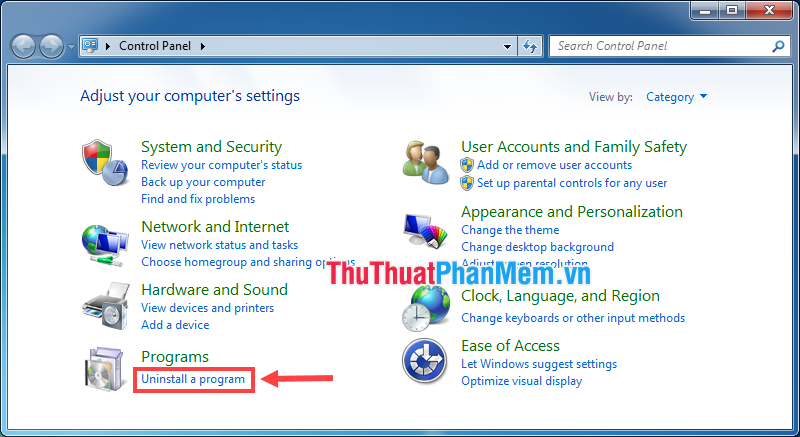
Step 2: Uninstall Microsoft Visual C ++ packages on your computer (remember the package name you are using before uninstalling).
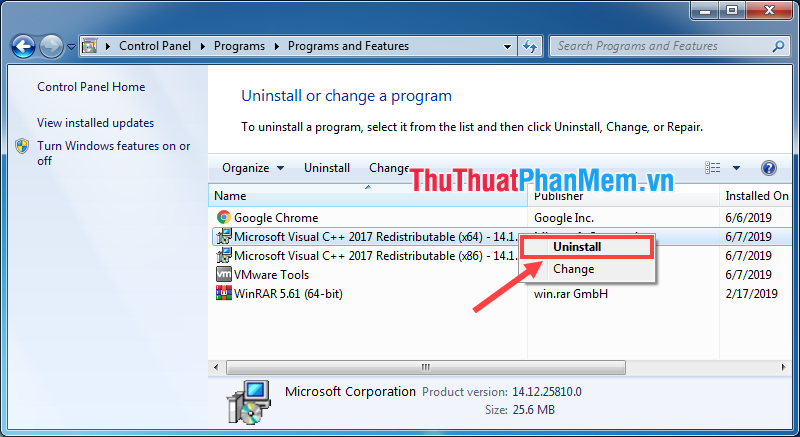
Step 3: Restart the computer for the changes to take effect.
Step 4: Go to the Microsoft download page to download and reinstall the corresponding Microsoft Visual C ++ package.
Step 5: Try to run the corrupted program again.
3. Fix Runtime Error r6025 on Windows
Runtime Error r6025 is often encountered when the program makes an invalid function call to the virtual member function. The compiler will then report an error during the process of building that program. This error may also appear if you did not install the program correctly because some files were corrupted during the installation process. Please follow the steps below to fix it.
Step 1: Press Ctrl + Alt + Del to open Task Manager , then stop all defective program processes (as in the example below is Chrome).

Step 2: Open the Control Panel . Click Uninstall a program , then uninstall the faulty program.
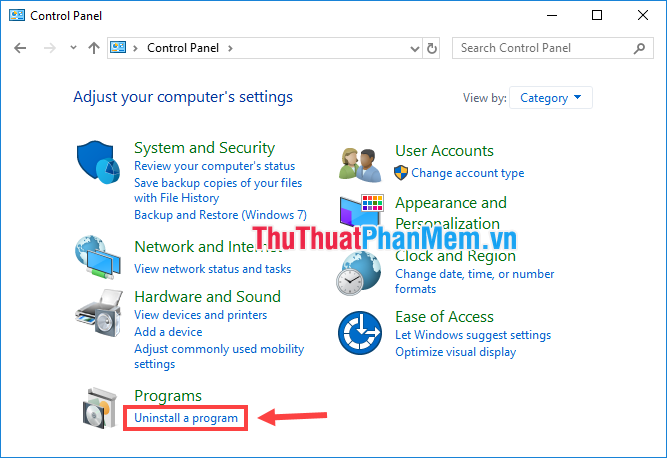

Step 3: After uninstalling, open My Computer , right-click on the drive where the corrupted program used to be installed, select Properties .

Step 4: Click Disk Cleanup .

Step 5: Check all the boxes in the Files to delete section and then click OK .

Step 6: Restart the computer.
Step 7: Reinstall the program, observe whether the error still appears or not.
4. The most common way to avoid Runtime Error on Windows
Runtime Error is an error encountered during program execution. There could be many reasons such as program calling invalid functions, incorrect source code, incomplete installation, virus attack, missing file, corrupted registry, etc. error by starting the computer in Safe Mode. This way the computer will only download the minimum required operating system files and other unnecessary parts will not be executed at boot. To boot in Safe Mode, do the following:
Step 1: Restart the computer. As soon as the computer has shut down and restarted, press the F8 key repeatedly to enter Advanced Boot Options .
Step 2: Use the up and down arrow keys to select Safe Mode and press Enter (or you can choose Safe Mode with Networking if you need a network connection).
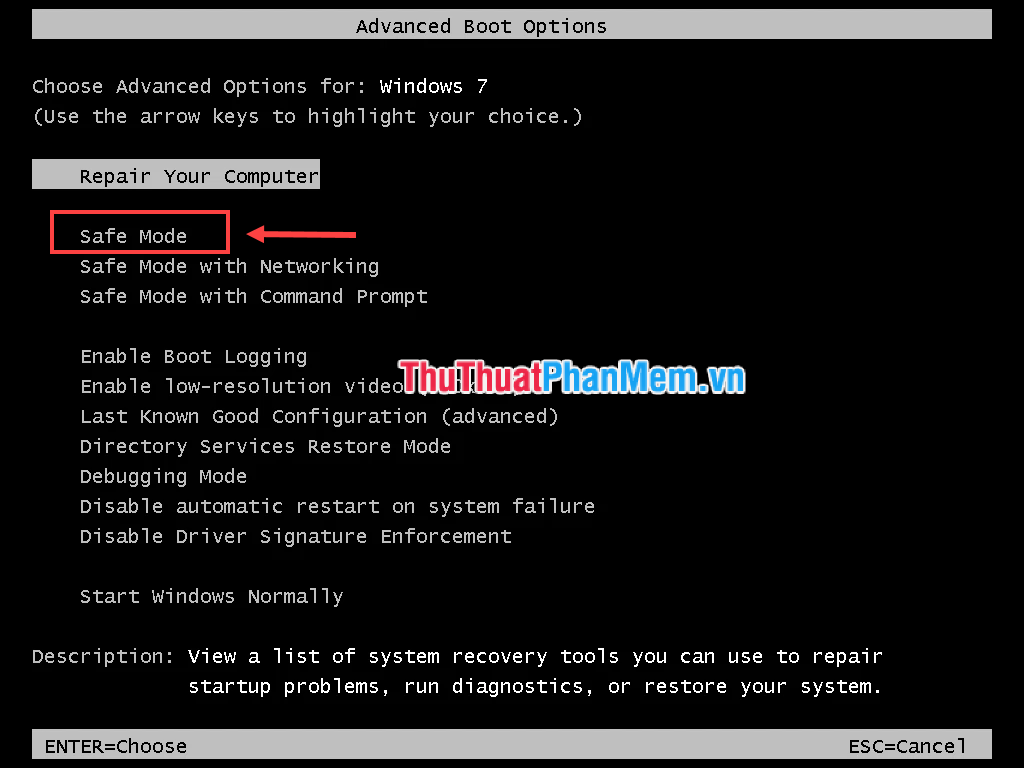
Booting in Safe Mode will solve most errors including Runtime Error due to startup services or registry.
* Note that this is only a method to help you avoid Runtime Error in case of urgency, it does not completely fix the problem. When you start your computer in the normal way, the error will occur again.
5. Common causes of Runtime Error on Windows
- Registry Error Registry
errors can cause problems while running programs and this can lead to Runtime Error. Windows creates a log of all drivers and programs installed on the computer. A corrupted registry can make it difficult to access files for execution. - Incomplete
installation Installation of incomplete program may also cause Runtime Error. Some files to execute programs or applications may be missing due to interrupted installation. This problem can be solved by completely uninstalling the program and reinstalling it. - Missing files
When the files needed to execute a program are missing, deleted or misplaced somewhere, the compiler will not be able to build the program. The result is Runtime Error. - Driver not updated
This is the cause of many problems on the computer and Runtime Error is one of them. So make sure your device drivers are always up to date to avoid any problems. - Virus attacks
Malware and viruses often interfere with the operation of various programs and can damage the files needed to run the program. They can also change links to files and make the compiler inaccessible. To solve this problem, protect your computer from viruses with the help of Antivirus software.

Above I have presented the common causes and how to fix Runtime Error on Windows. I wish you successful error correction!
You should read it
- How to fix api-ms-win-crt-runtime-l1-1-0.dll error
- Steps to fix Runtime errors in Windows 11
- How to fix api-ms-win-crt-runtime-l1-1-0.dll is missing error
- How to Fix the Application Error 0xc000007b Using AIO 210
- What is Runtimebroker.exe or Runtime Broker and why is it running on the computer?
- How to install Microsoft Visual C ++ 2015 Runtime
 How to customize the Taskbar in Windows 7, change the location, hide the Taskbar
How to customize the Taskbar in Windows 7, change the location, hide the Taskbar How to lock the Laptop keyboard, how to disable the Laptop keyboard
How to lock the Laptop keyboard, how to disable the Laptop keyboard How to check what version of DirectX you are using
How to check what version of DirectX you are using How to fix Not responding error on Windows
How to fix Not responding error on Windows How to keep the working Windows window always on top, pin the window on the Desktop
How to keep the working Windows window always on top, pin the window on the Desktop How to recover hard drive data when it is mistakenly deleted or formatted wrong
How to recover hard drive data when it is mistakenly deleted or formatted wrong