How to install Microsoft Visual C ++ 2015 Runtime
Why must install Microsoft Visual C ++ 2015 Runtime? When developers create a Windows program using Microsoft Visual Studio 2015, there are specific dynamic link libraries (DLLs) that their programs are linked to work correctly.
These DLLs are distributed through the Microsoft Visual C ++ 2015 Runtime and if the package is not installed, users will get an error stating that the DLL is missing or you need to install a runtime.
For example, the video game Valorant has released an update that does not include the Microsoft Visual C ++ 2015 Runtime, which causes the game to stop working after installing the update.
When a user launches Valorant, they will get the following error:

"The following component (s) are required to run this program: Microsoft Visual C ++ 2015 Runtime"
The good news is that it's actually easy to fix this problem by downloading and installing the runtime from Microsoft's website.
How to install Microsoft Visual C ++ 2015 Runtime
To install the Microsoft Visual C ++ 2015 Runtime, follow these steps:
1. Go to the Microsoft Visual C ++ 2015 Redistributable page from Microsoft here and click the Download button .
2. You will be taken to a page where you are asked to choose whether you want to download a 32-bit or 64-bit version of Windows. Select the version you need and click the Next button . If you're not sure which version you need, you can use this guide to determine what you need.
The article recommends that you download and install both the x86 and x64 versions of the runtime so that there are no problems in the future.
3. The files will now download to your computer. Once downloaded, double-click the downloaded vc_redist.x64.exe file .
4. A Microsoft Visual C ++ - 2015 Redistributable screen will be displayed and ask you to agree to the license terms and conditions. Check the box "I agree" and then click the Install button .
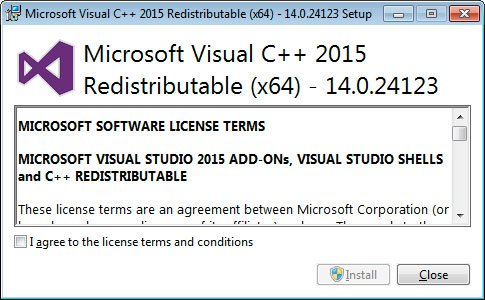
5. If Windows prompts you to allow the program to make changes or continue, click the Yes or Allow button .
6. When finished, the program will display a message of successful installation.
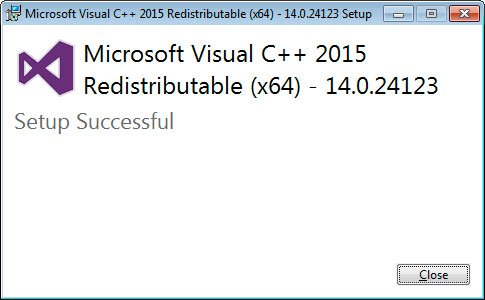
Now, follow the same steps to install the runtime.
8. Now, you can close the installer.
If you have Visual C ++ 2015 Runtime installed, you can run the above redistributable and fix the error.
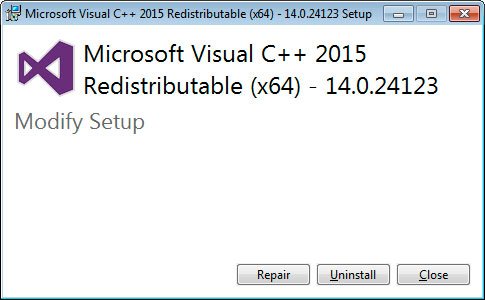
Now, you can try running the program that earlier caused the missing runtime error and it should be working again.
You should read it
- What is Runtimebroker.exe or Runtime Broker and why is it running on the computer?
- How to fix Runtime error R6034 on Windows
- How to fix Runtime error in Windows
- Download Java Runtime Environment 8-build-251
- Microsoft released Visual Studio Community 2013 for free for programmers
- Just launched, PES 2015 is praised by experts
 Microsoft Teams on the web already supports Together Mode and Large Gallery
Microsoft Teams on the web already supports Together Mode and Large Gallery How to set an individual DPI ratio in a multi-monitor setup
How to set an individual DPI ratio in a multi-monitor setup Top 9 keywords you should not search for on Google: The number 1 thing everyone has but doesn't know
Top 9 keywords you should not search for on Google: The number 1 thing everyone has but doesn't know How to perform Reverse DNS Lookup
How to perform Reverse DNS Lookup Top 7 free photo cut and join software on Android and iOS phones
Top 7 free photo cut and join software on Android and iOS phones How to use ipconfig command to refresh, reset IP address for the computer
How to use ipconfig command to refresh, reset IP address for the computer