How to fix Runtime error R6034 on Windows
Runtime error R6034 on Windows 10/11 makes you unable to open applications, unable to use features on Windows and encounter a variety of annoying problems on your computer.
1. Runtime error R6034 on Windows computers
There are many backlog computer errors on Windows and each error comes from different causes. For Runtime R6034, the main error appears frequently due to Microsoft Visual C ++ and specifically in some cases as follows:
- Microsoft Visual C ++ 2010 Redistributable Packages are corrupted, have errors, missing files, etc.
- The required permissions are not granted to the applications.
- Some files on the computer system are corrupted
- 3rd software conflicts
- Conflicts with Apple support files, specifically iTunes software,…
- Virus infection, malicious code, malware, …
In the above cases, we cannot ignore any and will have to check to clarify. Here are the most effective ways to handle Runtime error R6034 on the computer.
2. How to fix Runtime error R6034 on Windows 10/11
There are many different ways to handle errors on Windows 10/11, but the following ways will help you fix errors quickly.
Fix Runtime error R6034 with Microsoft Visual C++ toolkit
Step 1: Open the Start Menu and enter Control Panel in the search window to open it.

Step 2: Then, select the Programs tab and select the Programs and Futures item to view the applications on your Windows computer.
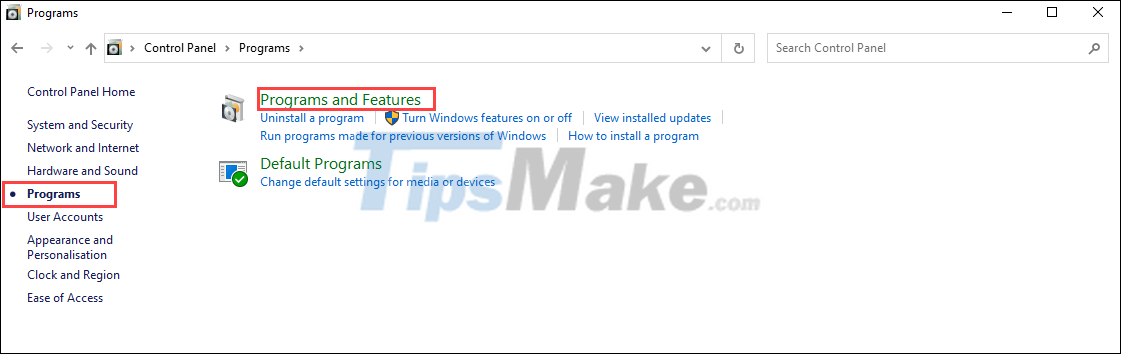
Step 3: Next, go to the applications named Microsoft Visual C++… to restart them by right-clicking and selecting Change.

Step 4: When the Modify Setup window appears, click Repair to quickly fix the error.

Step 5: The error correction process will take 3-5 minutes and you should wait until it is completed. Finally, you just need to restart the computer to check.

Fix Runtime error R6034 by granting Administrator rights to the application
For applications that need deep access or require a lot of permissions, the best way is to run with Admin rights to minimize errors.
Step 1: Right-click the application icon on your computer and select Properties.

Step 2: Then, select the Compatibility tab (1) and check the box Run this program as an administrator (2). Finally, you just need to select Apply => OK to apply the change.

Fix Runtime error R6034 with SFC scan command
SFC scan command on Command Prompt allows you to scan all data on the system and fix errors quickly.
Step 1: Open the Start Menu, enter Command Prompt and select Run as administrator to open it with admin rights.

Step 2: Then enter the command below and press Enter to launch.
Sfc /scannow

Fix Runtime error R6034 with DISM . scan command
Similar to in Command Prompt, you can also use the DISM command for in-depth scanning and better error handling.
Step 1: Enter the command below and press Enter to start processing the command.
Dism /Online /Cleanup-Image /ScanHealth
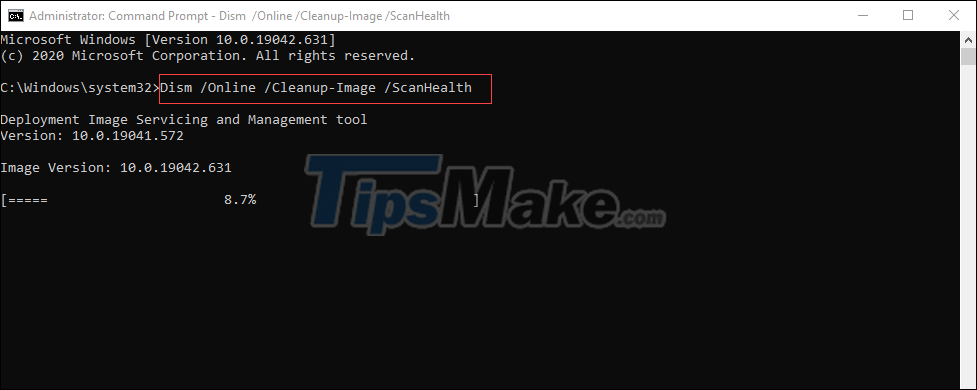
Step 2: When the above command is completed, continue to use the command below to check and complete the error correction.
Dism /Online /Cleanup-Image /CheckHealth

In this article, Tipsmake has shown you how to fix Runtime error 6034 on Windows 10 computers. Good luck!
You should read it
- How to fix api-ms-win-crt-runtime-l1-1-0.dll error
- How to fix api-ms-win-crt-runtime-l1-1-0.dll is missing error
- Steps to fix Runtime errors in Windows 11
- What is Runtimebroker.exe or Runtime Broker and why is it running on the computer?
- How to Fix the Application Error 0xc000007b Using AIO 210
- How to install Microsoft Visual C ++ 2015 Runtime
 Steps to fix error 0x803fa067 when Active Windows
Steps to fix error 0x803fa067 when Active Windows How to fix CLR error 80004005 on Windows 10
How to fix CLR error 80004005 on Windows 10 Steps to fix error 0x80070026 when Windows Update or Restore
Steps to fix error 0x80070026 when Windows Update or Restore How to fix missing file gdi32full.dll on Windows 10, 11
How to fix missing file gdi32full.dll on Windows 10, 11 Steps to fix lost NODE.dll file error on Windows 10, 11
Steps to fix lost NODE.dll file error on Windows 10, 11 Steps to fix printer not showing up in Windows Remote Desktop session
Steps to fix printer not showing up in Windows Remote Desktop session