How to extract and copy text from photos taken on iPhone
This is an extremely useful feature and this article will show you how to use it on your iPhone.
Extract and copy text from photos taken on iPhone
On iOS 15, Apple introduced a series of useful new features in the Photos app. While the 'Visual Lookup' feature helps you identify and find information about objects in a photo, 'Live Text' allows you to extract plain text in a photo. This text can then be copied, translated, or used for searching.
The convenience that Live Text brings is probably beyond discussion, and using this feature on the iPhone is not complicated. You just need to do the following.
First, enable the Live Text feature on iOS 15, by going to ' Settings ' > ' Camera ', then enable the ' Live Text ' option.
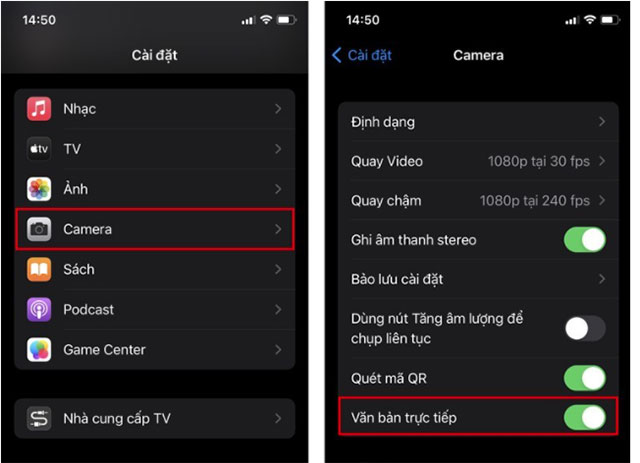
Live Text has been enabled. Now you will need to take a photo of the text you want to extract using the camera on your iPhone (if you don't already have a photo). Then, access the ' Photos ' app on your device.
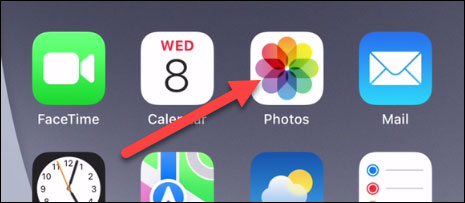
Select the image that contains the text you want to extract.
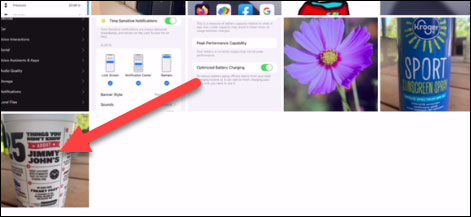
The Live Text feature will be automatically activated. Therefore, if Live Text detects and recognizes text in the photo, you will see a small barcode scanning icon appear in the bottom right corner of the image.
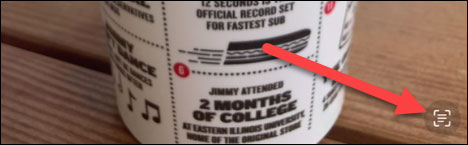
The text that Live Text has identified will be highlighted (highlighted). Now you can handle it just like selecting a regular piece of text on the iPhone. Press and hold to display additional options.
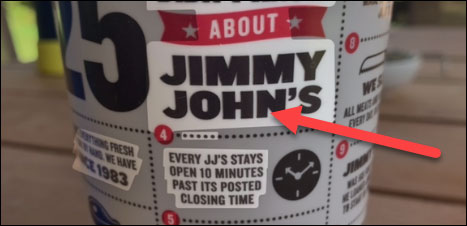
Immediately, a toolbar will appear, allowing you to copy, select all, translate or share the selected text.
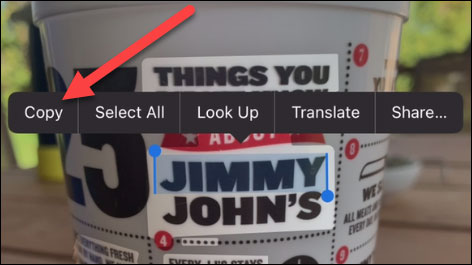
It's all that simple! This is a small but convenient feature that can help you save a significant amount of time by not having to manually type text in images like before.
 4 must-have photo editing applications on iPhone
4 must-have photo editing applications on iPhone How to turn on Clean Master's one-touch acceleration on Android phones, Samsung, OPPO, HTC...
How to turn on Clean Master's one-touch acceleration on Android phones, Samsung, OPPO, HTC... Speed up Android, tips to speed up 3G Android phones
Speed up Android, tips to speed up 3G Android phones Prevent iPhone battery damage, how to properly charge iPhone and iPad batteries
Prevent iPhone battery damage, how to properly charge iPhone and iPad batteries How to edit photos with the Butter Camera app
How to edit photos with the Butter Camera app Top 10 best quality selfie apps for Android
Top 10 best quality selfie apps for Android