How to use Live Text OCR on iOS 15
Let's take a look at how Live Text OCR works on iPhone for images, screenshots, and even handwriting.
Live Text OCR feature on iOS 15
Live Text is not the most prominent feature, but it does bring a lot of convenience. Previously, you had to download a 3rd party app to get this functionality on your iPhone/iPad.
But with iOS 15 (iPadOS 15 too), optical character recognition (OCR) has become a seamless option in the Camera app as well as for photos and screenshots you've taken in the Photos app.
Here's how Apple describes the feature:
There's a wealth of information in your photos, from memorable places you've visited to handwritten recipes. iOS 15 uses on-device security intelligence to help you discover more in your photos, quickly find what you're looking for, and relive special moments.
How to use Live Text with Camera
With iOS 15 in the Camera app, look for the new Live Text button (the square on the viewfinder has 3 lines). The button is in the bottom right corner when in portrait orientation or the bottom left corner when landscape.
Look for the yellow viewfinder rectangle that appears when the camera notices text as you move it. When the yellow viewfinder surrounds the text you want, tap the Live Text button to be able to select, copy, lookup, translate and share the recognized text
And text like phone number, email, date, address, etc. have direct links that can be accessed by long pressing.
If the Live Text button and yellow viewfinder are not visible, try moving closer to the text.
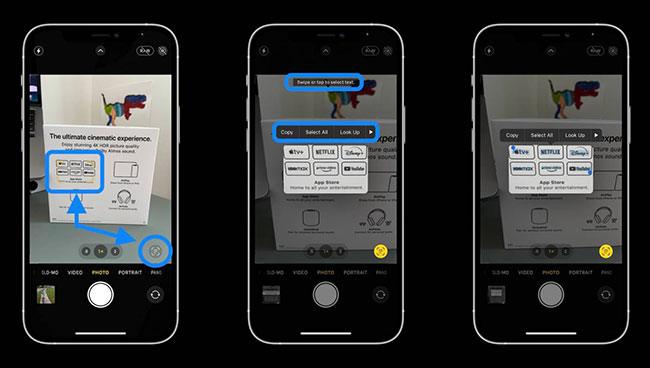
Live Text even works with stylized fonts (although it confused the y in Disney with the p in the example above.
Instructions for using Live Text in Photos (Photos)
Live Text works for both images and screenshots you've taken.
Open Apple's Photos app in iOS 15 and look for the Live Text icon (a square on the viewfinder with three lines).
Click the icon to recognize all available text in the image.
Or you can just swipe or tap to select/copy/paste etc. text even without tapping the Live Text icon first.
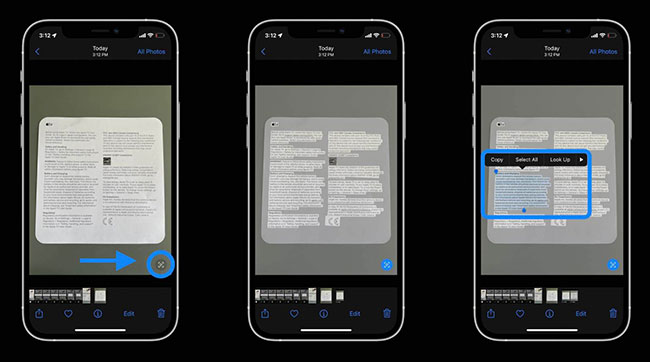
Use Live Text with handwriting
During its keynote at WWDC, Apple introduced Live Text that can recognize handwriting. This has been verified and - at least for now in beta - the feature works, but accuracy may depend on the quality of the handwriting (is it legible).
Here's how Live Text works with handwriting:
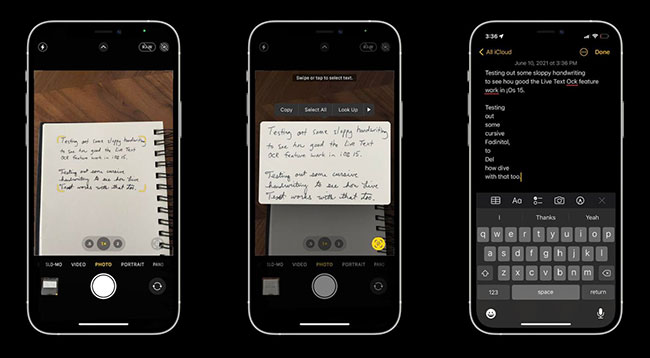
From personal to work purposes, there are many cases to use the Live Text OCR feature on iPhone. Are you excited to use this new feature?
 How to use Picture-in-Picture in Microsoft Edge on iPhone and iPad
How to use Picture-in-Picture in Microsoft Edge on iPhone and iPad 8 free HD recording apps with noise reduction
8 free HD recording apps with noise reduction How to use F-Droid to install open source Android apps
How to use F-Droid to install open source Android apps Steps to Fix iPad won't print or can't find printer
Steps to Fix iPad won't print or can't find printer How to enter voice input with the Gboard keyboard app on Android
How to enter voice input with the Gboard keyboard app on Android