How to set Live Wallpaper on iPhone
If you're tired of using old stills as your iPhone wallpaper, you can switch to live wallpaper.
The Live Wallpaper feature provides interesting and easy ways to make your iPhone fit your style, as well as your preferences. It also eliminates the boredom of using and having to change still photos every day to get interesting background for iPhone.
How to set Live Wallpaper on iPhone
1. Go to the iPhone home screen and press Settings.
2. Next, find Wallpaper from the settings list and click to open.
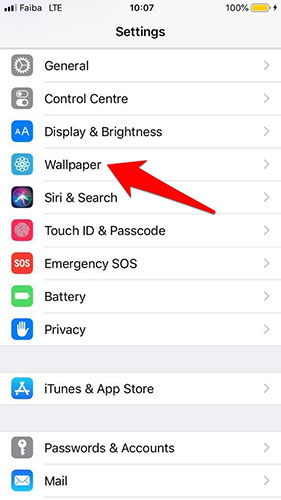
3. Select 'Choose a New Wallpaper' .
4. Click Live to set the live wallpaper on the lock screen. Make sure you get the full screen preview by selecting what you want, then press and hold the screen to see it animated.
5. Next, click Set to confirm your selection.
6. Click 'Set Lock Screen', 'Set Home Screen' or 'Set both' to choose how to use the wallpaper. Live wallpaper works on the lock screen (Lock screen), so if you select the main screen (Home screen), it will appear as a still image.
How to get more Live Wallpaper on iPhone
If you don't like the live wallpaper pre-installed on your iPhone, you can find other wallpapers online, from the app, or create your own custom live wallpaper from videos.
Live wallpapers are available online or from apps, so you can search for these wallpapers for your iPhone and filter the many free options available for download. There are also many App Store apps that provide free live wallpapers, such as Live Wallpapers Now or Wallpapers for Me.
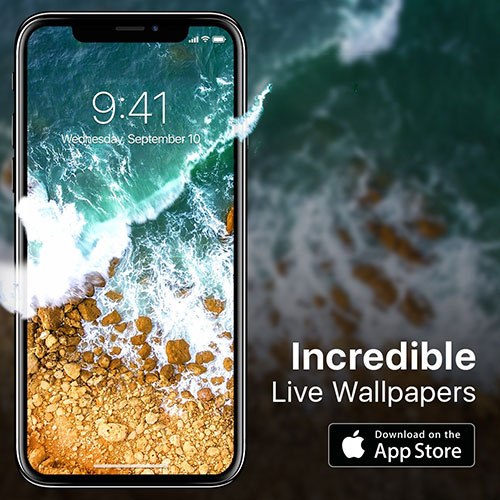
If you like your own live wallpaper, you can create some wallpapers by recording custom videos on your iPhone and changing the wallpaper every day if you like.
>> See also: How to set animations for iPhone lock screen
 How to convert 2D images into 3D images with LucidPix
How to convert 2D images into 3D images with LucidPix How to fast charge iPhone 11
How to fast charge iPhone 11 How to remove Memoji Stickers from keyboards in iOS
How to remove Memoji Stickers from keyboards in iOS How to use Titanium Backup Pro on Android
How to use Titanium Backup Pro on Android How to turn on Kiosk Mode on Android devices
How to turn on Kiosk Mode on Android devices How to transfer music from an old iPod to a computer or iPhone
How to transfer music from an old iPod to a computer or iPhone