How to use the Live Message feature on iPhone
Live Message is a very unique animation feature on iPhone phones. Helping users can send love messages to their relatives and friends.
This is a very interesting feature on iPhone phones, but not everyone knows about this feature and how to use it. In this article, we will show you how to use the iPhone Live Message feature to give users the best experience on their iPhone.
- How to turn off taking photos when calling FaceTime on iOS 11
- The iOS 10.1 downgrade guide for iPhone / iPad has lost battery
- Instructions for free Wi-Fi playback on iOS 10 devices
How to use the Live Message feature on iPhone
Step 1: Access to iMessage message -> select the heart shaped icon as shown below.
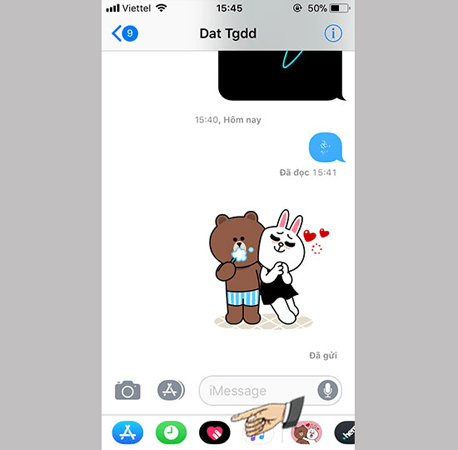
Select the icon of the Live Message feature
Step 2: Choose the color you want to use for your message. There are many colors to choose from.
Step 3: Draw your message to send, can be in pictures or words depending on your liking -> Select "Submit" button to send a message to your friends.

Draw the message you want to send
So just 3 simple steps on you have sent successful Live Message messages on your iPhone to everyone.
Conditions to use the iPhone Live Message feature
- Live Message feature only applies to iOS version 10 and above, to use this feature users need to update iOS version 10 and above for their mobile phone.
- Your phone needs to be connected to the Internet.
Above is all information on how to use the Live Message feature on iPhone. Hopefully this article will help you get the most unique messages to your relatives and friends.
You should read it
- How to turn off displaying message preview content on iPhone
- Instructions for editing Live Photos on iOS 10
- How to use the Live Photo feature on iPhone
- How to extract audio from Live Photo on iPhone
- How to bring iPhone's Live Photos feature to any Android device
- Instructions for taking live and animated photos on iPhone
 How to fix errors without message notifications on iOS 11
How to fix errors without message notifications on iOS 11 How to translate directly with iTranslate Converse on iOS
How to translate directly with iTranslate Converse on iOS How to manage photos on iPhone using iPhone Photo Manager
How to manage photos on iPhone using iPhone Photo Manager Common mistakes when charging the phone
Common mistakes when charging the phone How to restart iPhone on iOS 11 when not using the power button
How to restart iPhone on iOS 11 when not using the power button How to start and reset Apple Watch
How to start and reset Apple Watch