How to Export Safari Bookmarks from iPhone
Apple has made it possible to export Safari bookmarks from an iPhone as an archive for import into other browsers. The exported browser data is saved unencrypted to a folder inside the Apple Files app and will be visible to anyone who can access the exported file on all devices linked to the same iCloud account. Here are instructions for exporting Safari bookmarks from an iPhone.
How to export Safari bookmarks from iPhone
Step 1:
In the settings interface on iPhone, click on the Applications item in the list at the bottom of the interface. Next, in the new interface, click on the Safari browser .
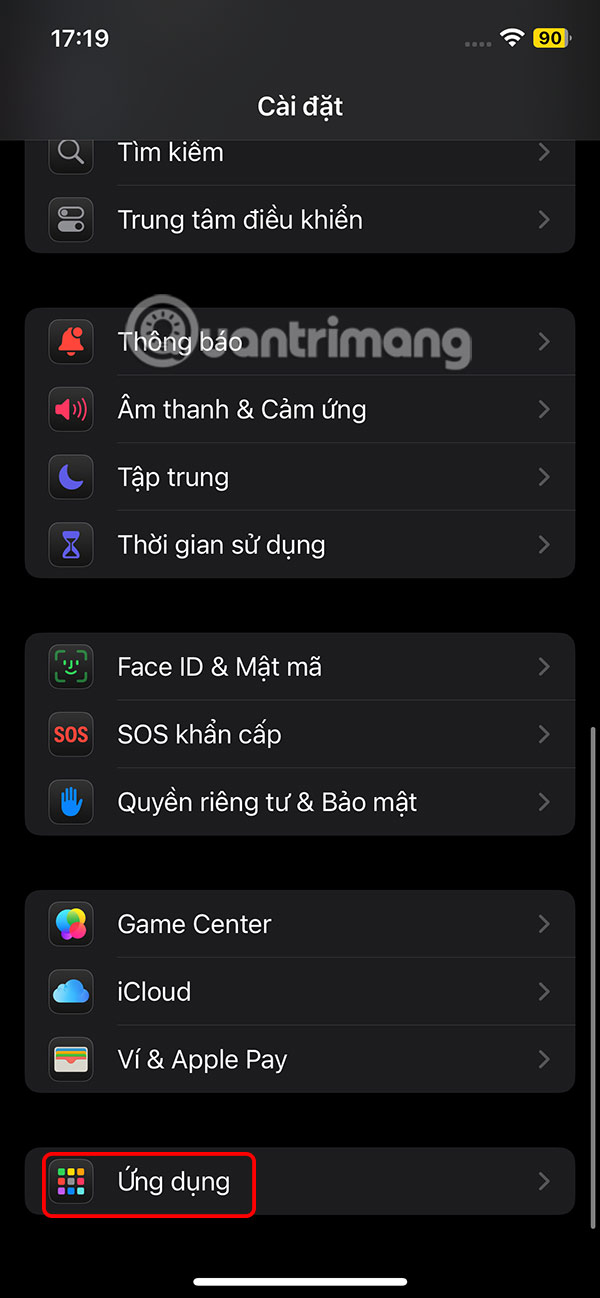
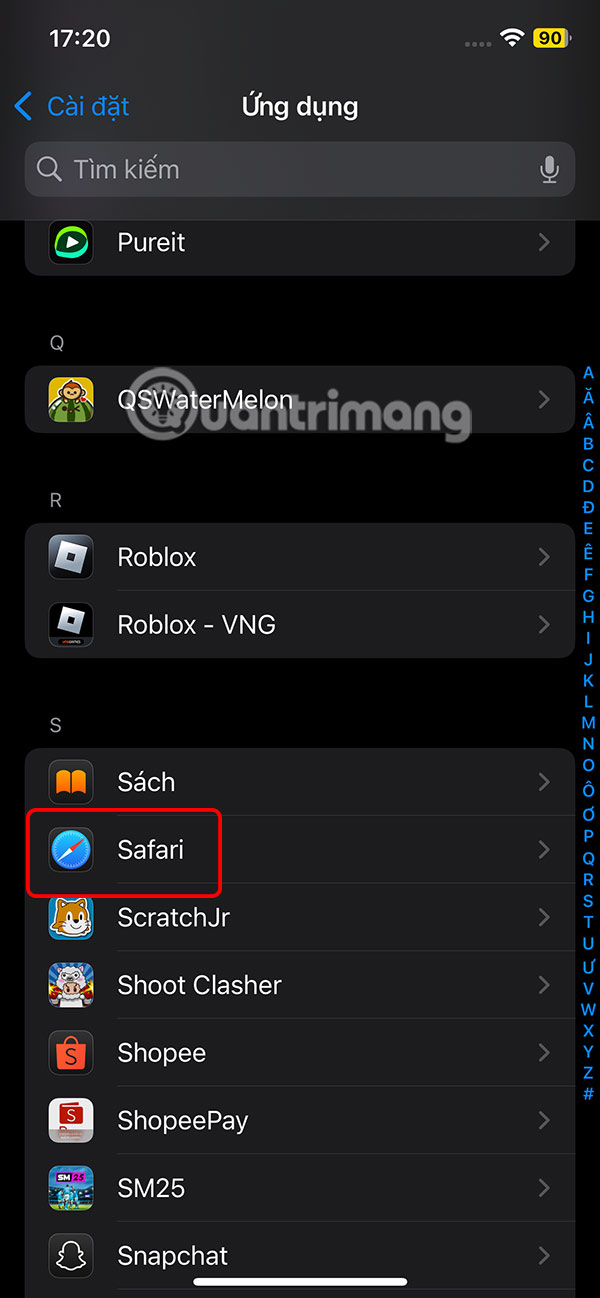
Step 2:
In the settings interface for the Safari browser, scroll down and click on Export . Then you will see the data you choose to create a data file , click on Bookmarks and other data you want.


Below is the option of Personal or Work or All profile , then tap Save to download . Then you get a notification that the Safari bookmark file is downloaded.



Step 3:
Open the Files app on your iPhone, then tap Browse in the top left corner. Now tap On iPhone or iCloud Dive, then tap the Downloads folder .
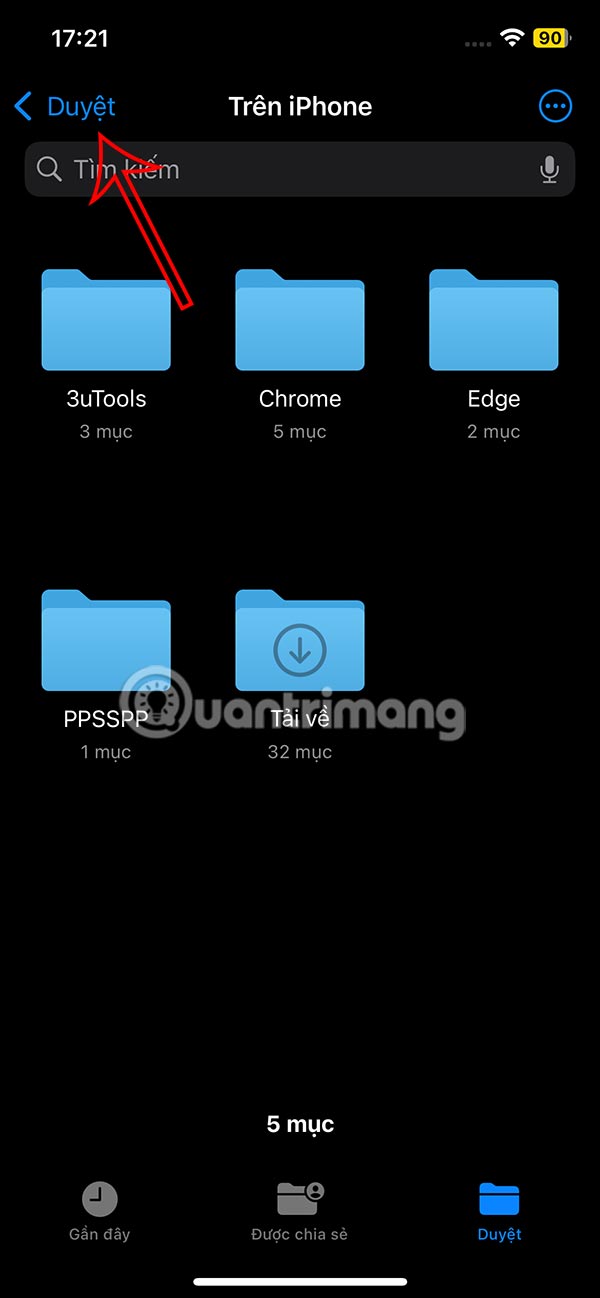
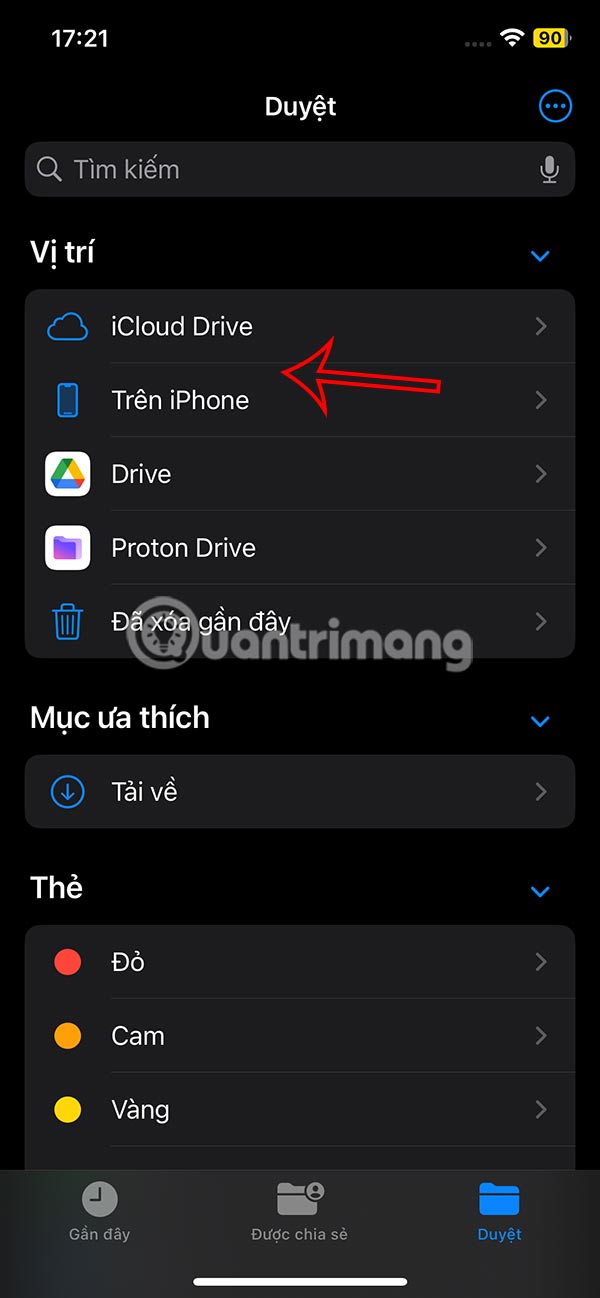

Step 4:
Now you will see the bookmark zip file exported from Safari . You can click to extract this file. As a result, you will see the data extracted from the bookmark file.


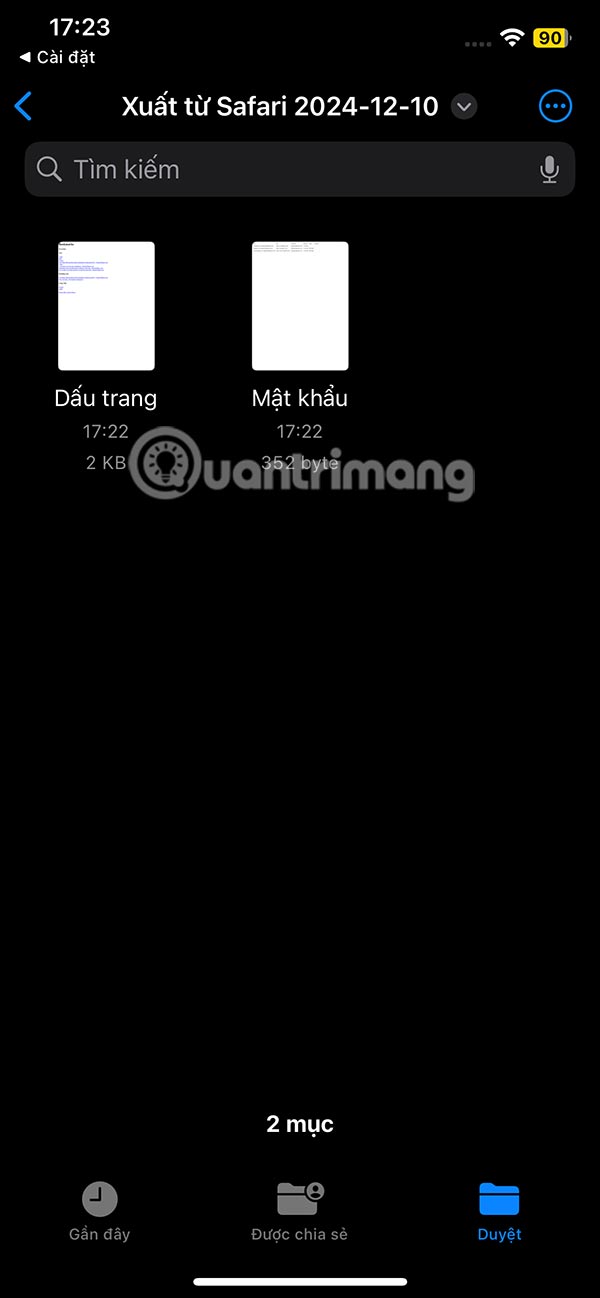
Step 5:
To transfer Safari bookmark data to another device, tap the 3-dot icon and then tap Select . Tap the bookmark data exported from Safari iPhone and send it to someone else if needed.

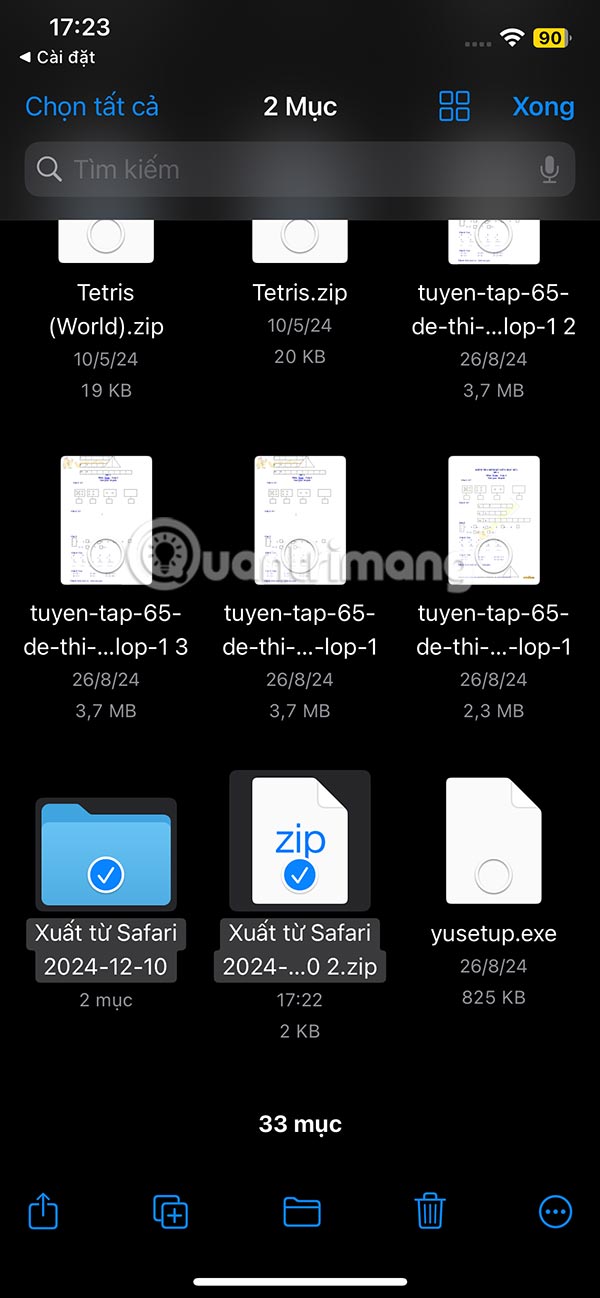

 IBM Unveils Breakthrough Optical Data Transmission Technology That Enables 'Light-Speed' AI Training
IBM Unveils Breakthrough Optical Data Transmission Technology That Enables 'Light-Speed' AI Training 15 Best Instagram Filters for Your Photos
15 Best Instagram Filters for Your Photos The tallest land animals in the world
The tallest land animals in the world How to Completely Customize Your Windows Desktop Using Rainmeter
How to Completely Customize Your Windows Desktop Using Rainmeter Thanh xa ky lan, a unique snake species with horns growing from its nose in Vietnam
Thanh xa ky lan, a unique snake species with horns growing from its nose in Vietnam How to Remove Home Button from File Explorer Windows 11
How to Remove Home Button from File Explorer Windows 11