How to export contacts from Gmail?
Integrating contacts into Gmail offers a lot of convenience for users, but if you encounter a minor problem, all of those contacts will be lost. Therefore, users need a backup plan, but the easiest way is to extract contacts to a computer so that they can later sync to Outlook or Windows Live Mail for further use.
- Download Windows Live Mail 2012
Let's make TipsMake.com done.
Step 1 : You access your Gmail account, then left click on Gmail in the upper left corner of the screen, select Contacts .
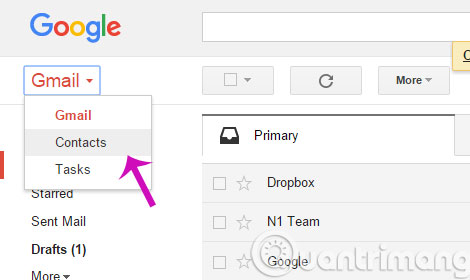
Step 2 : At the new interface that appears, in the left column, click More > Export .
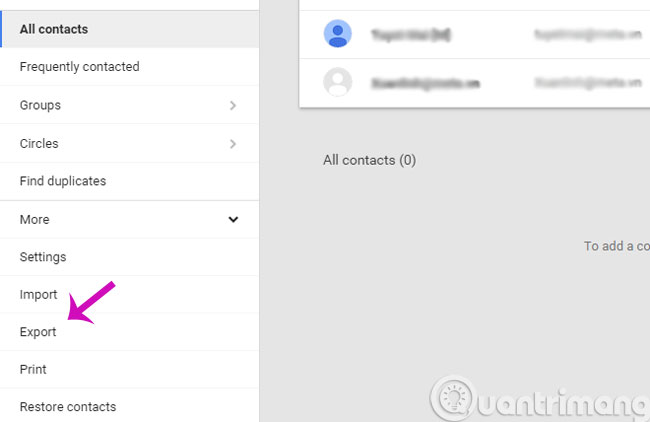
Step 3 : When a message like below appears, press Go to old contacts .
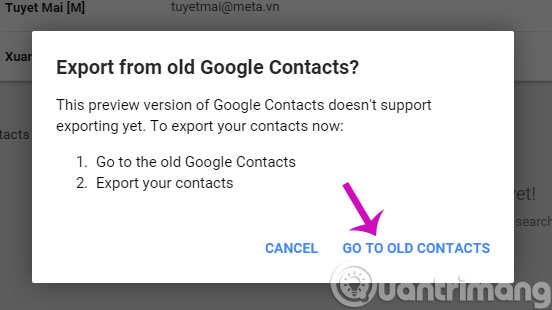
Step 4 : Next, click More > Export .

Step 5 : A small options window appears, select the contact list you need to export and format you. Then, click Export .
The best advice is that we should choose Outlook's CSV format to export the file, because later if we want to integrate this contacts into Outlook, we won't need to do it again.
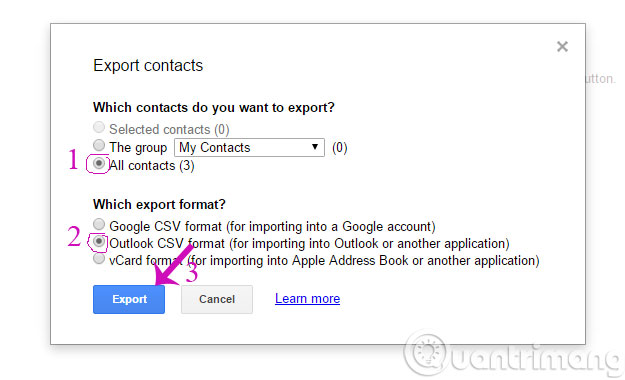
Step 6 : Look at the bottom of the browser, we will see the contact file being downloaded, after downloading, it will display as shown below.
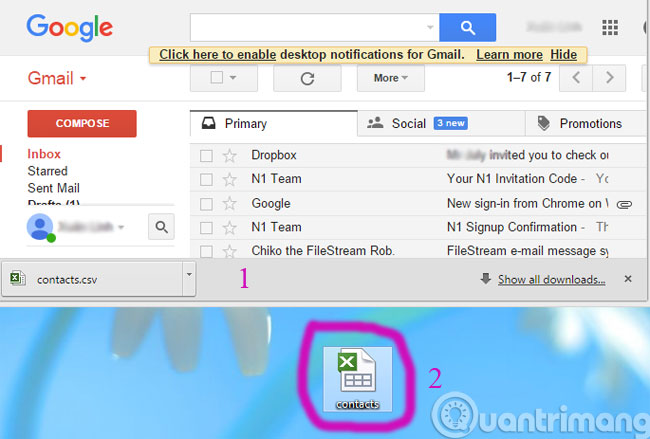
So you already know how to retrieve contacts from Gmail to your computer, this way, existing Google contact accounts will be saved for work or use when there is a problem with Gmail of users. .
- Instructions to block mail senders in Gmail
- Change the display name when sending Gmail
- How to classify Gmail mailboxes quickly?
Having fun!
You should read it
- Contacts in Gmail, Android phones are deleted, this is how to recover
- Gmail has just updated an extremely useful new entry: Contacts tab
- How to find contacts in new Gmail
- Sync iPhone contacts with Gmail
- How to access Contacts on the new Gmail interface
- How to transfer, backup phone contacts from iPhone to Gmail
 Block Google account with just 4 simple ways
Block Google account with just 4 simple ways Recover deleted Gmail messages in just 3 steps
Recover deleted Gmail messages in just 3 steps 15 most useful Gmail shortcuts
15 most useful Gmail shortcuts 10 common mistakes when using Gmail
10 common mistakes when using Gmail How to handle when email automatically sends bulk spam
How to handle when email automatically sends bulk spam Discover 6 hidden features on Gmail
Discover 6 hidden features on Gmail