How to find contacts in new Gmail
The new Gmail has begun to roll out last week and it's great. But many people are wondering where its Contacts went. This article will show you how to find Contacts in new Gmail.
- How to update the new Gmail interface if your Gmail has not been upgraded
The previous version of Gmail, now called " Classic Gmail ", has a drop-down menu at the top left for quick access to Contacts and Tasks.

New design adds Tasks to the new panel on the right but where does Contacts go?
With this new version, you will not have a quick link to access your contacts. However, you can add yourself using the app drawer that is rarely used on the top right.
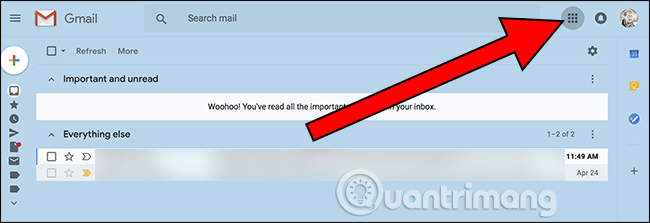
Click on it and you will see a series of icons for different Google applications. If you don't see Contacts , click More .

You will find Contacts here.

Then, you can click and drag to rearrange the icons in the application pane, drag the Contacts icon to the appropriate location.

Now, you can quickly access Contacts by opening the app drawer, then clicking the " Contacts " button.
Alternative: Just use bookmarks
The method of using the app drawer mentioned above will open Contacts in a new tab that some people are not happy with. There is no way to fix this problem in Gmail, but if you want to open Contacts in the same screen, you can create bookmarks for Contacts in the browser.
Google Contacts is on contacts.google.com, so just open that page and bookmark it again, from now on you can open your contacts at any time.
I wish you all success!
See more:
- How to delay email notifications in new Gmail
- How to add a new email address to your Gmail contacts
- Transfer mail and contacts to all Gmail accounts
You should read it
- How to access Contacts on the new Gmail interface
- Contacts in Gmail, Android phones are deleted, this is how to recover
- How to add a new email address to your Gmail contacts
- Sync iPhone contacts with Gmail
- Instructions on how to export contacts from Gmail
- Instructions for finding and merging duplicate contacts in Google
 How to check the login activity of Gmail
How to check the login activity of Gmail How to schedule email with Boomerang utility
How to schedule email with Boomerang utility 11 great extensions for Gmail on Firefox
11 great extensions for Gmail on Firefox How to back up email on Gmail to PDF
How to back up email on Gmail to PDF How to retrieve an Outlook account password
How to retrieve an Outlook account password Top free email services
Top free email services