Instructions on how to export contacts from Gmail
The first Google Contacts (Google Contact) is an online contact management tool integrated with Gmail, Calendar, Google drive. With this service, users can synchronize their contacts from different mobile platforms such as Android, IOS, Windows Phone or on PC such as Windows, Mac OS.
To export contacts from Gmail, follow these steps:
Step 1: Visit the address https://contacts.google.com/ will appear as shown
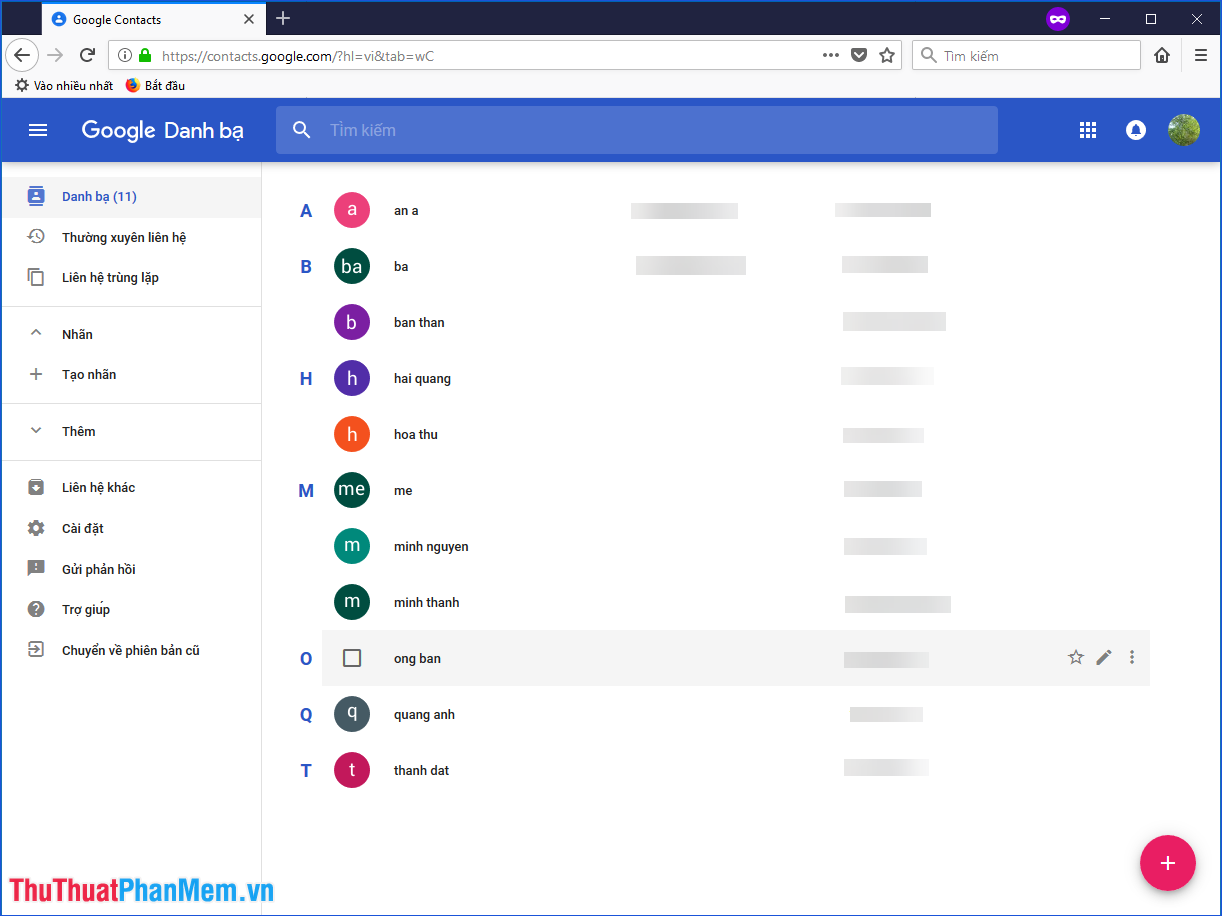
Step 2: Select the contacts to export.
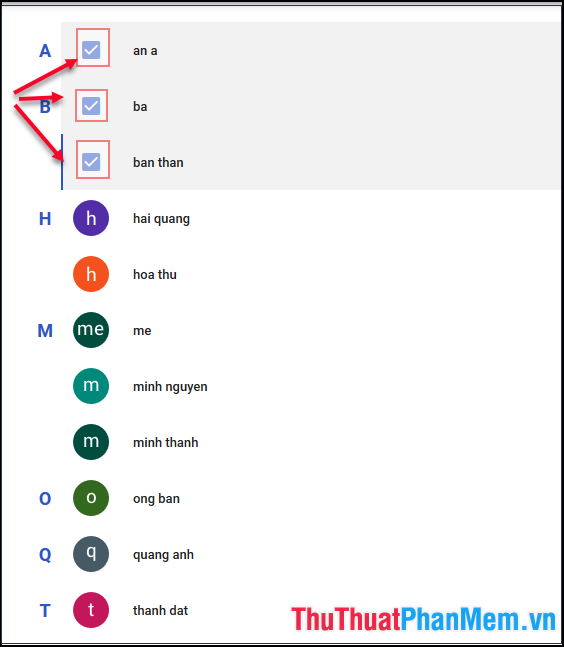
Step 3 : Click the 3 dots (1) in the right corner of the screen and then click Export (2)
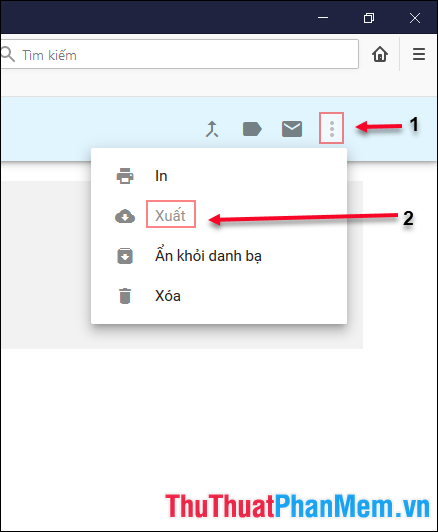
Will be as follows:
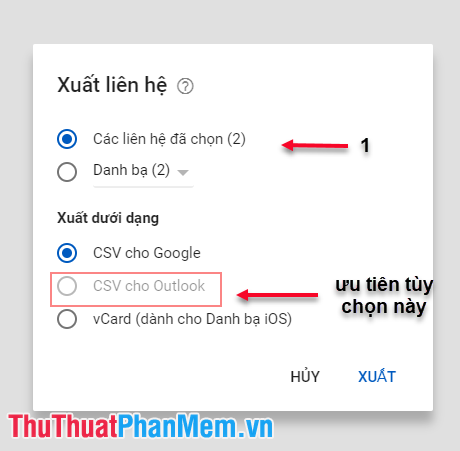
Click on selected contacts (1)
Step 4 : Select the format to export (preferably CSV format for Outlook) and then click Export
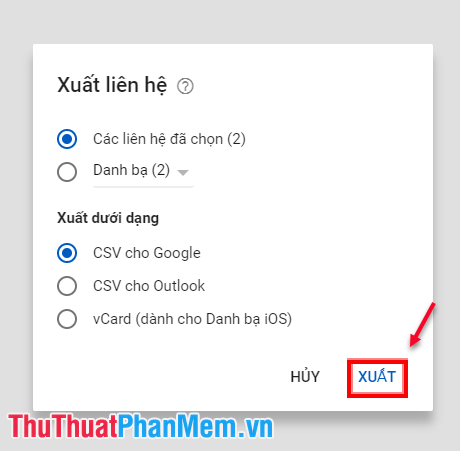
Step 5: Choose where to save the contacts file, the contact file will be in the form ***. Csv (*** is the name you gave the file).
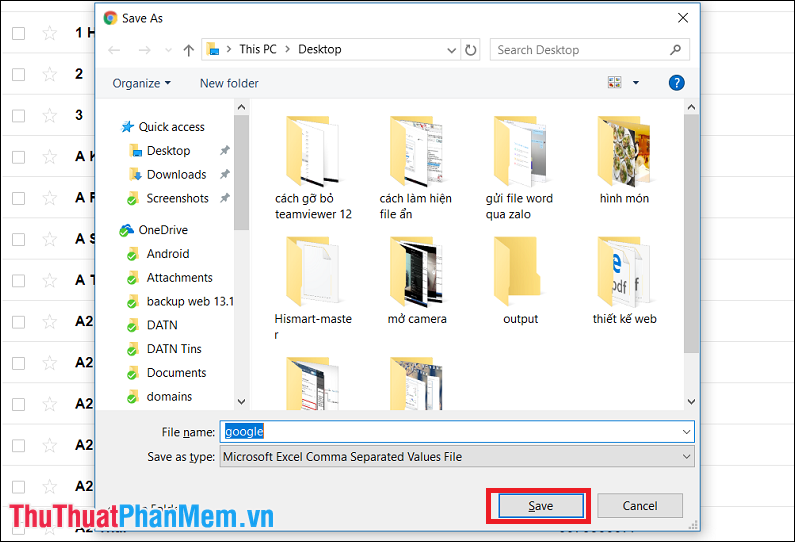
After successful downloading, users can open contact file with Microsoft Excel application to view.
Good luck!
 Disable automatic opening of PDF files on Coc Coc, Chrome, Edge, Firefox
Disable automatic opening of PDF files on Coc Coc, Chrome, Edge, Firefox Instructions to delete Facebook account temporarily or permanently
Instructions to delete Facebook account temporarily or permanently How to create gif images quickly and easily
How to create gif images quickly and easily Instructions on how to register for a Weibo account
Instructions on how to register for a Weibo account How to change DNS to access Facebook is not blocked
How to change DNS to access Facebook is not blocked How to add, edit, delete, manage bookmarks in Firefox
How to add, edit, delete, manage bookmarks in Firefox