How to access Contacts on the new Gmail interface
The new Gmail interface has changed almost the layout and content compared to the old Gmail version. The new interface looks better and offers some new features for users such as Security Mode (Confidential Mode) and Offline Mode (Offline Mode). However, changing the Gmail interface also brings awkwardness to users, for example, you can't find the Contacts management section in the past.
In the old Gmail interface, users just need to click on the word Gmail and select the Contacts (Contacts) section to view, as well as edit the contacts. But in the new Gmail interface, users will not be able to find the Contacts section in this way. So where to find the Contacts section on the new Gmail interface?
- How to update the new Gmail interface if your Gmail has not been upgraded
- 9 Gmail tips on the new interface you should know
- This is the new look of Gmail
Instructions for accessing Contacts on new Gmail
Google has removed access to Contacts from the new Gmail interface, but there is no way to open Contacts.
Method 1: Do not use Chrome browser
Google provides users with independent websites with Gmail to manage personal contacts. There will be 2 different website versions.
If you want to use the beta with Material design , you can access the link below.
- Beta listing management interface
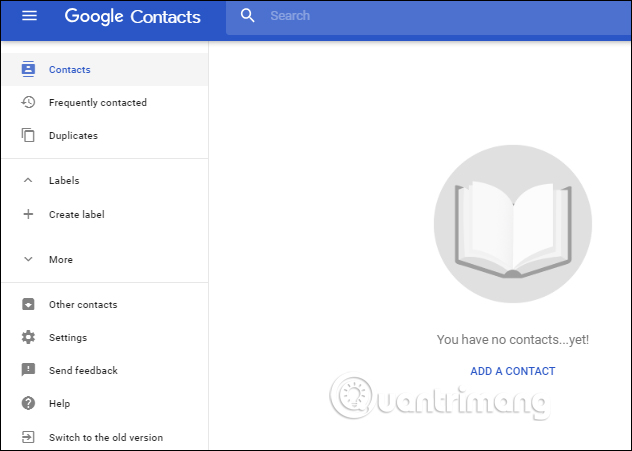
If you want to use the old, stable Contacts interface , visit the link below.
- Old Contacts management interface
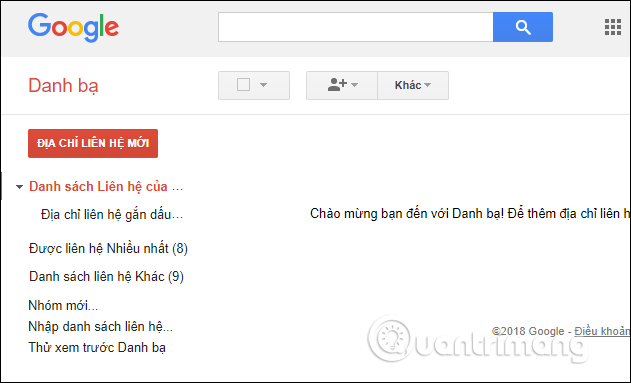
With 2 websites above, if users do not use Chrome browser, they can access the Contacts section freely.
Method 2: Use Chrome browser
For those who use the Google Chrome browser, they can use the integrated application on Google's browser to access Contacts management.
You open a new tab on Chrome and then click the small square icon , next to the account avatar. A new list opens listing various Google applications and services that can be accessed from there. Scroll down and see Contacts to access.
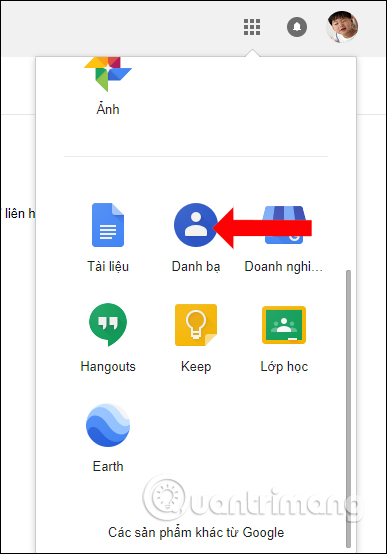
Depending on whether you use Chrome or not, use 1 of 2 ways to access Contacts management for the new Gmail interface. Although changing the Gmail interface can be confusing for you to use as before, the Gmail usage tips on Network Administration will help you.
See more:
- How to switch to the old style Gmail editor interface
- Become a player using Gmail with the following 5 tips
- Instructions to create Group, Email group in Gmail
I wish you all success!
You should read it
- Instructions for using secret mode when sending email on Gmail
- How to change the Gmail interface, change the Gmail theme, customize the Gmail interface
- Experience Google 's new Gmail interface quickly
- Discover 6 hidden features on Gmail
- This is the new look of Gmail
- How to update the new Gmail interface if your Gmail has not been upgraded
 Instructions for using secret mode when sending email on Gmail
Instructions for using secret mode when sending email on Gmail How to log out of Gmail account
How to log out of Gmail account Privacy practices on Google Chrome
Privacy practices on Google Chrome How to create virtual email that limits email spam with Burner Emails
How to create virtual email that limits email spam with Burner Emails How to see which applications are reading your Gmail
How to see which applications are reading your Gmail How to change Gmail wallpaper as you like
How to change Gmail wallpaper as you like