How to enable Standby iPhone to always be on
iPhone Standby mode turns iPhone into a watch screen with many utilities for users. And with iPhone 14 Pro or the latest iPhone 15 models, you can keep Standby always active on iPhone. iPhone models before iPhone 14 when put into Standby mode will automatically turn off after a period of inactivity. However, the Super Retina XDR screen of iPhone 14 and 15 helps you always turn on Standby iPhone for use. Below are instructions to Standby iPhone always on.
Instructions for activating Standby iPhone always on
Step 1:
At the iPhone interface, click Settings to adjust. Then click on the Standby feature to change this mode again.
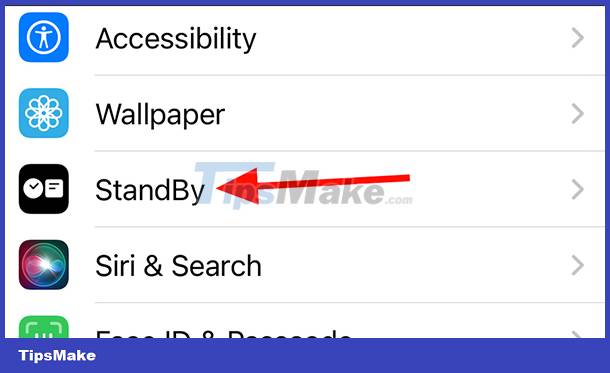
Step 2:
Displays options for this Standby mode. Here you will see Always On mode to activate Standby mode to always be on on iPhone. You just need to slide the white circle button to the right to use the always-on Standby mode on the phone.
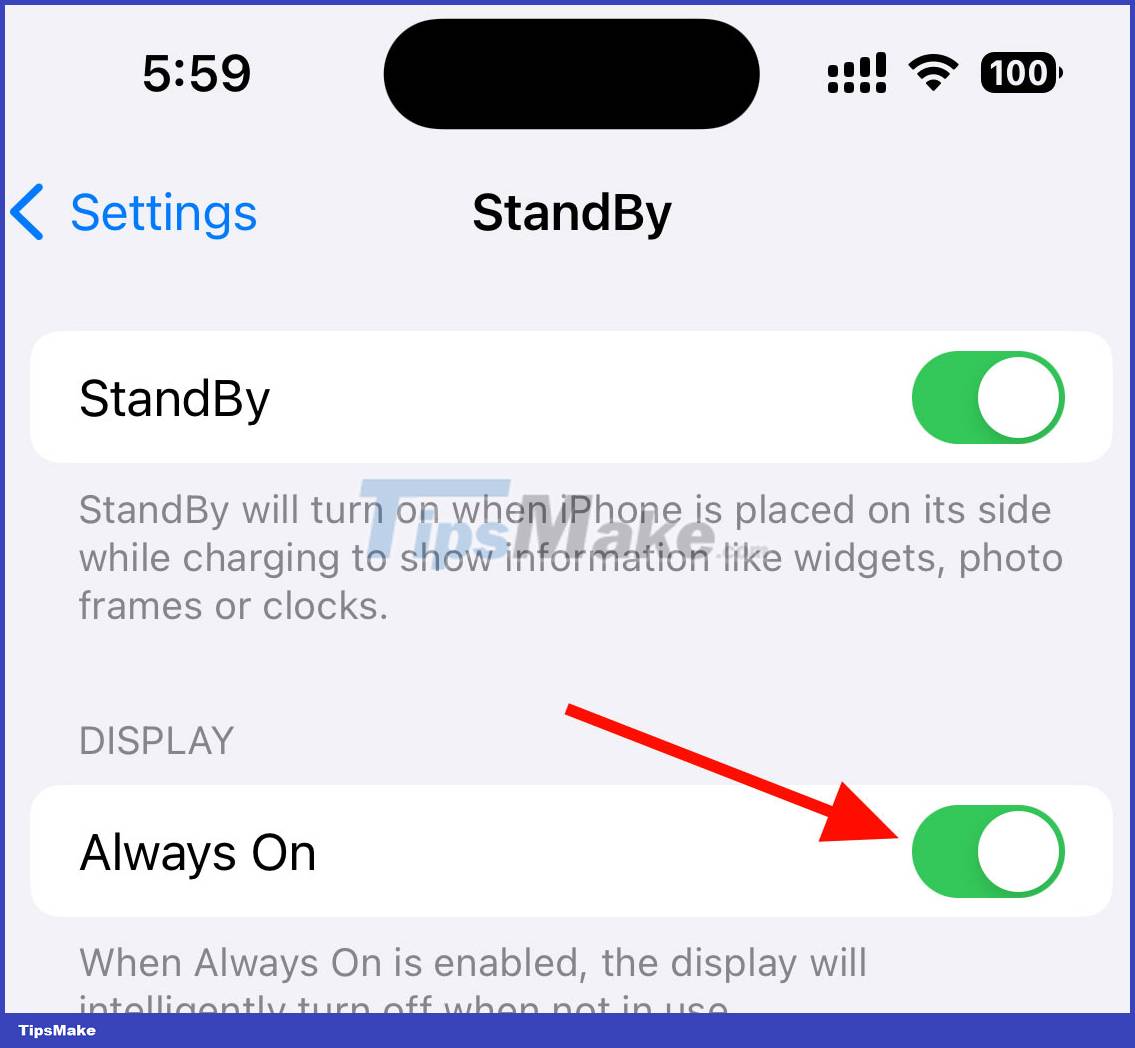
So Standby mode will always be enabled on iPhone even if you are inactive on the device's screen for a long time.
 Apple was accused of using cheap, faster-degrading batteries on the iPhone 15
Apple was accused of using cheap, faster-degrading batteries on the iPhone 15 List of smartphone models expected to be updated to MIUI 15
List of smartphone models expected to be updated to MIUI 15 All knowledge about Android operating system
All knowledge about Android operating system Top 10 best phone cooling fan models of 2023
Top 10 best phone cooling fan models of 2023 Instructions on how to turn off voice control on iPhone quickly
Instructions on how to turn off voice control on iPhone quickly![[Instructions] - Change Iphone DNS quickly](https://tipsmake.com/data6/thumbs_80x80/[instructions]-change-iphone-dns-quickly_thumbs_80x80-NpxRQ0zs7.webp) [Instructions] - Change Iphone DNS quickly
[Instructions] - Change Iphone DNS quickly