How to turn off notifications in Standby iPhone mode
When the phone is charging horizontally, you can still see new information, or featured images, widgets, etc. In case you want to turn off notifications in Standby mode is also very simple. The following article will guide you to turn off Standby mode notifications on iPhone.
Instructions to turn off Standby iPhone notifications
Step 1:
First you access the Settings section on the phone, then we scroll down and click on the Standby feature to adjust this feature again.
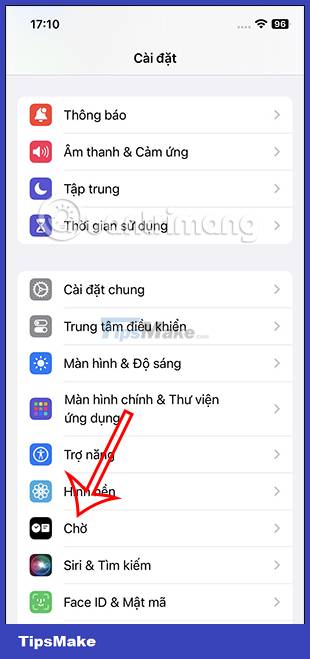
Step 2:
Switch to the settings interface for the Standby feature, including the notification display mode when you use this mode.
In case you do not want to receive notifications when using Standby mode in iPhone, we just need to turn off this mode, by swiping the white circle button to the left to turn it off.

In case you want to display notifications again when using this Standby mode on iPhone, just slide the white circle button to the right to activate it.

Also, if you still want to show notifications in Standby mode, you can adjust the Show only preview on touch mode. When this setting is enabled, only clicking on the notification will display the notification preview.
You should read it
- How to vibrate the unread app icon on iPhone
- How to turn off iPhone application notifications?
- How to add Apple Music widget to StandBy iPhone
- How to use the urgent notification feature on iPhone
- 3 ways to turn off Instagram notifications to avoid being disturbed
- How to quickly delete iPhone lock screen notifications
 How to create a separate password for apps that sign in with Apple ID
How to create a separate password for apps that sign in with Apple ID How to reset hidden Siri suggestions on iPhone
How to reset hidden Siri suggestions on iPhone Instructions to change Apple ID account information
Instructions to change Apple ID account information How to use StandBy on iOS 17 to turn iPhone into a smart watch
How to use StandBy on iOS 17 to turn iPhone into a smart watch How to turn on iPhone use too close to eyes warning
How to turn on iPhone use too close to eyes warning How to set an iPhone alarm that only vibrates without sound
How to set an iPhone alarm that only vibrates without sound