How to Activate iPhone
Activate iPhone via Verizon Wireless
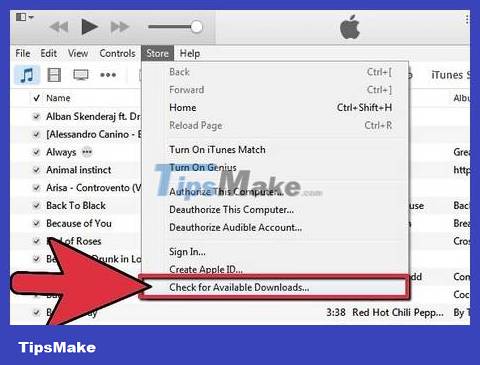
Make sure you have the latest version of iTunes. Run iTunes, and from the iTunes menu select "Check for Updates". (On your computer, select "Check for Update" from the Help menu.)
If an update is available, download and install it before continuing.

Backup your old iPhone. Using iTunes, back up your current iPhone to iCloud or to a computer.
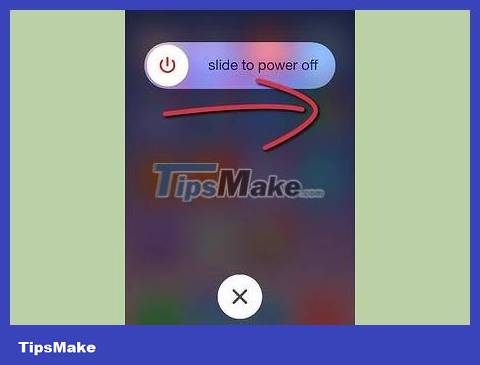
Power off the old iPhone. You need to do this so you don't have two phones working at the same time with the same phone number.

Connect your new iPhone. You can choose to activate your phone while connected to your computer, or you can choose to connect wirelessly.
If you choose a wireless setup, make sure you have all the information about the system at hand before you begin.

Power on your new iPhone. Press the power button on the top right of iPhone. Once your phone has started, follow the Setup Assistant instructions to sign in. It will guide you through the necessary procedures to fully set up your iPhone, including:
Agree to the terms of service.
Access the Wi-Fi network
Sign in or create an Apple account
Set up iCloud
Enable features like Find My iPhone or Location Services
Activate the phone with Verizon.
Setup Assistant will also guide you through restoring your iCloud or iTunes backup
Activate iPhone on AT&T (For accounts in the US)
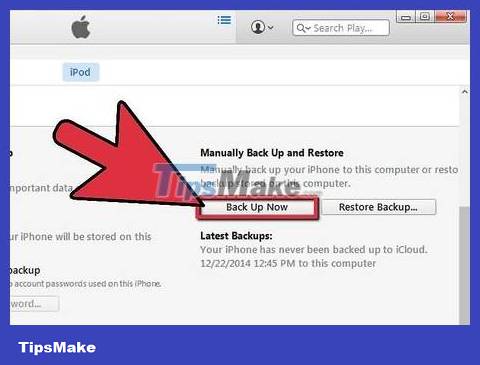
Back up your old iPhone. Using iTunes, back up your current iPhone to iCloud or a computer.
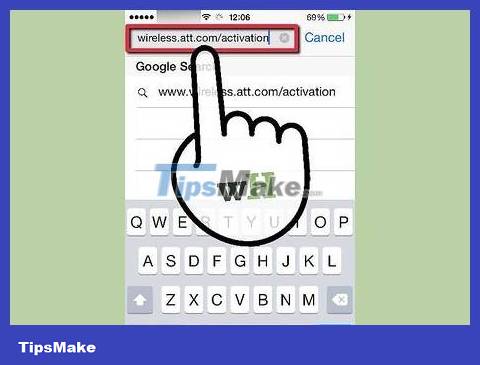
Navigate to the AT&T wireless activation page at www.wireless.att.com/activations.
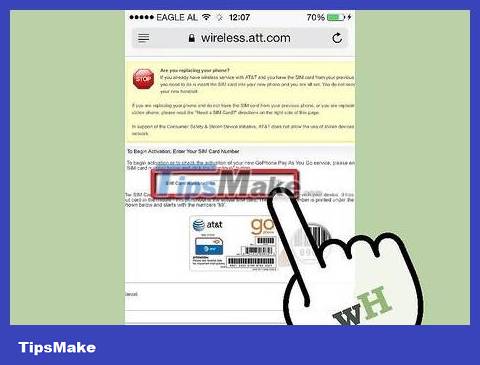
Follow the instructions on the screen. You will be asked what type of account you will be setting up, your network subscription number, and a verification code.
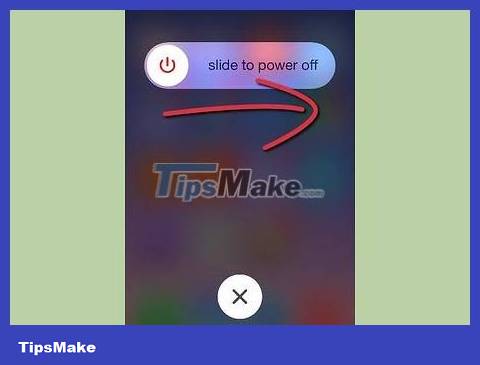
Restart your phone. Turn off your phone when you have finished setting up your new AT&T iPhone.
Wait 5 minutes, then turn the phone on. Your new iPhone has been activated.
 How to Check for a Stolen iPhone
How to Check for a Stolen iPhone How to Lock a Lost Phone
How to Lock a Lost Phone How to Print Text Messages for Free from Android
How to Print Text Messages for Free from Android How to Send a Message to Your Phone via Email
How to Send a Message to Your Phone via Email How to Attach a Popsocket (phone holder)
How to Attach a Popsocket (phone holder) How to Pair Bluetooth with Alexa
How to Pair Bluetooth with Alexa