How to enable auto-answer calls on iOS 11
On iOS 11 has quite a lot of features that Apple did not introduce during the WWDC conference or hidden, so there are quite a few users who know those features. This partly limits the user experience on the device, among them the Auto-Answer Calls feature that automatically responds to a call to the device.
This application will allow you to answer normal phone calls automatically, or from call apps like WhatsApp or Skype, in case users connect to WiFi or mobile data network. The following article will guide you how to enable the auto call answering feature on iOS 11.
Step 1:
We access Settings (Settings)> General settings (General)> Accessibility (Accessibility) .
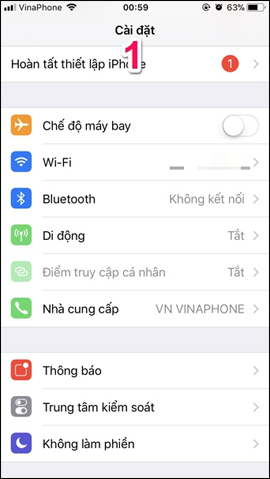
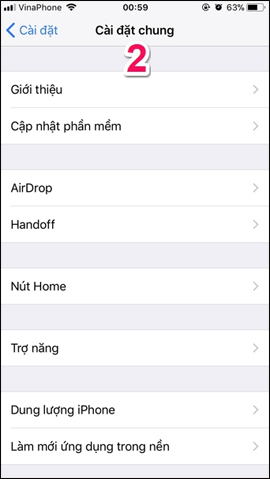
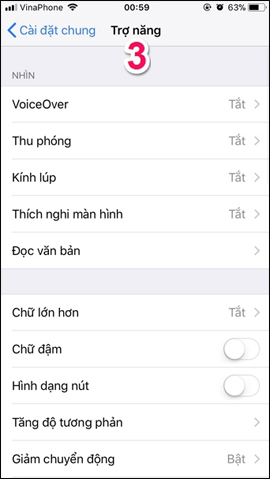
Step 2:
At the Accessibility interface, we click on the Routing audio call (Call Audio Routing) , select next to Automatically answer the call (Auto-Answer Calls) . By default this feature will be turned off on the device, so users need to activate the Auto answer call feature.
Then set the autoresponder time for incoming calls . The default is 3 seconds but you can choose from 0 to 6 seconds, by pressing the button - reducing the time or + to increase the time.



2. Activate the Do Not Disturb Mode feature without disturbing:
When you activate the Auto-Answer Calls auto-reply feature on the device, it means the device will automatically receive incoming calls, including calls from carriers, or even calls made. mind.
In this situation, we will enable the Do Not Disturb Mode feature. With this mode, the user will only receive calls from the numbers in the phonebook, or some specific contact groups.
Step 1:
We open the Settings link (Settings) > select and activate the Do Not Disturb Mode .
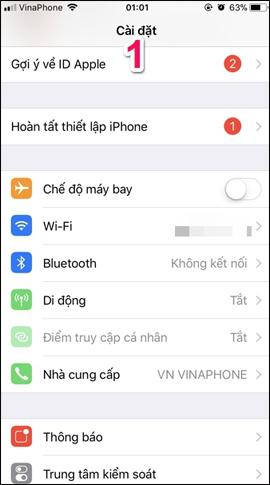
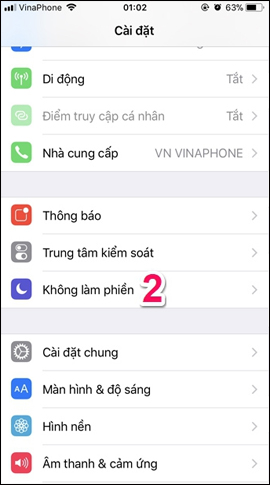
Step 2:
In the Do not disturb interface, you will have some manual settings such as Scheduled Calendar or Allow calls from specific contact numbers or groups.
We click Allow word calls and then select Favorites . Finally, open Contacts and select your favorite contacts according to your needs.
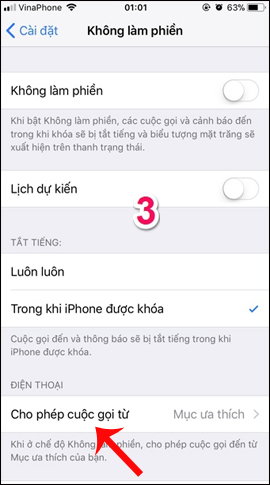
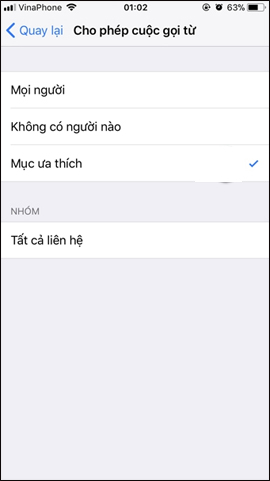
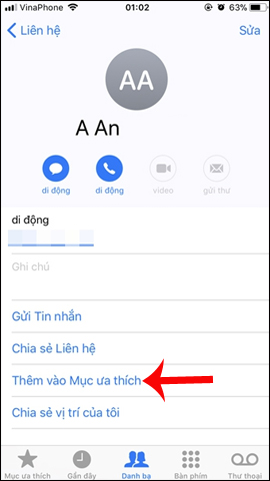
With the new feature of answering automated calls on iOS 11, we can apply to good calls with popular voice calls today. In addition, to block calls that annoy users can combine with Do Not Disturb Mode on the device.
I wish you all success!
 Instructions to disable notification preview feature on iOS 11
Instructions to disable notification preview feature on iOS 11 2 quick ways to check flight status on iPhone
2 quick ways to check flight status on iPhone How to pin a note on iOS 11 Notes application
How to pin a note on iOS 11 Notes application How to use the Live Message feature on iPhone
How to use the Live Message feature on iPhone How to fix errors without message notifications on iOS 11
How to fix errors without message notifications on iOS 11 How to translate directly with iTranslate Converse on iOS
How to translate directly with iTranslate Converse on iOS