How to block annoying calls on iPhone?
There will be no excitement when you are constantly bothered by calls for real estate, banking services, savings, etc. from strange numbers. And if we are in a situation where the strange numbers are not on the "attack" list, we can immediately use the feature Do not Disturb Do not Disturb available on iPhone / iPad device.
Not Disturb is the call barring feature available on iPhone and iPad. When we enable this feature, strange numbers that are not in the directory will not bother you, but we can still keep in touch with people. In this article, we will show you how to enable Do not Disturb feature, block calls on iPhone / iPad.
Step 1:
At the interface on the device, we click on Settings , then select to Do not Disturb feature .
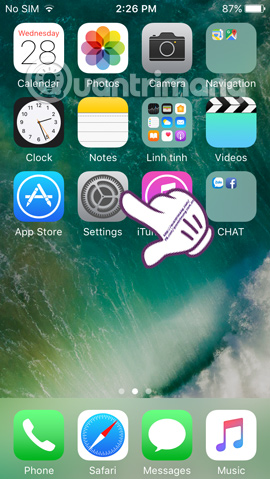
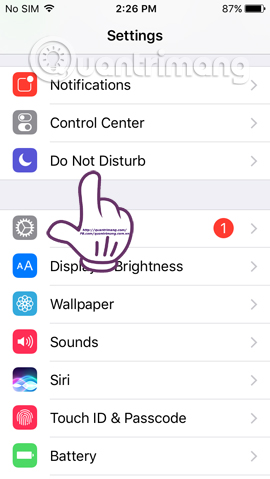
Step 2:
Next in the Do not Disturb interface, you will see two Manual and Scheduled items hidden.Activate two Manual and Scheduled modes , right below you will see the time frame appear . Click on the time frame to select the time to start blocking From , the time to stop blocking To .
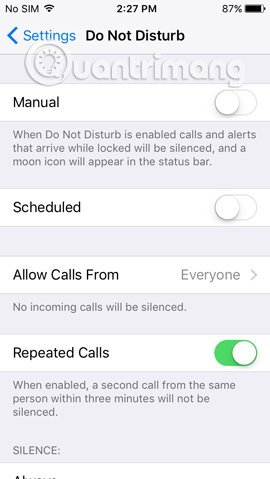


Step 3:
To set up more mode who can call you or not, also at the Do not Disturb interface, we will click Allow Calls From . Next, you will be able to choose different modes including:
- Everyone: Anyone can call even those not in Contacts.
- None: No one is allowed to call.
- Favorites: People in the familiar list.
- All Contacts: Only people named in the phonebook are allowed to call.
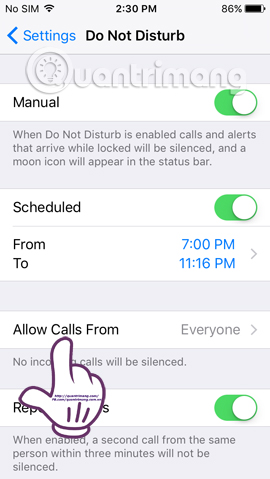
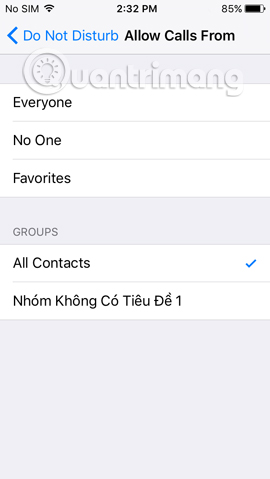
Above is how to use the Do not Disturb feature available on iPhone / iPad devices, blocking annoying calls without contacts in your contacts. By the time the block starts and ends, phone numbers that are not in the directory will not bother you as before. Don't skip this simple call blocking trick.
Refer to the following articles:
- How to block any phone number on your Android phone
- Instructions for checking the origin of Android and iOS phones
- How many tricks have you missed using this iPhone?
I wish you all success!
 Complete how to use Google Gboard keyboard on iPhone, iPad
Complete how to use Google Gboard keyboard on iPhone, iPad 6 features you should choose to disable on iOS 10 devices
6 features you should choose to disable on iOS 10 devices Instructions to change iOS interface without jailbreak
Instructions to change iOS interface without jailbreak Instructions on how to rate customers call Uber taxi
Instructions on how to rate customers call Uber taxi Application error on iPhone device hangs, frozen
Application error on iPhone device hangs, frozen How to download the free application is completely free on iPhone / iPad
How to download the free application is completely free on iPhone / iPad