How to use the non-disturbing feature of going to bed on iOS 12
After a tiring day of work you just want to focus on relaxation to quickly fall asleep, but notice from messages or social networks still ringing in your ear makes you feel uncomfortable? This is when you should use the "Do not disturb while going to sleep" feature on iOS.
This feature was introduced by Apple in iOS 12 update, it will automatically mute notifications at night and not show anything on the lock screen while iPhone or iPad is locked, in addition to time, date and weather the next morning.
- How to use the feature Do not disturb when driving on iOS 11
- How to limit the time to use the application on iOS 12
- How to create personal Memoji icons on iOS 12
Instructions to turn on the non-disturbing feature of going to bed on iOS 12
Step 1:
To activate this feature, simply go to Settings> Do not disturb (or Settings> Do Not Disturb in English interface).
Step 2:
Schedule ahead, if you have never adjusted this feature, by default the schedule will be the time you go to sleep and when you wake up.
After setting up a personalized schedule, a new installation will appear that is Bedtime Mode / Bedtime Mode . Please activate that mode. From now on every time to go to sleep time, the lock screen on your device will no longer display notifications or multimedia information. It will only blur your entire lock screen and let you know that you have enabled this feature. Of course, it will still give you time, date and status bar.
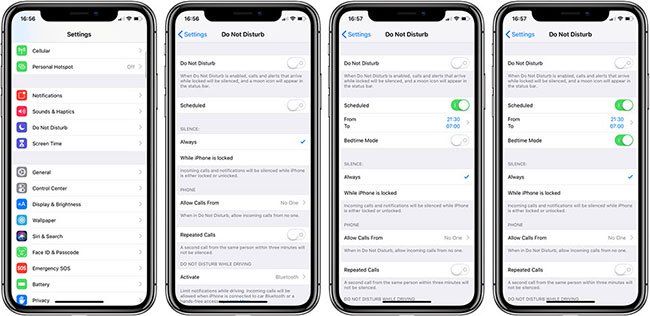
Similar to the previously not disturbing feature, on iOS 12 update you can completely use your device at night normally. In essence, it only serves to turn off all incoming notifications and hide them until the morning. If you like reading eBooks on iPhone or reading news before going to bed, this feature allows you to do so without receiving notifications or any new information.
See more:
- List of devices upgraded to iOS 12
- How to set multiple faces for Face ID in iOS 12
- Check iOS 12 beta and iOS 11.4 on iPhone 5S to iPhone 8, should upgrade?
You should read it
- How to receive emergency calls while in Do not Disturb mode on iPhone
- How to set Do Not Disturb shortcuts on a Mac
- How to block annoying calls on iPhone?
- How to activate non-disturbing mode on Android
- How to turn on do not disturb on Oppo automatically
- How to enable 'Do Not Disturb' mode while driving on a Pixel phone
 How to install fonts on iPhone, iPad
How to install fonts on iPhone, iPad Distinguish silent mode and non-disturbing mode on iPhone
Distinguish silent mode and non-disturbing mode on iPhone How to receive email notifications from Gmail on iPhone
How to receive email notifications from Gmail on iPhone How to view the list of top-paid and free apps in the App Store
How to view the list of top-paid and free apps in the App Store How to donate money, applications, movies, books on iPhone and iPad
How to donate money, applications, movies, books on iPhone and iPad How to use the translator keyboard translator - Transkey iPhone
How to use the translator keyboard translator - Transkey iPhone