How to receive emergency calls while in Do not Disturb mode on iPhone
Do not Disturb is a nice feature of iPhone when it will turn off all iPhone sounds such as sound, notification and the incoming call bell. Sometimes it will be a great thing for those who want to enjoy a peaceful and quiet time, but it will be a disaster if you miss an emergency phone call from a loved one or partner. The following article will show you how to install so that you can still receive calls from a specific contact in the directory even if you are activating Do Not Disturb feature on iPhone.

Reference: How to block annoying call on iPhone?
To do this, you first need to know the Emergency Bypass feature. This is a feature that Apple has released since iOS 10 version. When this feature is enabled on any phone in the phone book, the phone number will always ring when there is an incoming call. regardless of whether you are activating Do not Disturb mode. This will minimize your inadvertent neglect of important calls. So how to enable this feature?
How to activate the Emergency Bypass feature for any phone number in the iPhone phone book
- Open the iPhone contacts application.
- Find the contact you want to activate this mode (can be a parent, a boss or an important partner).
- Click Edit .
- Go to Ringtone section.
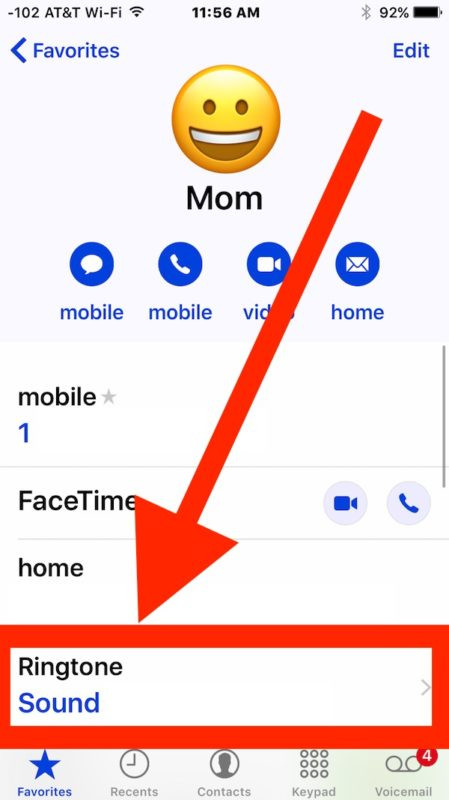
- Turn off the Emergency Bypass switch up and then press Done .
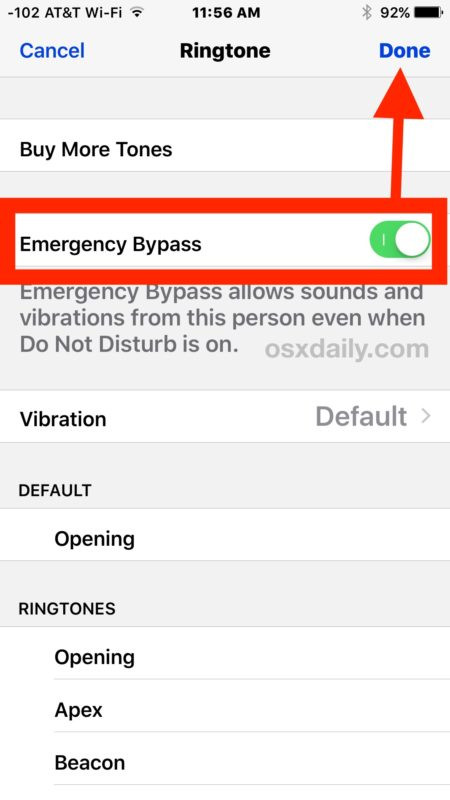
- Repeat the above actions for other contacts you want to enable this feature.
By doing the above, all the phone numbers you have activated will always ring for a call, even if you are in Do not Disturb mode and will help you avoid giving up. Miss important and urgent phone calls.
You can also enable Emergency Bypass for messages by going to the Text Tone section in the Edit section of any contact in the contact list, then activating as usual.
You should read it
- Trick to enable Do Not Disturb feature on Mac
- How to use the feature Do not disturb when driving on iOS 11
- Is the Focus feature on iPhone similar to Do Not Disturb?
- How to set Do Not Disturb shortcuts on a Mac
- How to Activate Silent Mode on iPhone
- Distinguish silent mode and non-disturbing mode on iPhone
 Instructions on how to fix Siri error does not work on iPhone / iPad
Instructions on how to fix Siri error does not work on iPhone / iPad Internet speed test applications for smartphones
Internet speed test applications for smartphones The essentials and basic uses of Apple's new free app
The essentials and basic uses of Apple's new free app 15 useful tips on Safari for iPhone and iPad users
15 useful tips on Safari for iPhone and iPad users How to experience Touch Bar on Windows computers
How to experience Touch Bar on Windows computers How to 'catch' the iPhone to read for you?
How to 'catch' the iPhone to read for you?