How to edit videos on Edit Videos Online without an account
Users can insert images into videos, convert text to speech, insert subtitles for videos,. Here are instructions for using Edit Videos Online to edit videos online.
How to use Edit Videos Online to edit videos
Step 1:
First, users access the link below to access the Edit Videos Online website.
https://www.edit-videos-online.com/Step 2:
At the user interface, click Start Editing to proceed with editing.
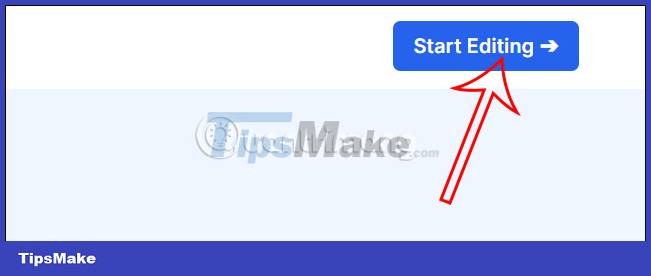
Switch to the editing interface, drag and drop the video you want to edit on this service. If you want to merge videos, you continue to drag and drop videos into this interface.

Step 3:
The service has the option to download videos from the website by clicking on the Videos section with many different topics.

In the Image section , you can insert images into videos with images provided on the application.
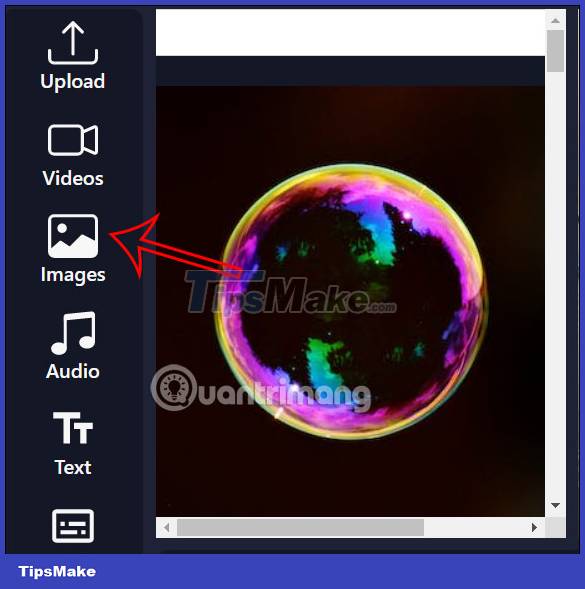
Step 4:
With images or videos when clicking, you have the option to delete the wallpaper, click Remove Background to do so. This feature of Edit Videos Online works very effectively.
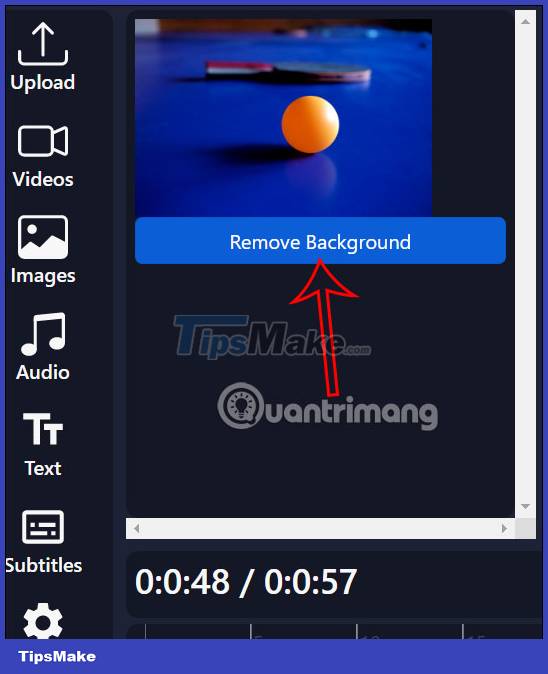
Now you will see the image is background separated so that we can insert it into the video more easily. Adjust the position and size of the image in the video accordingly by adjusting the blue frame.
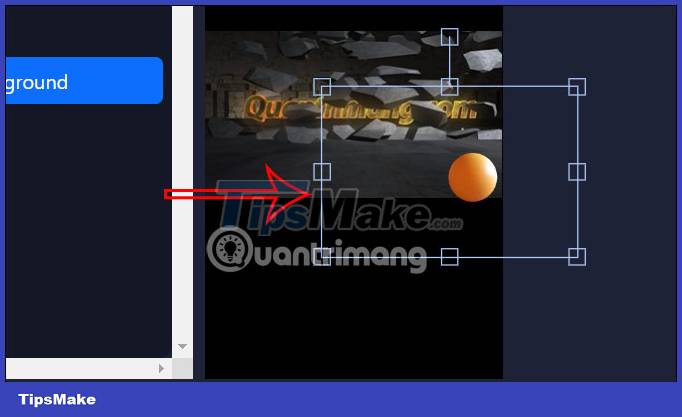
Step 5:
Audio section to capture audio directly into the video, or convert text to video speech. Click Generate voice to create a sound from the text. Note, the website only applies to the English language. It's best to record live audio to get the sound you want.
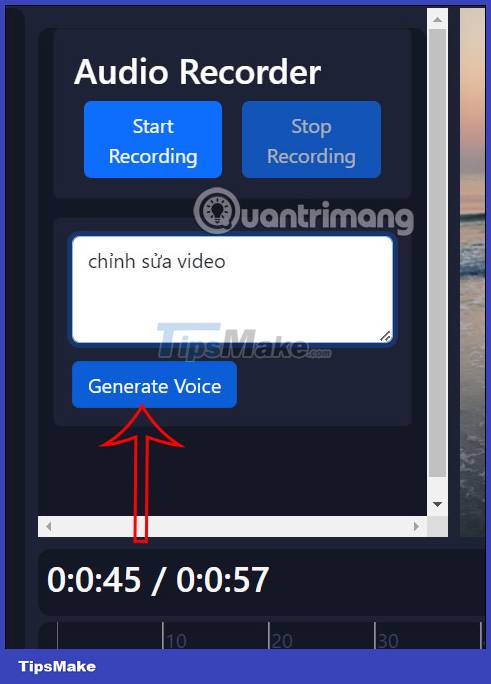
Step 6:
Continue to click on the Text item to insert text. You choose the font style, color for the text and then look at the video and you will see the text input frame. We adjust the frame to resize the text.
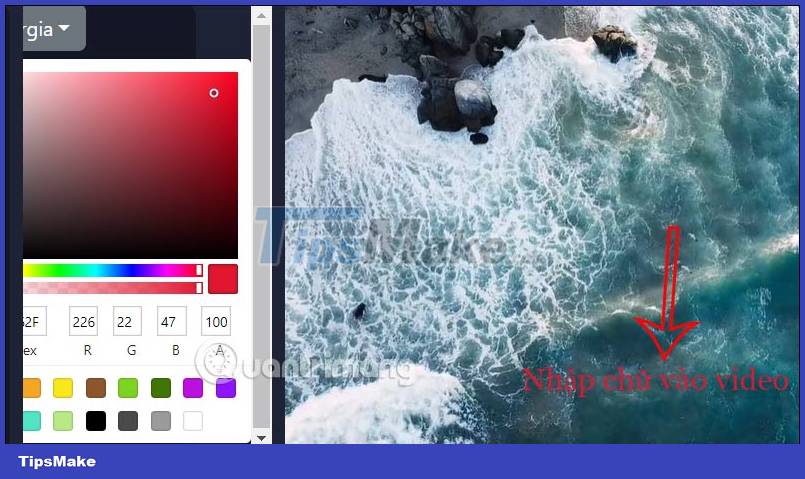
Step 7:
The Subtitles section will display subtitles converted from voiceover. Click Generate Subtitles to generate subtitles. At this point, there will be more options for displaying subtitles in the video as shown.
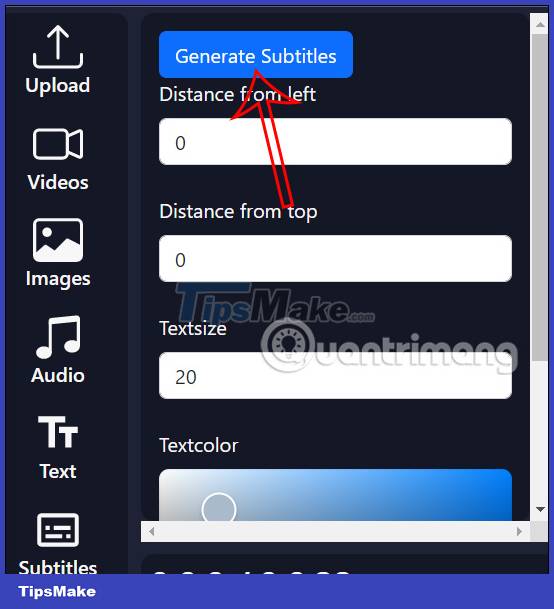
Step 8:
Finally adjust the output video format that the website supports and then click Export now to export the video.
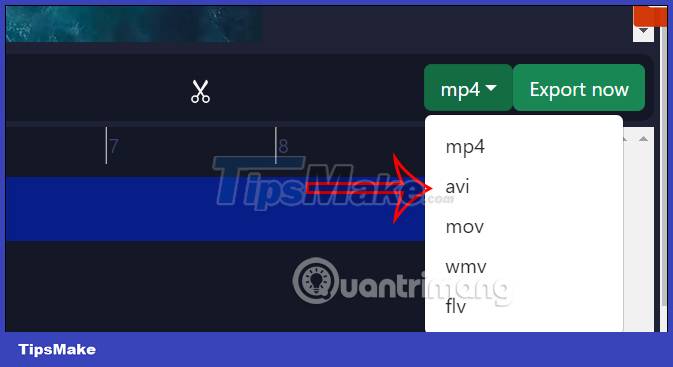
 How to apply pre-made transitions to video in DaVinci Resolve
How to apply pre-made transitions to video in DaVinci Resolve 6 best tools for short-form video editing
6 best tools for short-form video editing Instructions to reverse video on Capcut
Instructions to reverse video on Capcut How to insert Google voice into video on CapCut
How to insert Google voice into video on CapCut The official LumaFusion professional video editing application has versions for Android and Chrome OS
The official LumaFusion professional video editing application has versions for Android and Chrome OS Instructions for using Capcut on the latest computer
Instructions for using Capcut on the latest computer