How to edit videos on InVideo online
InVideo is an online video editing tool, video editor with a lot of features from basic to advanced. In addition to the usual video editing features, the InVideo website also supports creating videos for other purposes such as video presentations, promotional videos, product promotion videos,. The following article will guide you to edit videos on InVideo.
Instructions for editing videos on InVideo
Step 1:
We access the link below to enter the InVideo website.
At the website interface we will click Sign up to register for a personal account.

Step 2:
The website supports you to log in with your Facebook, Google account or you can sign up for an InVideo account by email address.

Step 3:
After registration is complete, you will be redirected to InVideo's homepage interface. Here you will click Create New and then select the type of video that we want to edit the video .
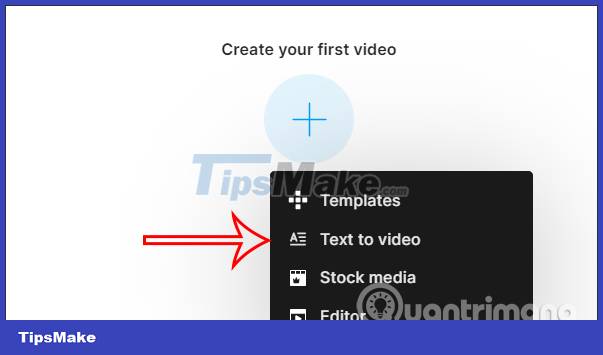
Step 4:
For example, with a video editing tool, you will have the basic features as shown below.
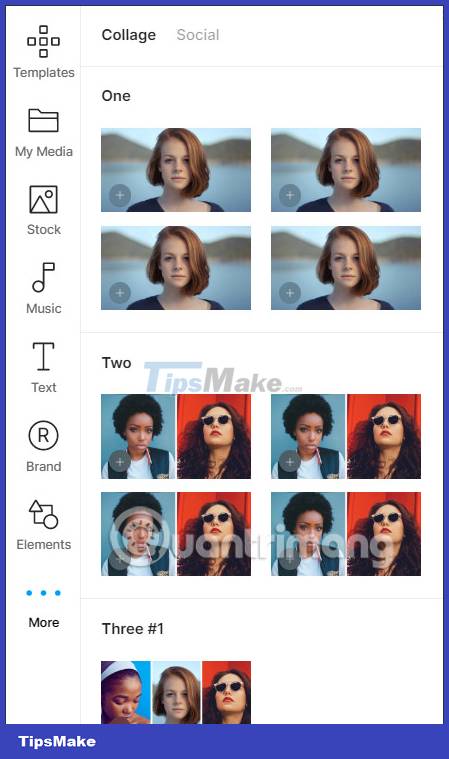
Step 5:
First of all, we click on My Media to upload the video you want to edit.
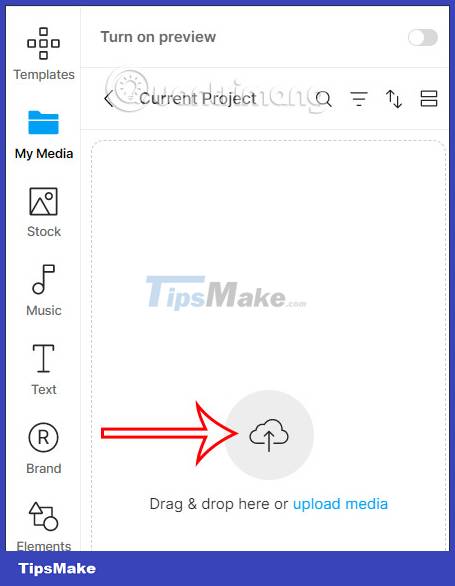
After uploading the video to the website, you will have to drag the video down to the editing bar as shown below, then click Add to add it to InVideo's editing interface. Each edited content in InVideo will be in a separate layer for us to change individually to our liking.
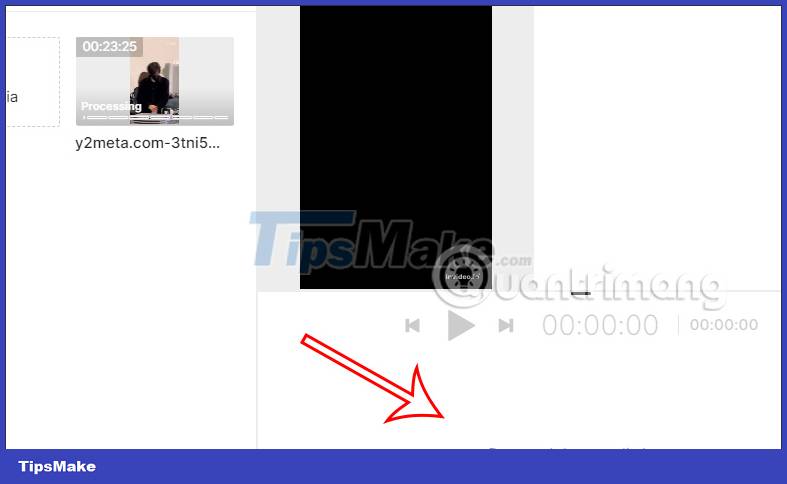
Step 6:
After uploading the video, you will first have the tools to edit the video above as shown below.
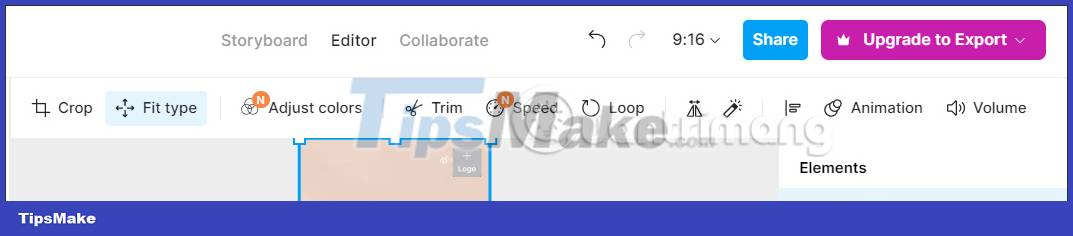
Each video editing tool will have a different interface and you will follow step-by-step instructions. Basically, the editing interface of InVideo is also very simple.
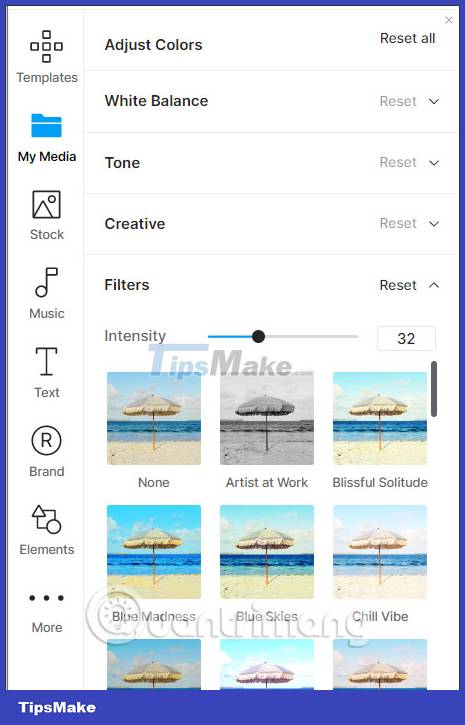
Step 7:
Next we will add other content to the video. To insert music for the video , click on Music, now the user will see different audio themes for the video.
After selecting the music, you also drag to the Timeline bar to adjust.
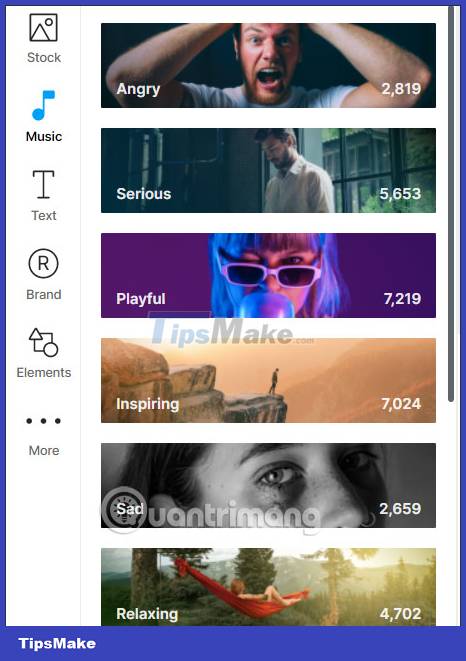
If we want to use your music , we will also have to upload that music to InVideo like you upload a video to InVideo, then drag it to the Timeline bar to edit.
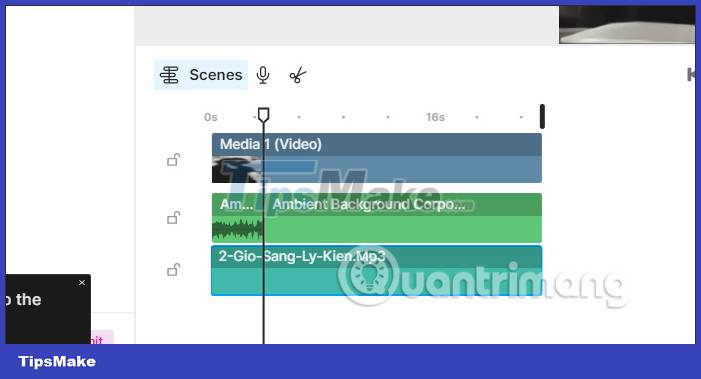
Step 8:
Inserting text into the video on InVideo is also simple, click on the Text item and then select the type of font you want to use.
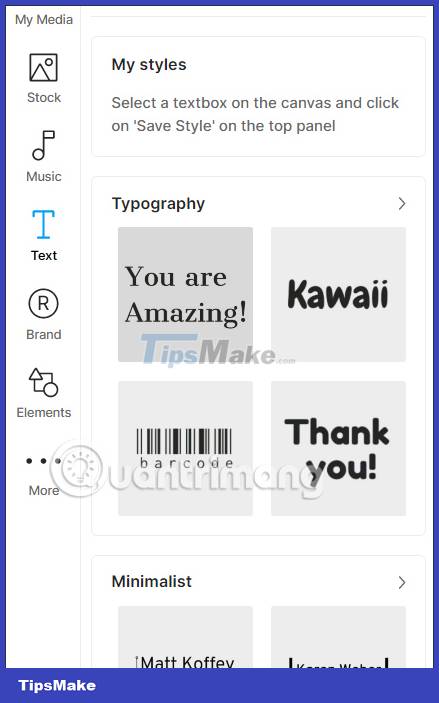
The text in the video will have customizations to change the font, font style, .
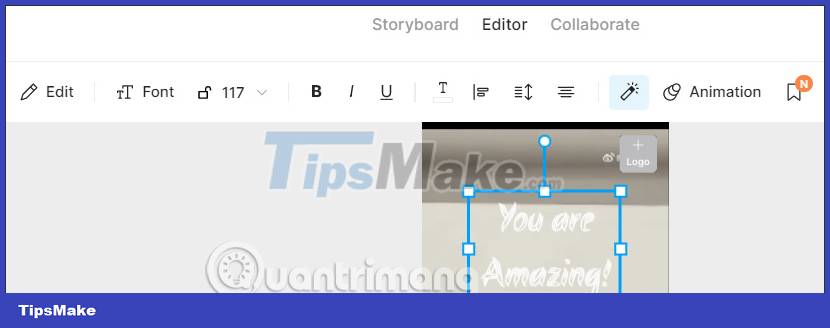
Step 9:
All your actions when working on InVideo are saved so we can continue editing when needed.
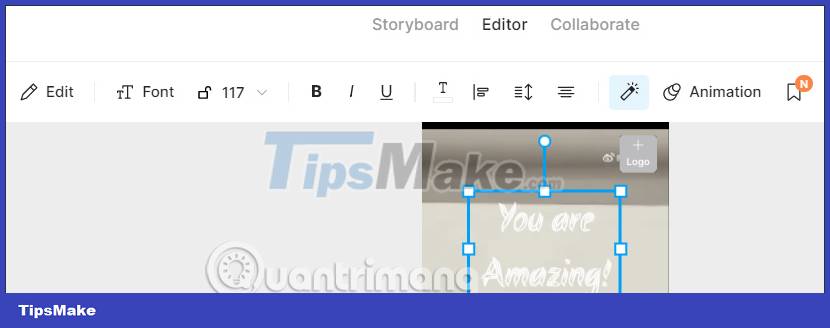
One thing to note is that InVideo does not currently allow you to export videos with the free version, so users are forced to use the paid version to be able to download the video.
 How to change video background on CapCut
How to change video background on CapCut How to create a video that beats photos to music on TikTok
How to create a video that beats photos to music on TikTok How to edit videos on CapCut online
How to edit videos on CapCut online How to adjust video speed on CapCut
How to adjust video speed on CapCut How to create a collage video on Capcut
How to create a collage video on Capcut 7 tools to improve low resolution on videos
7 tools to improve low resolution on videos