Instructions for cutting videos on Viber
Viber on Android, iOS has just updated the feature of cutting live video on Viber with many other Viber video editing options such as inserting stickers, adding text or strokes to videos, or sending videos as secret messages. Privacy on Viber, hide the video as soon as the recipient sees it. So users can adjust the video or video in the album, shorten the video to reduce the size or focus on the main content of the video. The rest of the video editing operations are as simple and similar as when you edit images via Viber. The following article will guide you how to cut video on Viber phones.
Video tutorial on editing videos on Viber
Instructions for cutting videos on Viber Android, iOS
Step 1:
At the interface on Viber, click on the camera icon to send the video recording directly on Viber. Then display the video recording screen or you can also select videos available in the album also.
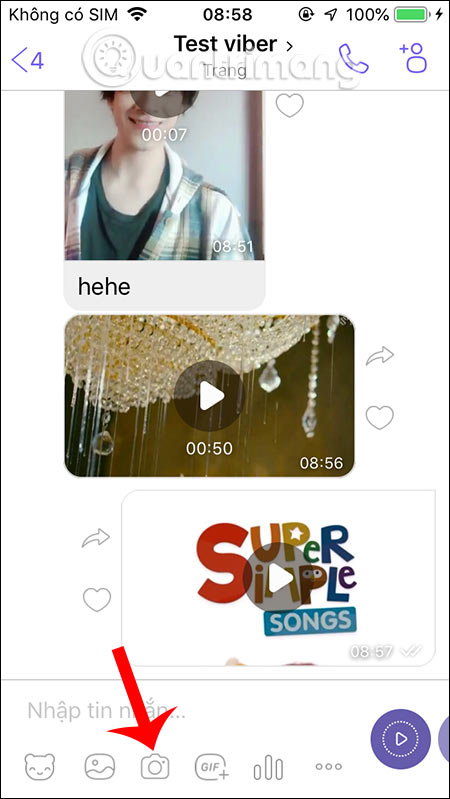

Step 2:
Record live video or select an available video and you will see the video cutter bar as shown below. We move to the video we want to use, then press the play button next to check it again.
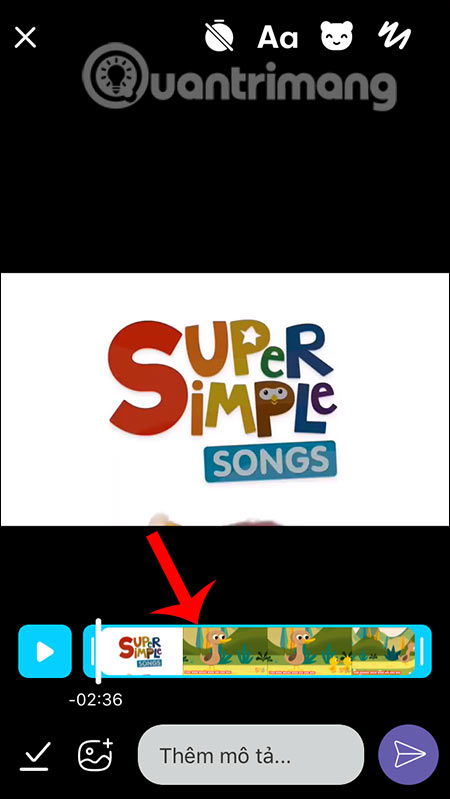
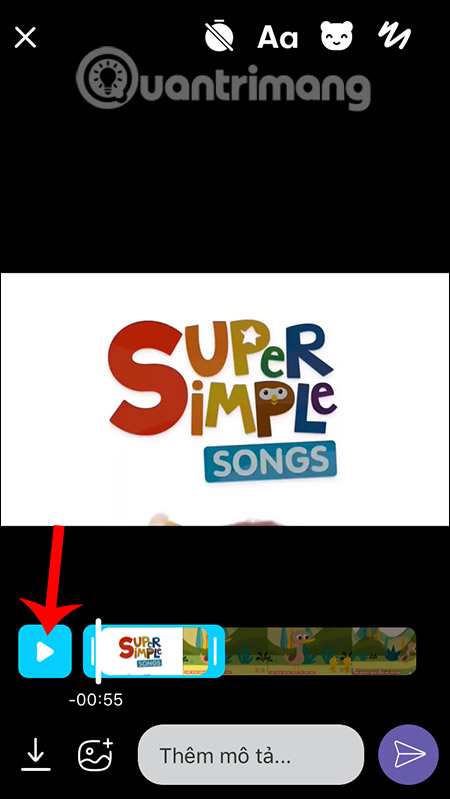
Step 3:
After cutting the video, you insert stickers , text , paint strokes into the video as you like. The content will be displayed on the video screen.
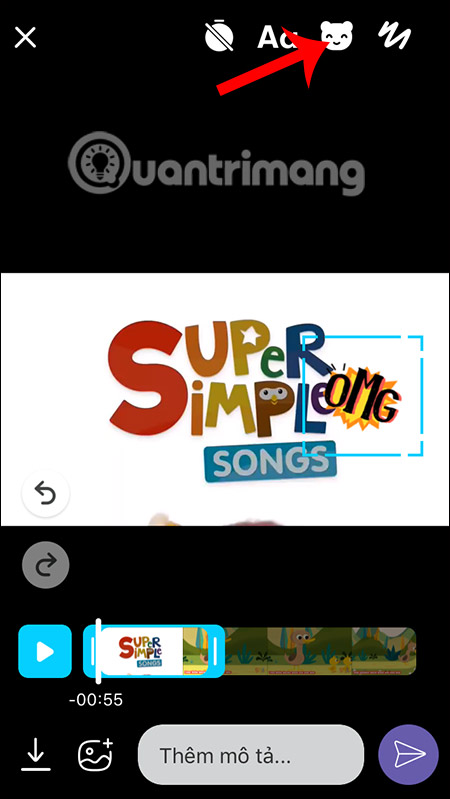
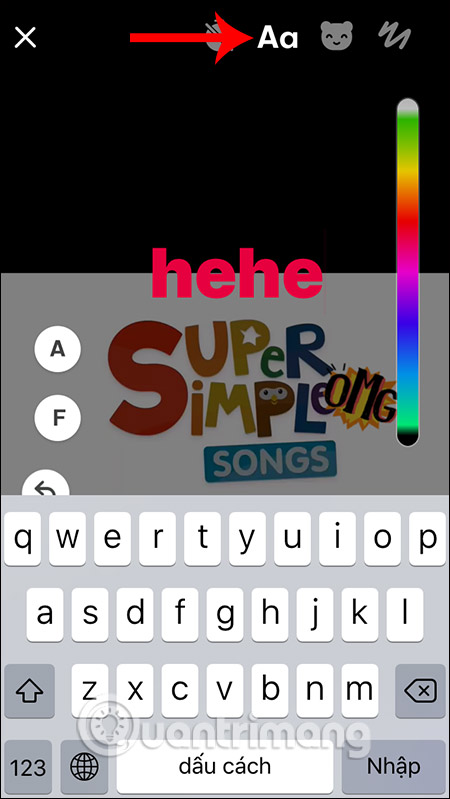
Step 4:
Finally enter the video message if you want, then click the send icon next to it. The video after cutting and adding other details will be as below.
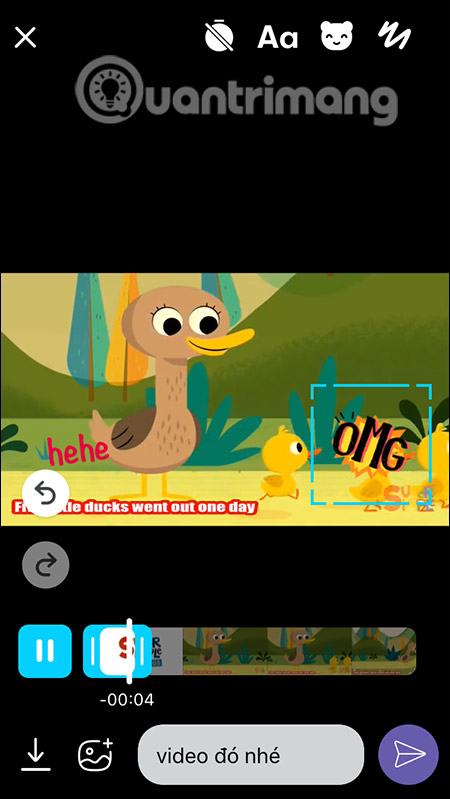
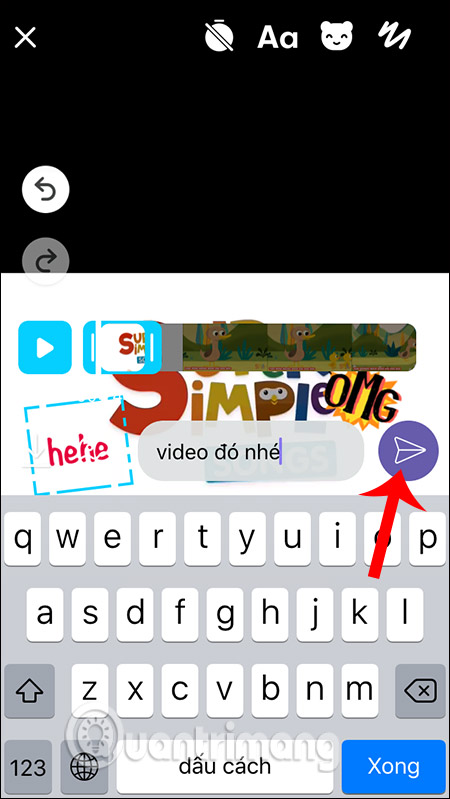
You should read it
- Instructions for sending video messages on Viber
- Viber adds new Game to Android and iOS mobile apps
- How to send files on Viber for PC
- Instructions for sending audio messages on Viber
- How to share phone numbers and locations on Viber
- Steps to fix Viber 'To activate viber on your desktop ...' on your computer
 How to delete a Zoom account
How to delete a Zoom account Zoom sends data to China
Zoom sends data to China How to use iVCam turns your phone into a computer webcam
How to use iVCam turns your phone into a computer webcam How to install 1.1.1.1 on your computer to access the blocked web
How to install 1.1.1.1 on your computer to access the blocked web Top Google Hangouts tips and tricks that everyone should know
Top Google Hangouts tips and tricks that everyone should know Download SIMULACRA, horror game, scary detective for free
Download SIMULACRA, horror game, scary detective for free