How to edit stickers on WhatsApp
Accordingly, users will edit the stickers available on the application after downloading WhatsApp stickers from the store. Below are instructions for editing stickers on WhatsApp.
Instructions for editing stickers on WhatsApp
Step 1:
At the interface on the WhatsApp application, users click on the sticker icon to open the sticker store. Displays WhatsApp stickers currently available in your account. We find the group of stickers we want to edit.
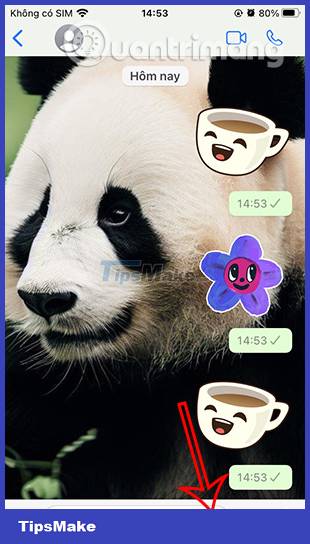
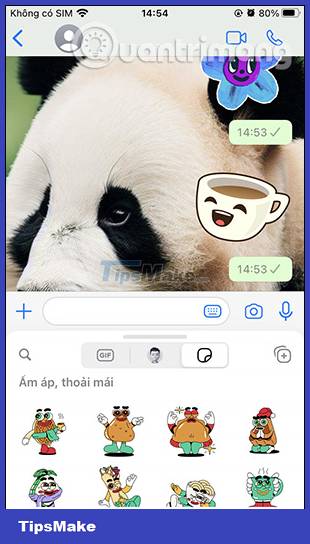
Step 2:
At the WhatsApp sticker you want to edit, press and hold on the sticker then select Edit sticker.
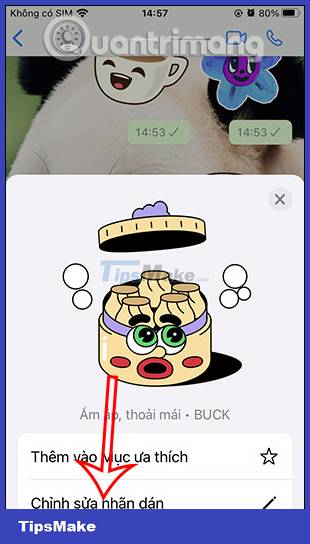
Step 3:
This time displays the interface for you to edit stickers on WhatsApp. We can draw on the sticker, insert another sticker if we want, or write text on the sticker.
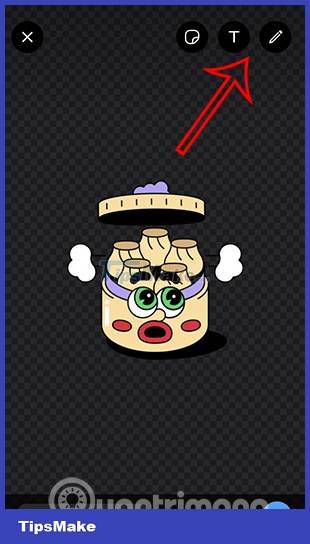
Step 4:
First, click on the sticker icon and then select the sticker or emoji to insert into the editing sticker.
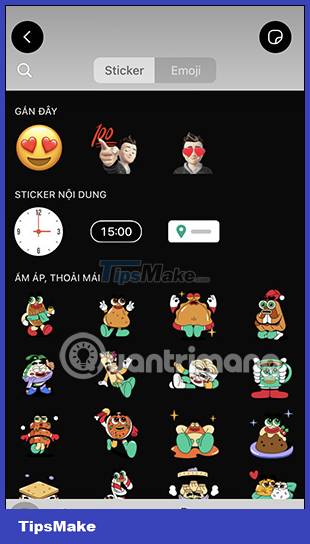

When adding a sticker or emoji to a sticker, you can adjust the size and delete it if you don't want to use it anymore.


Step 5:
Next click on the T icon to write text on the sticker. Users choose the font, adjust the text size, choose the text background or not, choose the text color and then move to the position you want to display in the sticker.
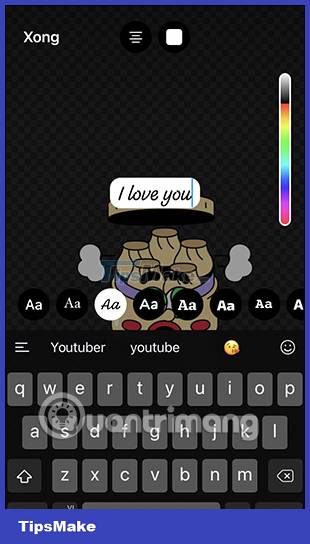

Step 6:
Finally click on the pen icon to draw on the sticker. For any actions you want to cancel, click the back arrow icon. Finally, when you have finished editing, click the send icon below.


The result of the edited sticker on WhatsApp has been sent as shown below.

Note, with dynamic stickers that are edited, they will return to static stickers, so you need to pay attention.
 How to delete Telegram messages, Telegram message history
How to delete Telegram messages, Telegram message history What is RCS Messaging on Android? How to use it?
What is RCS Messaging on Android? How to use it? How to enable iMessage contact verification on iPhone
How to enable iMessage contact verification on iPhone 15 ways to fix FaceTime not working error
15 ways to fix FaceTime not working error Instructions for pinning messages in WhatsApp
Instructions for pinning messages in WhatsApp How to use Snapchat on the web
How to use Snapchat on the web