Instructions for creating stickers on Canva
We can create stickers for brands, products, and companies when putting information in the sticker. To design a sticker on Canva is very simple, when we have a sticker template available to change it back to our liking. The following article will guide you to create stickers on Canva.
How to create stickers on Canva online
Step 1:
First you log into your account on Canva. Then at the interface we click on the Featured Design item above the interface.

Step 2:
Displaying the selection items, we click on Sticker in the Marketing group to choose to create a sticker on Canva.

Step 3:
Switch to the new interface, we click Create a sticker to proceed to create a sticker on Canva.

Step 4:
Display an interface for you to design stickers with sticker templates available on Canva for you to choose for the sticker template you need to create.
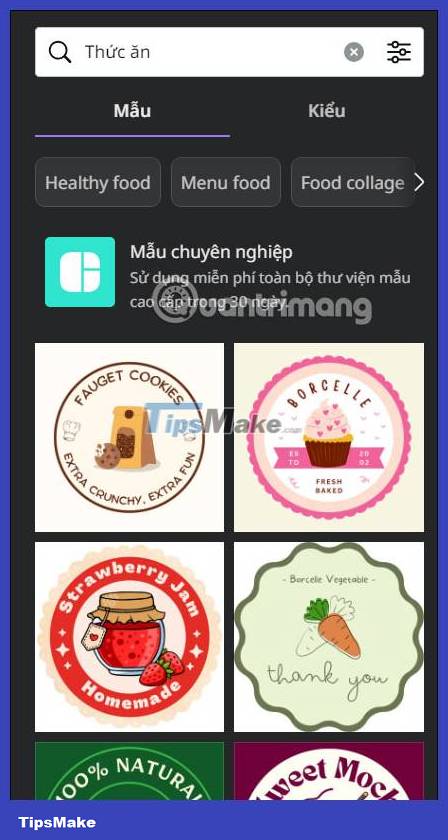
We can also change the sticker theme to find our own sticker template with sticker themes for you to choose from as shown.
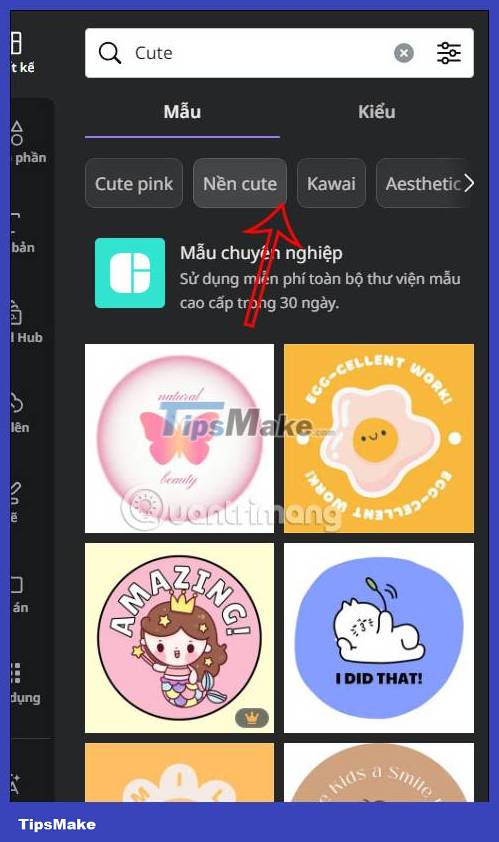
Step 5:
Once we have selected the sticker template on Canva, we click on the sticker template to proceed to edit the template with the options on Canva according to the sitcker we need.

To change any detail in the sticker, click on that detail and then select new content to change.

After editing the sticker on Canva, we click Share and then download this sticker template.

 How to improve writing skills with Duet AI in Google Docs
How to improve writing skills with Duet AI in Google Docs Instructions for drawing Timeline diagrams on Google Slides
Instructions for drawing Timeline diagrams on Google Slides Instructions for inserting captions for photos in Word
Instructions for inserting captions for photos in Word Instructions for inserting table captions in Word
Instructions for inserting table captions in Word Instructions to block Threads account
Instructions to block Threads account How to insert musical note notation in Google Docs
How to insert musical note notation in Google Docs