How to use stickers / stickers expressing emotions in Signal
This is a small feature but makes the chats a lot more lively and interesting.
This encrypted messaging platform comes with a few basic sticker packs built-in for users. But if you want, you can completely download other great third party sticker packs and use them directly in Signal.
In this article, we will together learn how to use the sticker packages in Signal.
How to use Signal's integrated sticker packages
The built-in sticker packs in Signal are not too diverse, but enough to make your conversation more lively. Like everything else in Signal, these stickers are secured with end-to-end encryption for maximum privacy. The operation of using the sticker will be slightly different depending on the operating system you are using.
If you are using Signal on iPhone, open a conversation first, then tap the sticker icon from the textbox.
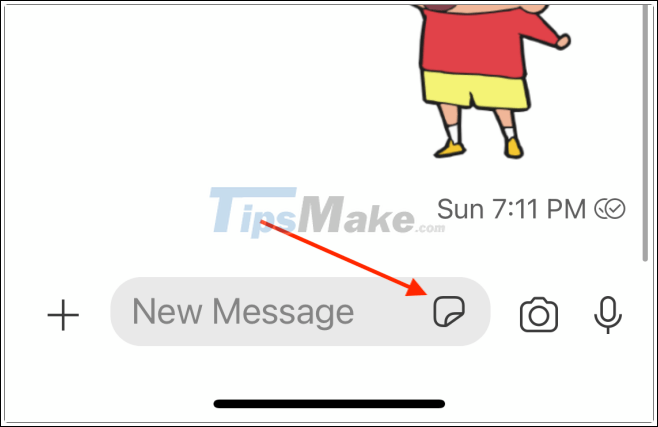
At the pop-up window, tap the ' + ' button in the upper right corner.
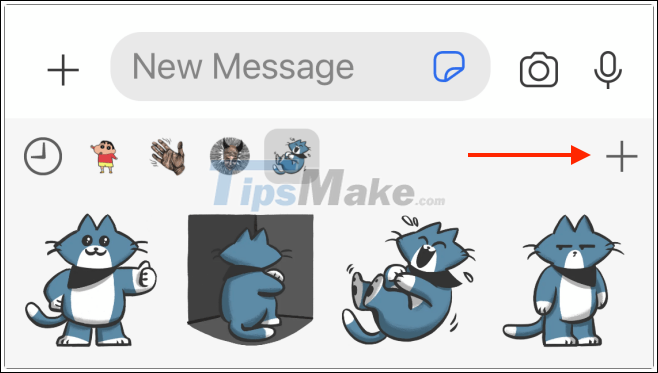
You will now see all the sticker packs available on the app. You can click on a sticker pack to see all the stickers it contains. Click the Download button to install the sticker package you like.
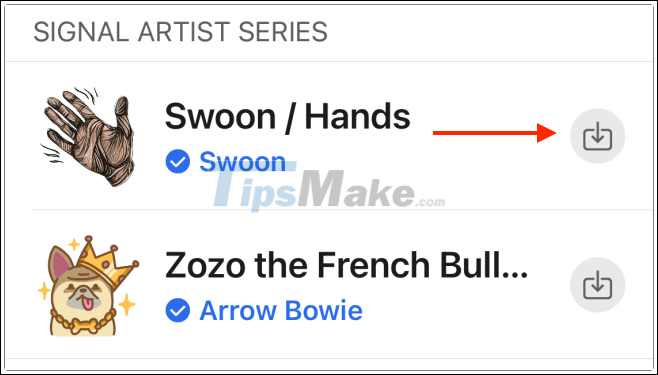
The package with sticker will be displayed in full. Click the package you like and then choose the right sticker to send it in the conversation.
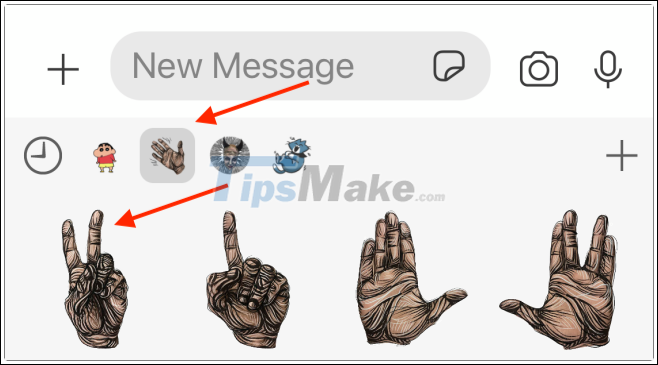
If you use Signal Android, go to the conversation and tap the sticker button to the left of the textbox.
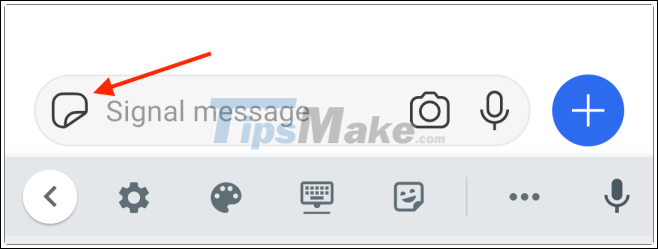
Here, click on the sticker pack and press the ' + ' button to add it to the application.
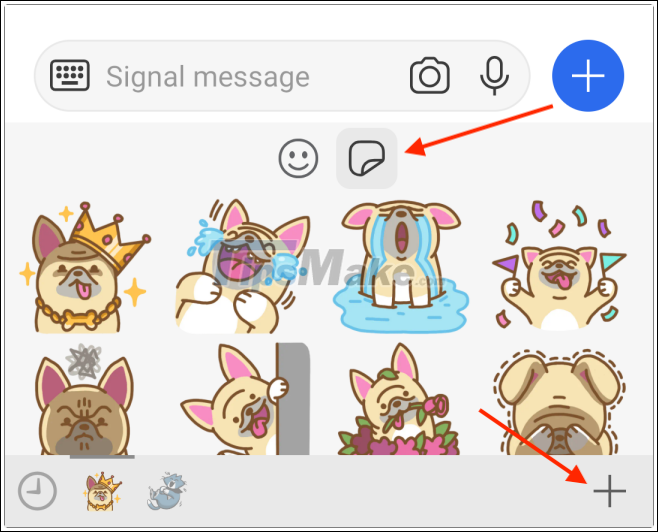
Now, tap the Download button next to it to download the corresponding sticker pack.
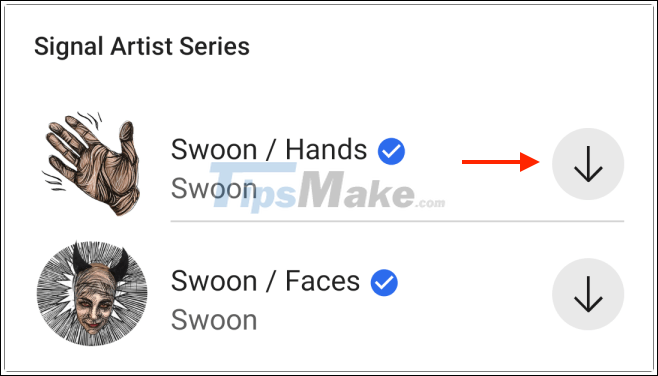
Once installed, you can switch flexibly between sticker packs. Click on any sticker to send it in the conversation.
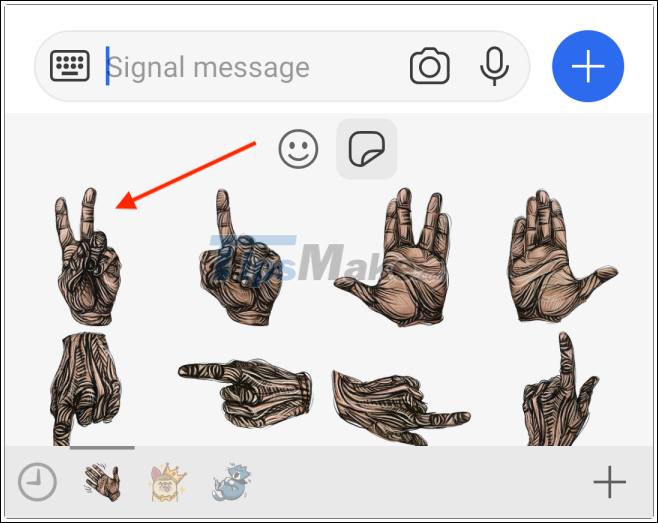
How to download third-party stickers for Signal
Like some other platforms, Signal also allows users to download third-party sticker packs (including animated stickers) to enrich their collection.
Signal Stickers is a sticker archive (unofficial) for Signal, with a total of over 2,400 sticker packs covering a variety of themes. First, visit the Signal Stickers website here using the browser on your iPhone or Android phone. Then, search for the themed sticker packs that you like.

Click on the sticker package you want to download, then click ' Add to Signal '.
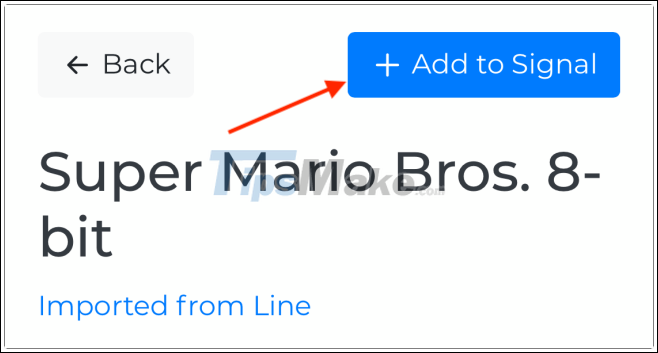
This will open the Signal application's sticker package import page. Here, click on the ' Install ' button from below.
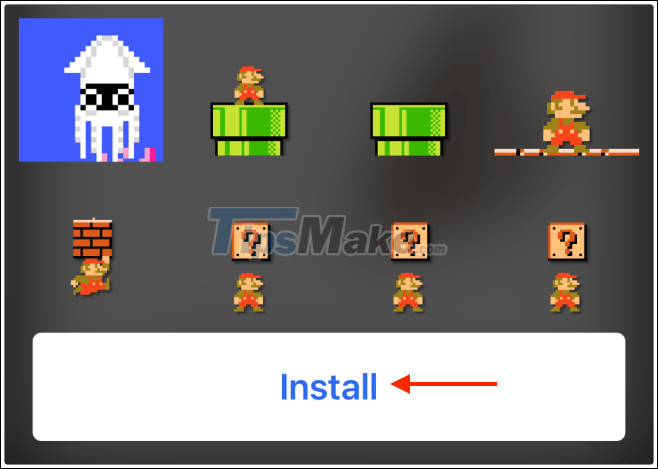
The sticker pack you choose will now be added to Signal. If you are using an iPhone, you will find a new sticker pack at the top of the Sticker section similar to the default sticker packs.
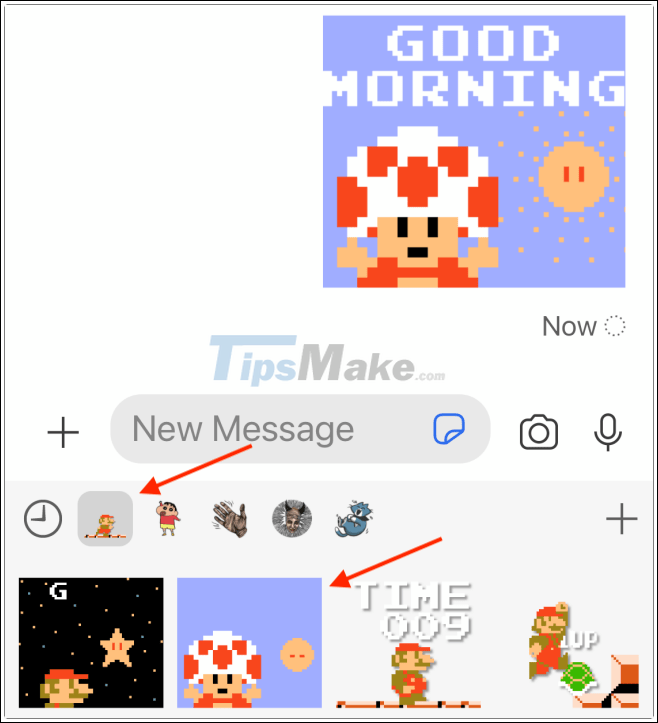
If you are using an Android smartphone, you will see a new sticker pack at the bottom of the Sticker section, and can use it right in your conversation.
 Link download Zoom Meetings 5.0.0
Link download Zoom Meetings 5.0.0 Link download Zalo 21.1.2: Video calling application, teamwork, super fast free file sending
Link download Zalo 21.1.2: Video calling application, teamwork, super fast free file sending Signal and Telegram: Where is the privacy-focused cross-platform chat app better?
Signal and Telegram: Where is the privacy-focused cross-platform chat app better? How to create a virtual phone number to receive messages
How to create a virtual phone number to receive messages Link download Microsoft Teams 1.3.00.3564
Link download Microsoft Teams 1.3.00.3564 Link download Google Classroom 1.0
Link download Google Classroom 1.0