How to edit basic Word documents for beginners
You are beginning to use Word and do not know how to perform text editing in accordance with standards and science. Today's article, I will share to you How to draft basic Word documents for beginners, please follow along.

Steps to perform basic Word document editing
Step 1 : Set up Vietnamese percussion using Unikey as the control panel below.

Step 2: Open Microsoft Word and adjust the measurement unit of the text because the default is inches, you will have to convert it to centimeters (cm).
In this article I will use Word Office 2016.
- Click on File => Word Options => Advance.

- Set custom text alignment, go to Layout => Page Setup , after the Page Setup dialog box appears enter the following parameters again: Top (above): 2; Bottom (bottom): 2; Left (left): 3; Right (right): 2.
Measuring unit: cm.
In the Orientation (paper orientation) you choose one of two paper directions used for your text.
- Portrait : Text is presented vertically.
- Landscape : Text is presented horizontally.
Then click OK to complete the operation.
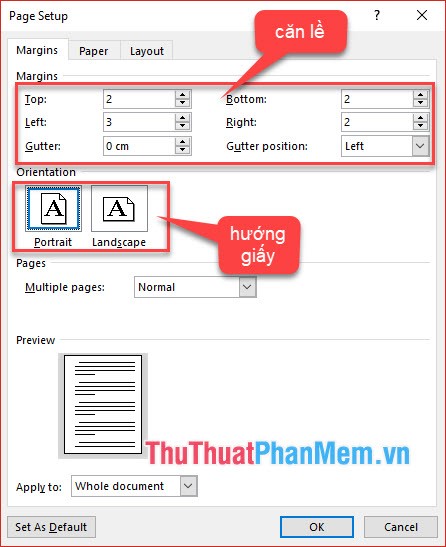
Step 3 : Select A4 size paper for Word.
Method 1 : In Layout => Size, select A4 paper size.
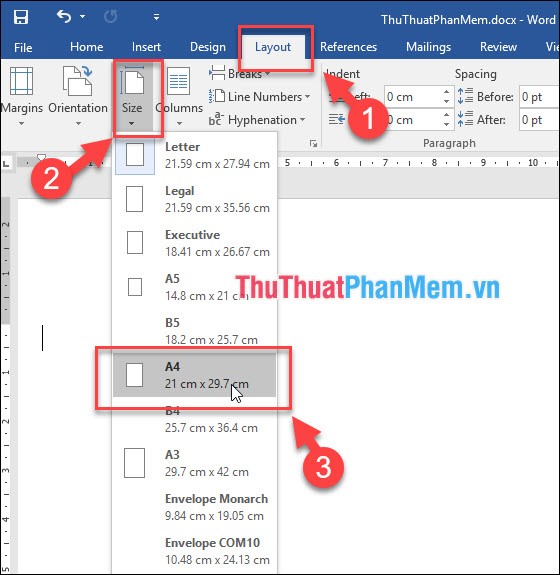
Method 2 :
- In Layout section of the toolbar, click the icon in the Page Setup section .
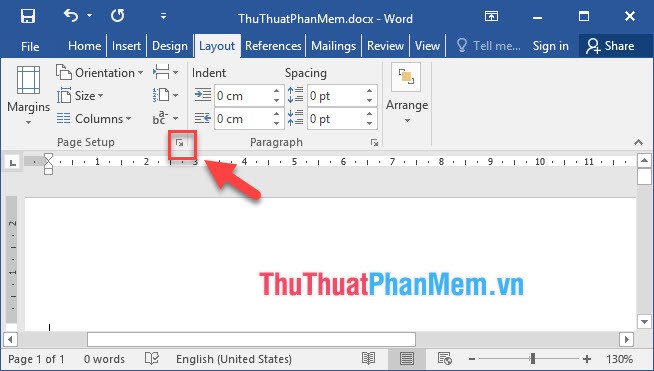
- Page Setup dialog box appears in the Paper section , then to Paper size change the paper size to A4, adjust Width (horizontal), Height (vertical) as you want and then click OK to finish the operation.
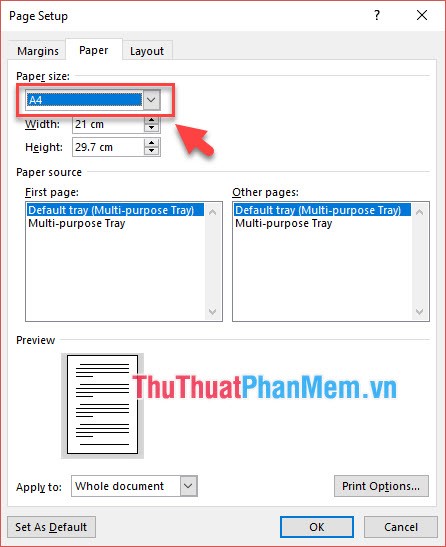
Step 4: Set the font for text.
Go to Home, select the font style and font size of text according to the following standards:
Typeface: Times new Roman.
Font size: 13 or 14 (cm units).
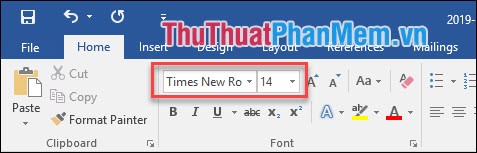
Step 5 : Indent lines for text.
- Go to Home => Paragraph => Indents and Spacing set parameters as shown.
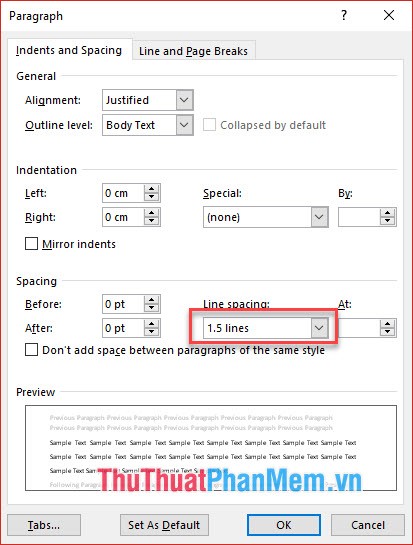
- Or after typing the text, highlight the whole text ( Ctrl + A ), click the line spacing icon as shown below, then select 1.5 (cm).
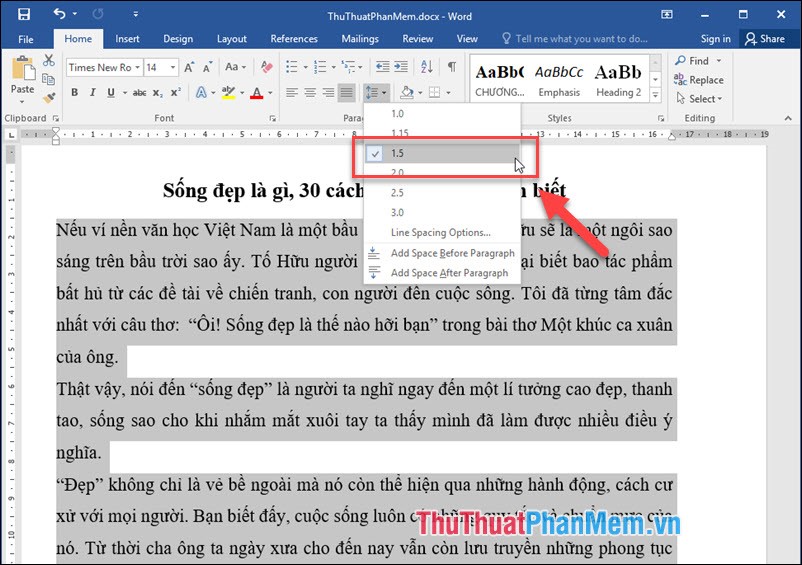
Step 6 : Save the Save text .
Method 1: Click the Save icon in the left corner of Word.
Method 2: Go to File => Save (or press Ctrl + S simultaneously).
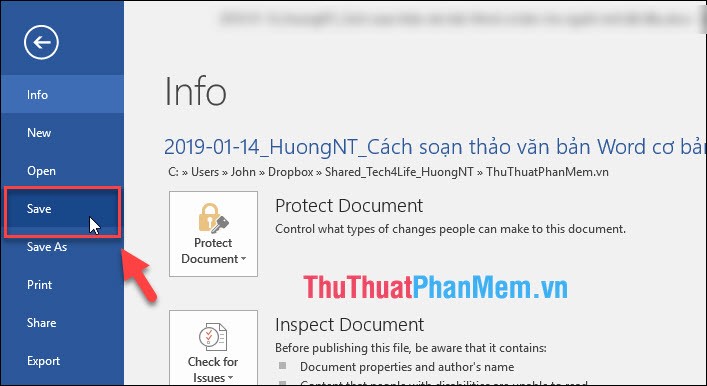
Method 3:
- Go to File => Save as , select the folder you want to save File.
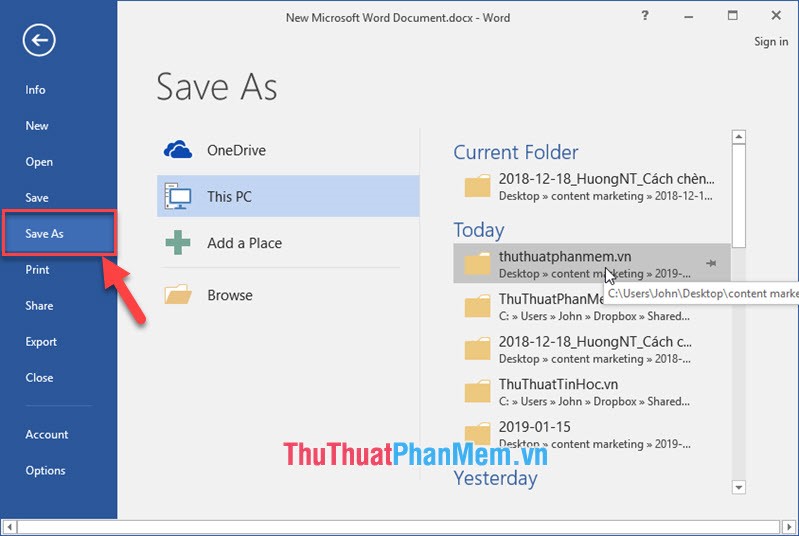
- Then name the file and click Save to save the text again, learn how to save text in detail.

- Results after saving the text.
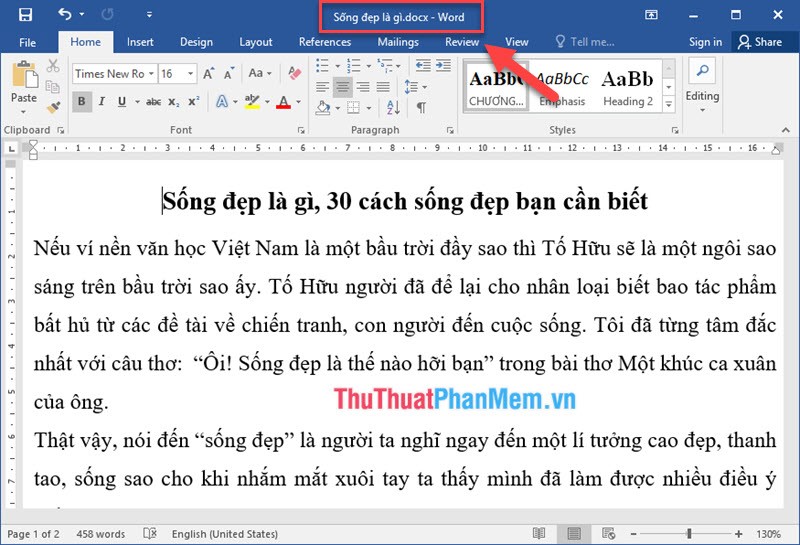
Step 7: How to print in Word.
- Go to File => Print, select the amount of text you want to print in the Copy section, select the printer name, learn more How to print in Word and How to align correctly in Word to print beautifully in Word.
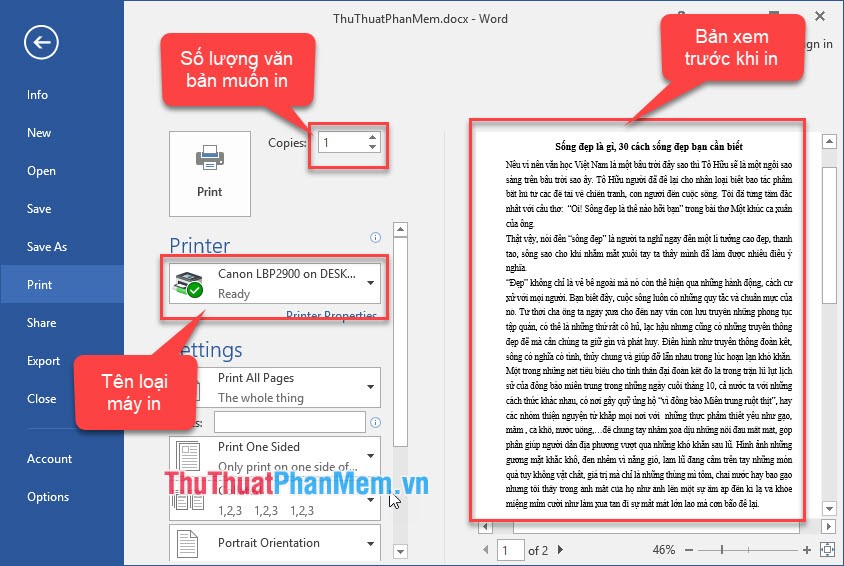
Thank you for taking the time to follow the article How to draft basic Word documents for beginners and do not forget to leave a comment below to contribute ideas for a more complete article.
 How to share the printer via LAN simply and quickly
How to share the printer via LAN simply and quickly How to print multiple Word .DOC .DOCX files at the same time, in the same folder
How to print multiple Word .DOC .DOCX files at the same time, in the same folder How to create automatic table of contents in Word 2016 simple and fast
How to create automatic table of contents in Word 2016 simple and fast 2 The software converts PDF to Word extremely standard, without error of Font
2 The software converts PDF to Word extremely standard, without error of Font How to delete frames and borders in Word
How to delete frames and borders in Word How to page breaks and page breaks in Word
How to page breaks and page breaks in Word