How to download Windows 10X and install it right on Windows 10
Windows 10X version is an operating system designed with optimized features, suitable for dual screen devices like Surface Duo. Therefore, users who want to install Windows 10X need to run an emulator, the computer needs to meet all the necessary configurations, unlike the usual way to install Windows 10 .
Software requirements
- Windows 10 Pro, Enterprise, or Education bit, updated to version 19555 or later.
- Enable Microsoft Hyper-V with GPU-PV
Hardware requirements
- CPU : Minimum 4 cores, with support for virtualization technology.
- Ram : 8GB or more
- Hard drive : Minimum 15GB free space
- Graphics : Discrete graphics card supporting DirectX 11 or WDDM 2.4
Article content:
1. Join Windows Insider
2. Activate Hyper-V
3. Install Microsoft Emulator
4. Install Windows 10X Emulator Image
5. Run Windows 10X Emulator Image
How to download Windows 10X and emulate Windows 10
Windows 10X is currently only a test version, users need to register to join the Windows Insider Program and enable virtualization and Hyper V to be able to download and experience this version of the operating system.
1. Register to join the Windows Insider Program
Step 1: Press the keyboard shortcut combination Windows + I to go to Settings , select Update & Security .
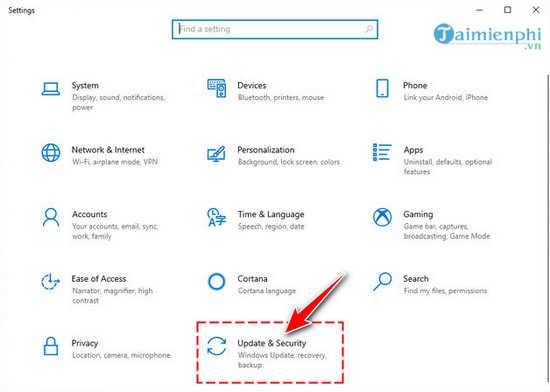
Step 2: In the list of functions on the left, select Windows Insider Program , then select Get started .
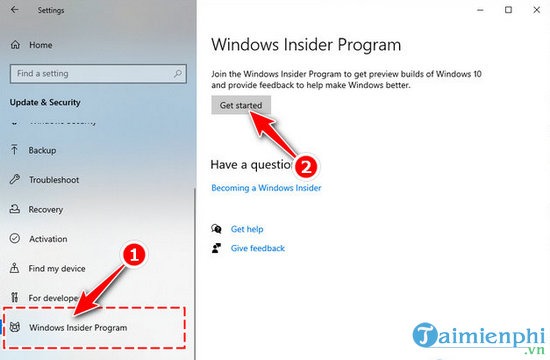
Step 3: In the new screen, click Link an account .

Step 4: Select your Microsoft account to register and click Continue .
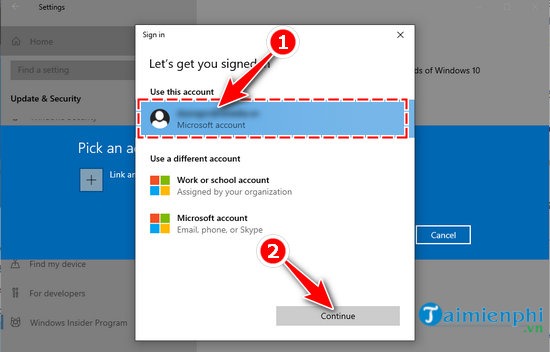
Step 5: In the Pick your Insider settings screen , select Fast and then click Confirm .
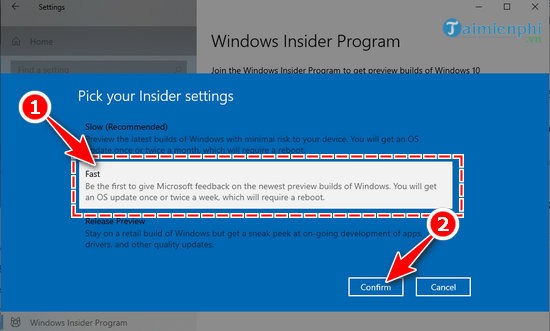
Step 6: A confirmation message appears, click Confirm again.
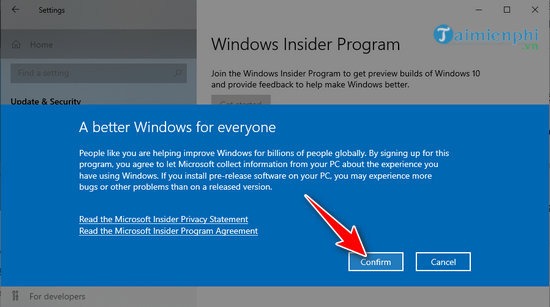
Step 7: In this step, click Restart Now to restart the device.
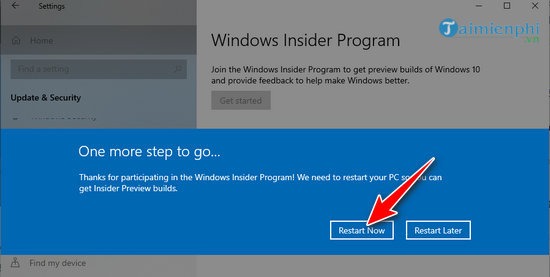
Step 8: After the computer restarts, go to Settings again , select Update & Security .
Step 9: Select Windows Update in the function list on the left of the screen, then click the Check for updates button.
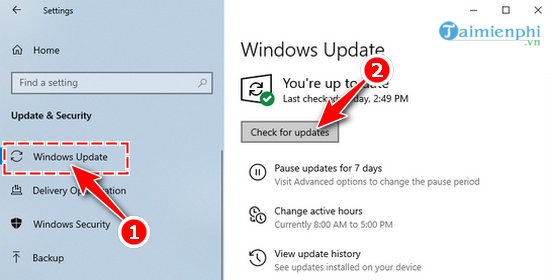
Now you need to wait for the system to download and install the latest Preview version on the device. This process will take quite a while. While you wait, you can learn the next installation steps.
2. Activate Microsoft Hyper-V Hyper-V is a virtualization tool that comes pre-installed on Windows 10 Pro , Enterprise, and Education
versionsWith this tool, you can create virtual machines and install them to run many different operating systems in parallel.
Check if your computer supports running Hyper-V.
Although it is pre-installed, not all devices support running Hyper-V. To check, users perform the following steps. Step 1: Press the Windows + R
key combination , then enter the keyword cmd and select OK .
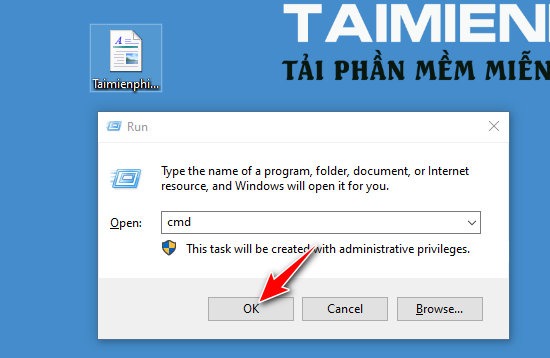
Step 2: In the Command Prompt window , enter the command systeminfo.exe and press Enter .
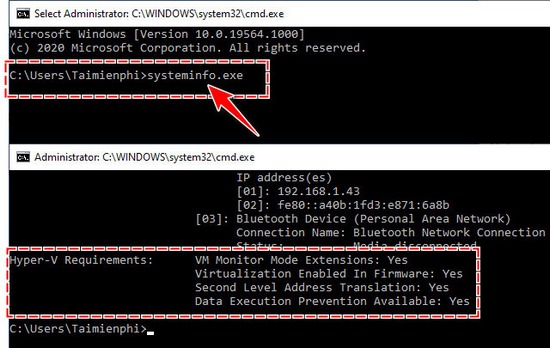
Scroll down and find the Hyper-V Requirements line . If the items here show Yes , then congratulations, the device supports running Hyper-V .
How to turn on Hyper-V
Step 1: Go to Settings , select Apps.
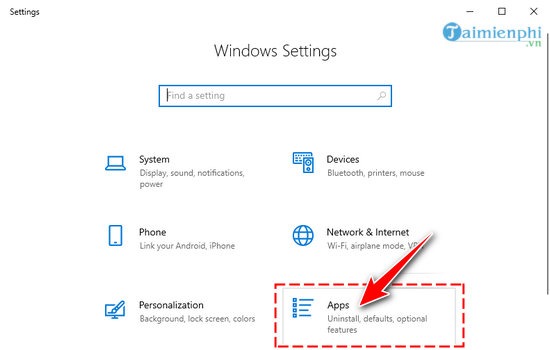
Step 2: Next, select Apps & Features in the list on the left. Then scroll down to select Programs and Features .
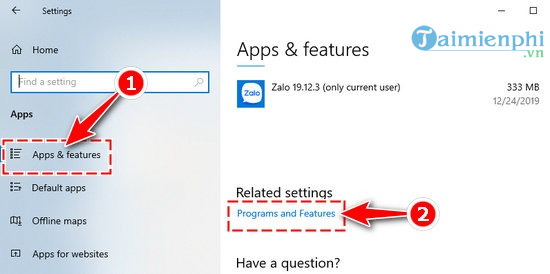
Step 3: Click Turn Windows features on or off . In the new working window, check Hyper-V , then click OK and restart the computer to perform setup.
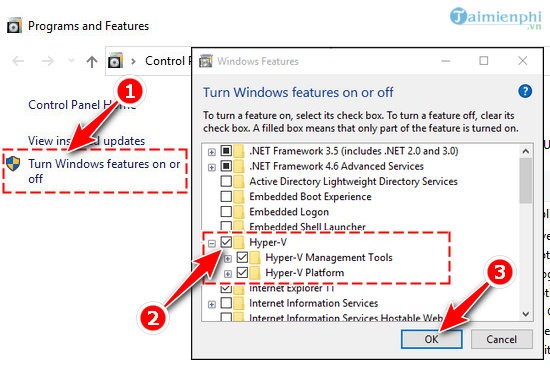
3. Install Microsoft Emulator
Step 1: Click the Start iconin the left corner of the screen or the Windows key on the keyboard, and enter the keyword Microsoft Store . Select Open to open the application.
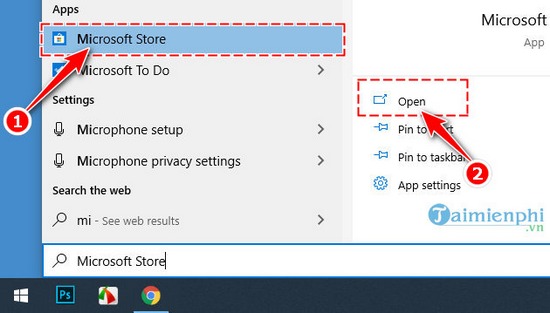
Step 2: In the Microsoft Store window , enter the keyword Microsoft Emulator to search.
Step 3: Click on the Microsoft Emulator application in the list of suggested results. Here you click Get or Install to proceed with the installation.
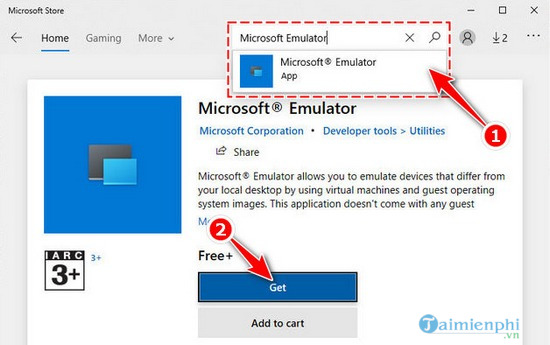
4. Install Windows 10X Emulator Image
Step 1 : You also open Microsoft Store by opening the Start menu and typing the keyword Microsoft Store and selecting Open .
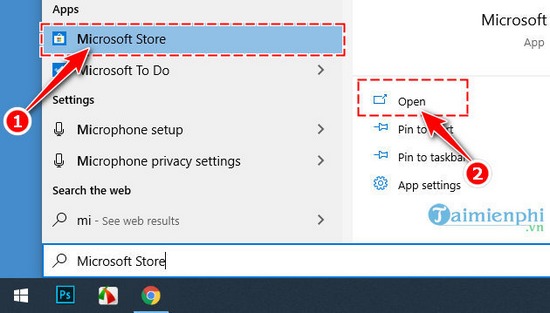
Step 2 : Next, click on the magnifying glass icon in Microsoft Store and enter the keyword Windows 10X Emulator Image .
Step 3 : Select Windows 10X Emulator Image , click Get or Install to install.
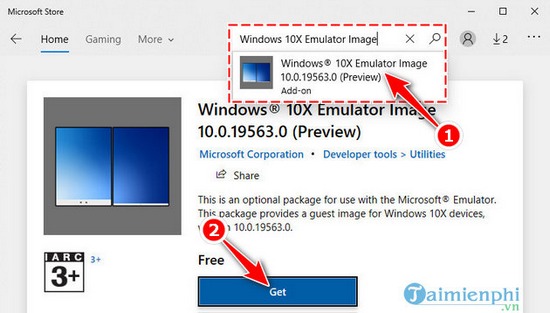
5. Run Windows 10X Emulator
Step 1: Press the Windows key to open the Start menu, enter the keyword Microsoft Emulator and select Open to open.
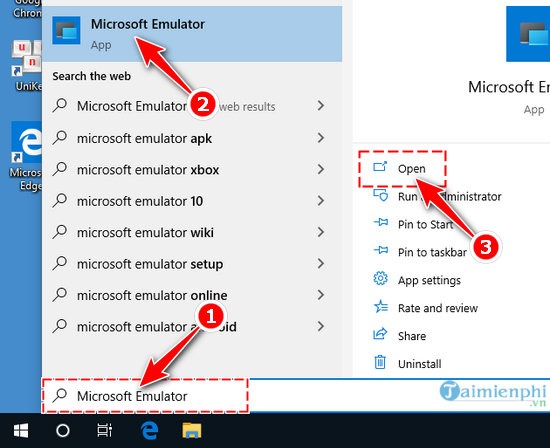
Step 2: The Microsoft Emulator Manager working window appears, here you click the Start button.
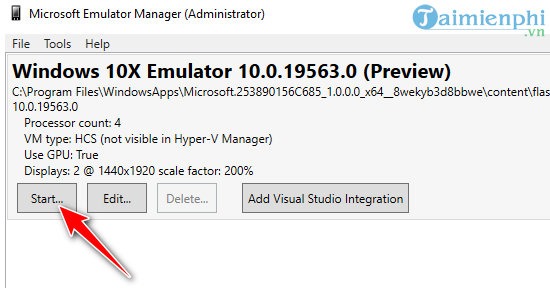
If the program runs smoothly, the Windows 10X virtualization screen will display as shown below. In addition, you can use the functions, navigation, screen rotation, zoom,. in the toolbar on the right side of the screen to support the experience.
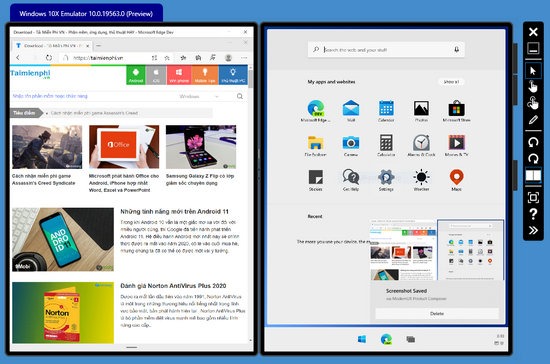
In addition, while running Microsoft Emulator, if your computer displays an error like XDE:019, You do not have permission to run the emulator , click Retry to continue.
In case you feel that your computer is running too slow and has frequent errors, reopen Microsoft Emulator Manager and select Edit . Here, check the Disable GPU box and click Reset Diff Disk and Checkpoints to automatically optimize the system. Select Save and continue experiencing.
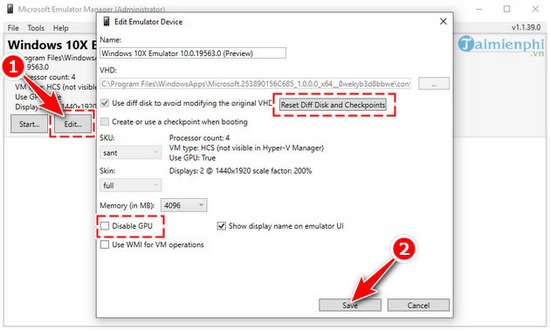
So, Tipsmake has introduced you how to download Windows 10X and install virtualization on your computer. Hopefully this detailed guide will help you soon experience this operating system in the most authentic way.
You should read it
- How to install Windows 10 Themes from Windows Store?
- How to download Windows XP from Microsoft for free
- How to download and install Windows 8.1 Preview
- How to create a USB to install Windows using Windows 7 USB Download Tool
- How to download Windows 10, download Windows 10 ISO file from Microsoft
- How to Install Windows 10 on a Mac
 How to divide a hard drive on Windows 10 is extremely easy, anyone can do it
How to divide a hard drive on Windows 10 is extremely easy, anyone can do it How to turn on/off firewall on Windows computer
How to turn on/off firewall on Windows computer How to monitor Internet data usage on Windows
How to monitor Internet data usage on Windows Is it possible to dual boot Windows 10 and SteamOS on PC?
Is it possible to dual boot Windows 10 and SteamOS on PC? How to turn off test mode on windows 10
How to turn off test mode on windows 10 4 ways to change user account type in Windows
4 ways to change user account type in Windows