How to download Windows 10, download Windows 10 ISO file from Microsoft
Depending on the purpose of downloading the Windows 10 ISO file to your computer, you need to prepare some necessary tools as follows:
- Internet connection is fast and stable.
- Computers using Windows 10 , Windows 7 SP1 , Windows 8.1 Update 1
- 1 free USB drive with minimum 6GB capacity (or more, the better).
- A blank DVD disc if you want to burn it to disc.
How to download Windows 10 ISO files
- 1. Download ISO Win 10 from Microsoft extremely fast
- 2. Download the Windows 10 ISO file from Microsoft
- 3. Download Windows 10 ISO file without Media Creation Tool
- 4. How to download ISO file of Windows 10 latest version thanks to manual update package
1. Download ISO Win 10 from Microsoft extremely fast
I just found this way to download Windows ISO very quickly, very easy, very simple, just click a few times. Can download ISO Win 7, ISO Win Insider, even Office, Microsoft's virtual machine. But in this article I only guide to download Win 10 files, the correct file is downloaded from microsoft.com domain.
Go to the link here . Next, you choose the full following:
- Select type: you choose the type of Win you want to download, if you want to install and run stable, choose Windows (Final).
- Select version: choose the version of Windows you want to download, the latest version is 19H2.
- Select edition: choose the Home version or something, remember to avoid the China version.
- Select language: choose English International.
- Select file: choose 64bit or 32bit to suit your computer.
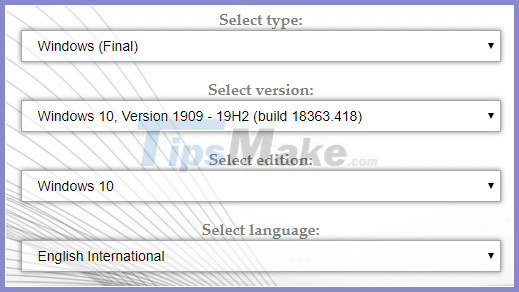
After selecting it, you will know detailed information about the file you are about to download such as the time the file is uploaded to the server, the file size, and the number of downloads in the right column. You click Download, which is a little bit lost by ads.
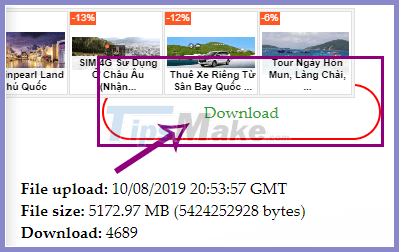
What you need to do now is surf make Tech Tech and wait for the file to finish downloading. Try to speed up downloading files with Neat Download Manager again to see if it is faster.
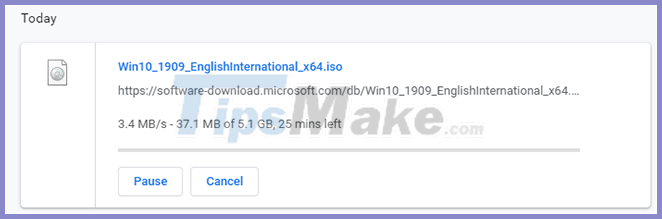
2. Download the Windows 10 ISO file from Microsoft
First, download this software here - Tool to your computer , there are 2 versions 32bit and 64bit corresponding to the operating system you are using.
Here is the main interface of the Tool when we start:
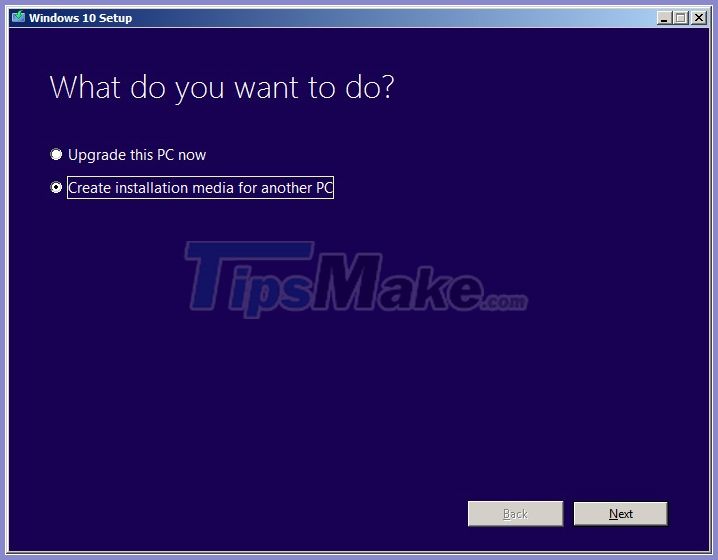
Note that if the program doesn't run, restart your computer and try again. In the test, we apply it on a virtual machine, Windows 7 Enterprise operating system with Service Pack 1.
If you want to install it on your computer, choose Upgrade This PC now, but if you want to download the ISO to your computer, choose Create installation media for another PC. The next screen displays, there are quite a few options for you, choose the Windows 10 version that is suitable for your purpose:
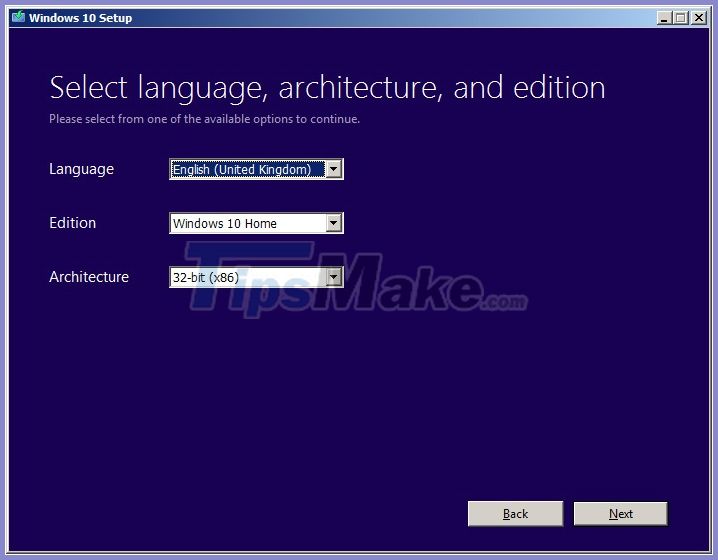
Here are the versions of Windows 10 that are allowed to download according to the operating system you are using:
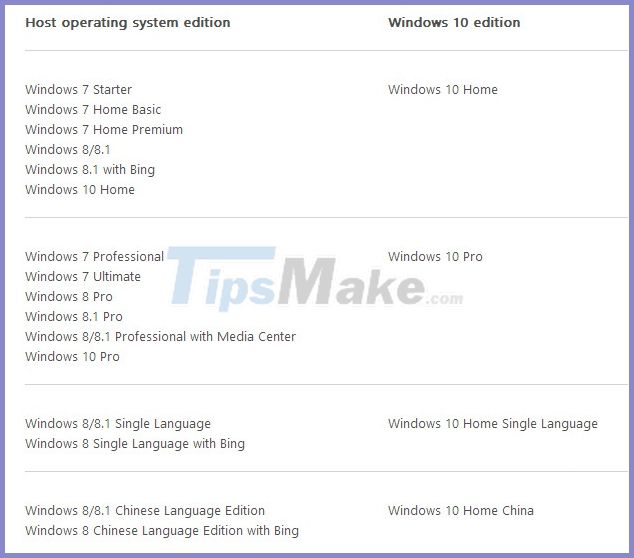
Next, select the ISO file:
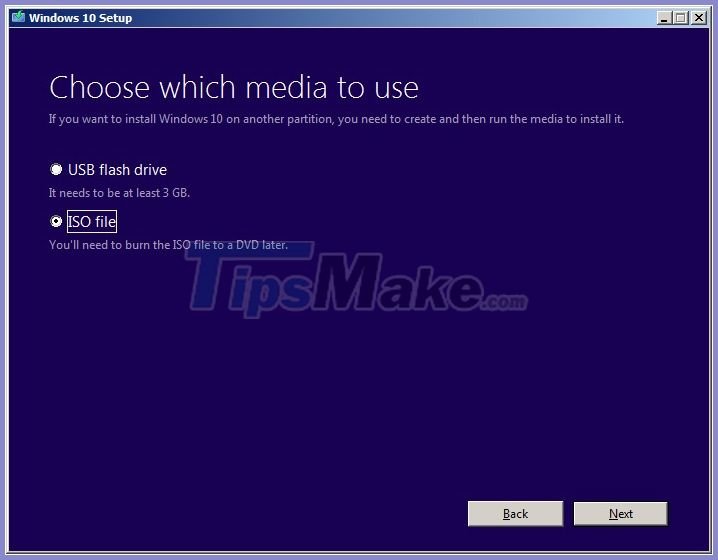
Select the folder to store the ISO file, click OK and the system will proceed to download the Windows 10 ISO file to your computer:
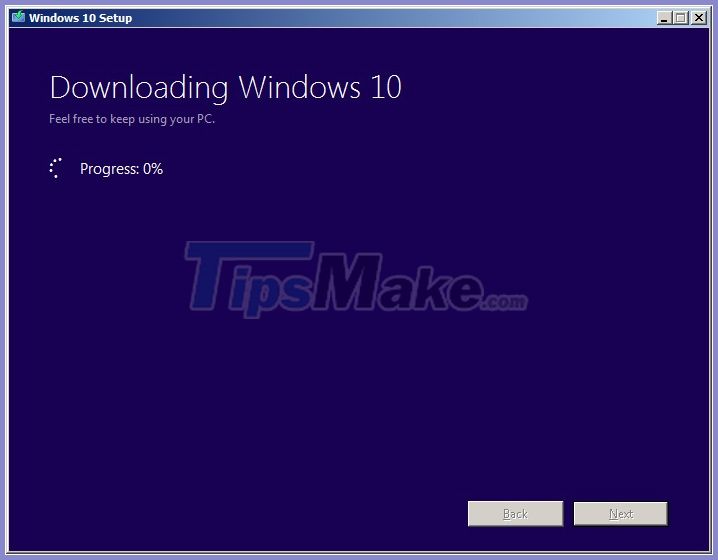
All we need to do now is wait for the process to finish, then you can burn the ISO file to DVD or USB to install Windows 10 . Good luck!
3. Download Windows 10 ISO file without Media Creation Tool
You can download the Windows 10 ISO file without the Media Creation Tool to upgrade or install the latest version of this operating system, but Microsoft will hide the option for Windows 10 users.
Microsoft makes the ISO file available with every release of Windows 10, including the Windows 10 Fall Creators Update (version 1709). The only problem is that when accessing the support page, users won't see the option to download the ISO files directly. Instead, you get just the choice of the update assistant or the Media Creation Tool.
The reason is because Microsoft's support website can detect the operating system is running and if already using Windows 10, Microsoft really wants users to use the Media Creation Tool.
However, if you don't want to use the Media Creation Tool, there is a way to download Windows 10 ISO files directly from Microsoft's servers. To do this simply make the support site think that you are running an unsupported operating system.
In this tutorial, we will learn the steps to download Windows 10 ISO files directly from Microsoft servers without the Media Creation Tool.
a. How to download Windows 10 ISO file from Google Chrome
To download a Windows 10 ISO file, you'll have to change your web browser settings.
Step 1: Open a new tab in Chrome.
Step 2: Copy and paste the Microsoft support website link into the address bar and press Enter.
microsoft.com/en-us/software-download/windows10ISO
Step 3: Right-click on the page and select Inspect.
Step 4: Click the 3-dot menu button at the top right, and under "More tools" select Network conditions.
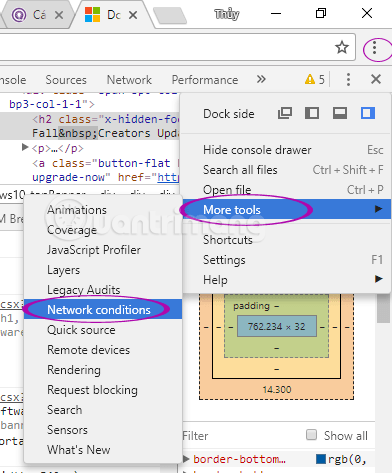
Step 5: In " User agent ", please uncheck the option Select automatically.
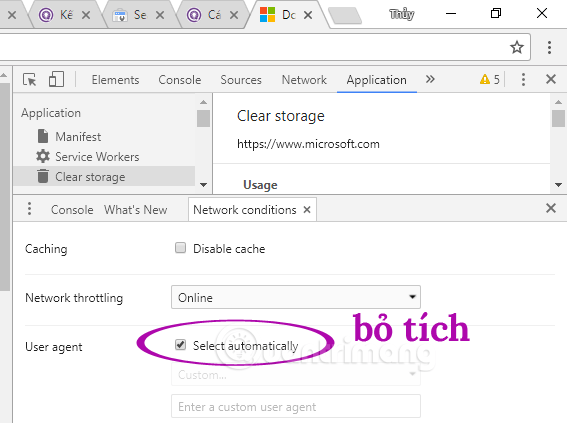
Step 6: Select the Safari - iPad iOS 9 option from the drop-down menu in the User agent.
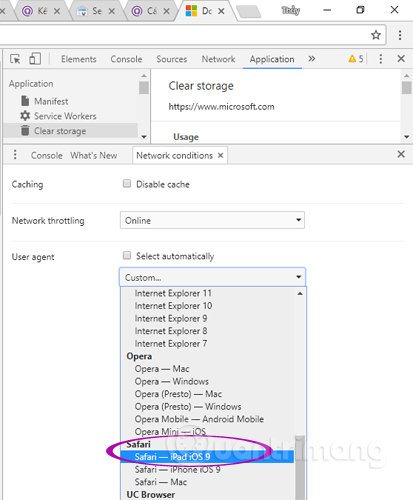
Step 7: F5 reload the page if the browser does not automatically reload. When F5 is done, the web page will appear as if you were browsing it on the iPad.
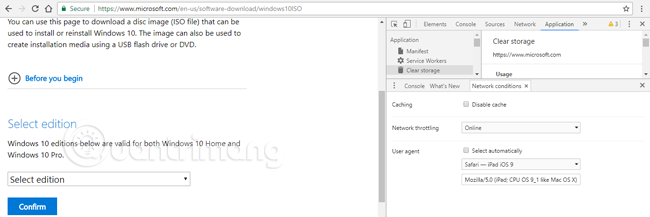
Step 8: Select the version of Windows 10.
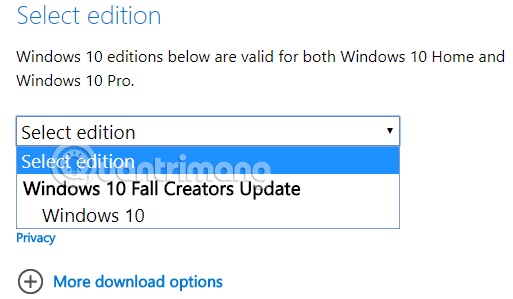
Step 9: Click the Confirm button.
Step 10: Select Windows 10 language from the drop-down menu.
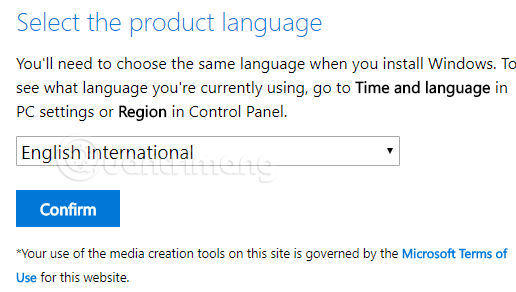
Step 11: Click the Confirm button.
Step 12: Choose the 32bit or 64bit version, depending on the computer you intend to install Win 10 on . Click the button to download the Windows 10 IOS file .
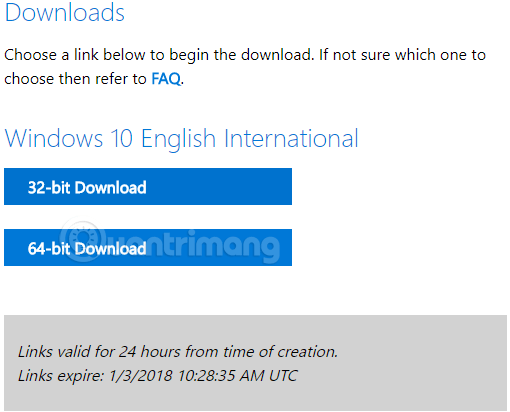
Step 13: Select a folder to save the Windows 10 ISO file
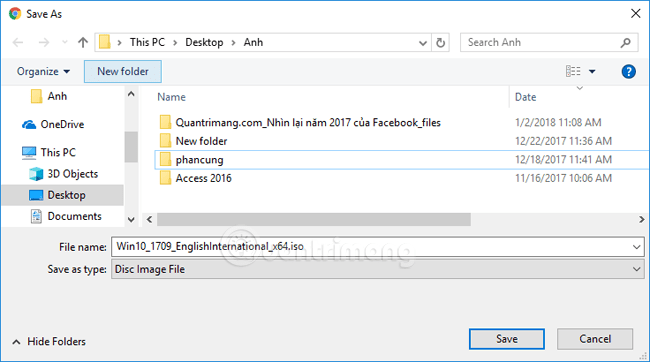
Step 14: Wait for the Windows 10 download to complete.
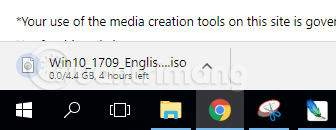
The file weighs about 4.4GB, the download link exists for 24 hours, you can copy the link to share with your friends, or use IDM to download it quickly.
When the download is finished, go back to step 5, select Set automatically, let the browser return to its normal state.
b. Download Windows 10 on Mozilla Firefox
Step 1: Install the extension to change the user agent like User-Agent Switch .
Step 2: Open a new tab in Firefox.
Step 3: Copy and paste the Microsoft Microsoft support website into the address bar and press Enter.
Microsoft.com/en-us/software-download/windows10ISO
Step 4: Move the user agent to another platform like Mac.
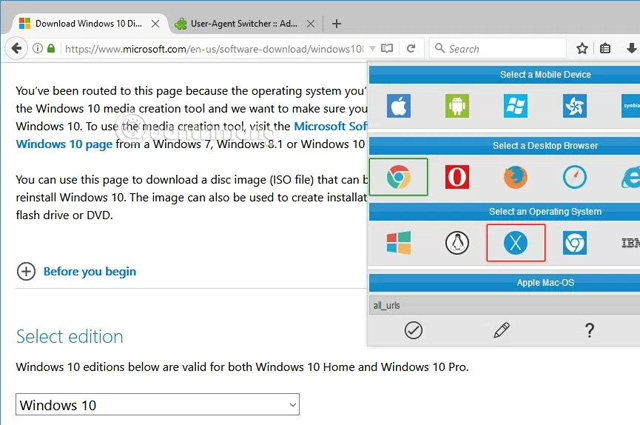
The next steps are similar to Step 7 to Step 12 above.
c. Get Windows 10 ISO on Microsoft Edge
Step 1: Open a new tab on Microsoft Edge.
Step 2: Copy and paste the Microsoft support website link above into the address bar and press Enter.
Microsoft.com/en-us/software-download/windows10ISO
Step 3: Right click on the page and select Inspect element.
Tip: If you don't see this option, open about: flags from the address bar and select the 'Show' View source 'and' Inspect element 'in the context menu' option.
Step 4: Click Emulation.
Step 5: In "Mode", change the user agent string to Apple Safari (iPad).
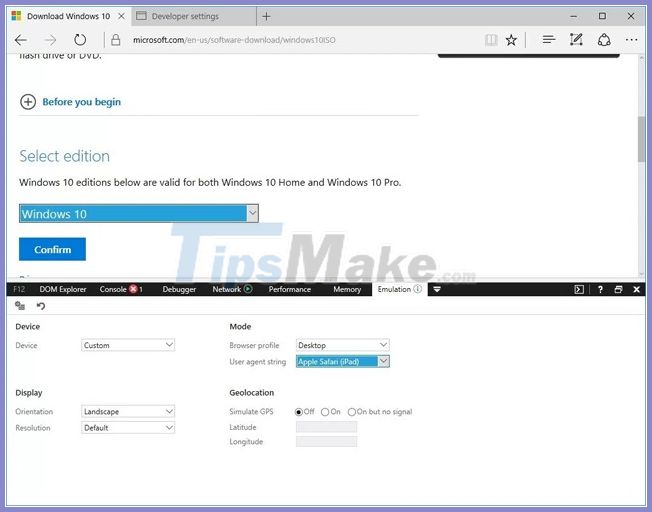
The next steps are similar to Step 7 to the end of Chrome browser.
After downloading the ISO file, you can use the tools to create a bootable media of Windows 10.
4. How to download ISO file of Windows 10 latest version thanks to manual update package
According to the official announcement, Windows 10 October 2018 version will be released on October 2, 2018. However, if users want to experience earlier, you can refer to the article below.
Step 1:
First of all, we will download the Media Creation Tool that supports updating the official and latest Windows 10 version from Microsoft. The current latest version is Windows 10 Version 1809.
- Download the Media Creation Tool here
Continue to download the update package manually below.
- Download Product.cab
In the interface as below, user pull the content down and click on products.cab.
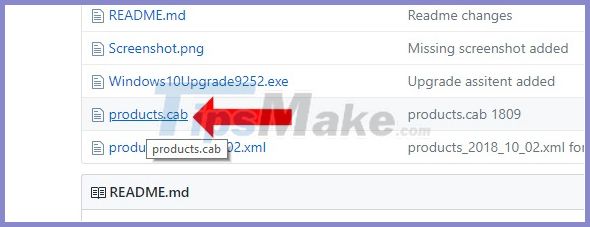
Switch to the new interface, press the Donwload button to download the file.
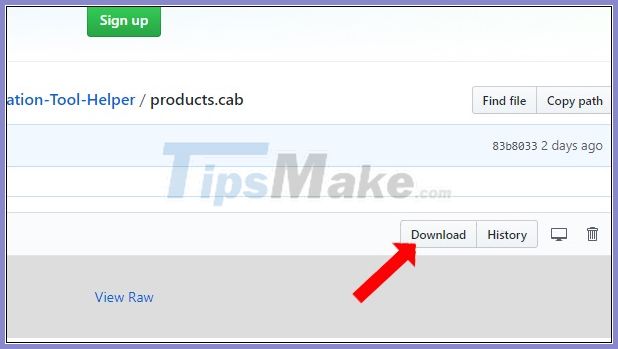
Then we move the Media Creation Tool and Product.cab to the same folder in drive C as shown below.
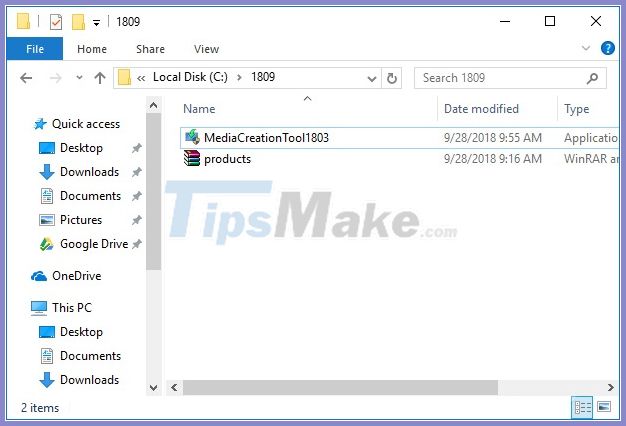
Step 2:
Next, the user opens cmd with administrative privileges. Click the Start icon and then select Command Prompt ( Admin ).
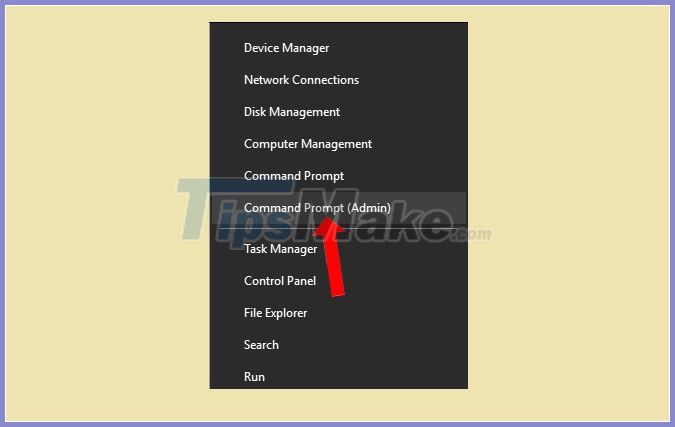
In the interface enter the command cd c: 1809. Users continue to enter the command MediaCreationTool1803.exe / Selfhost as shown.
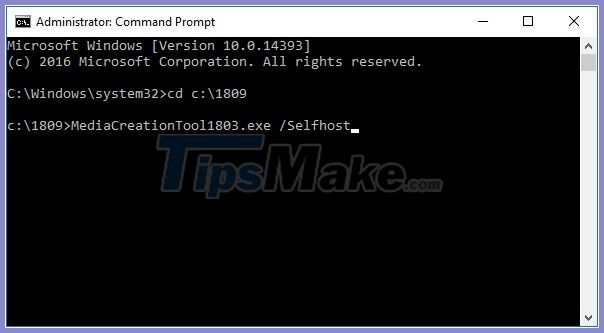
Step 3:
You wait for a while will display the latest Windows 10 installation interface. First of all we need to click Accept to agree to the terms of the tool.
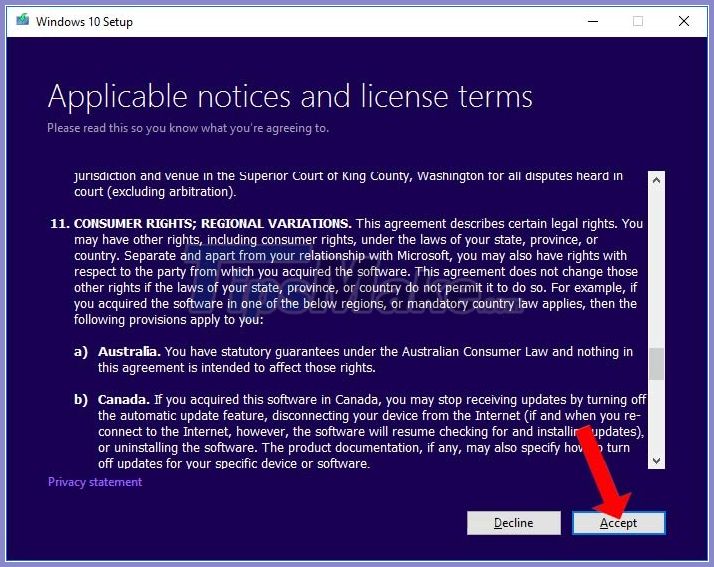
Next displays the Windows update interface. You can click Upgrade this PC now to update the system without losing data. Or click Create installation media… to create the ISO file installed by USB as in the same way.
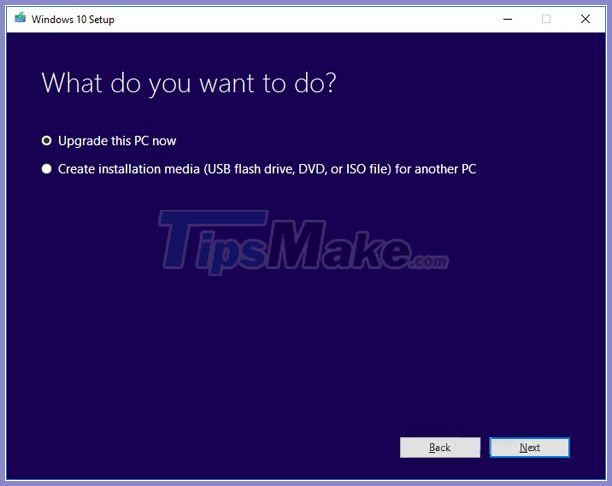
 How to automatically disable Touchpad when connecting a mouse on Windows 10
How to automatically disable Touchpad when connecting a mouse on Windows 10 How to enable Picture in Picture Windows 10 Creators
How to enable Picture in Picture Windows 10 Creators Microsoft revealed many major changes on Windows 10
Microsoft revealed many major changes on Windows 10 Microsoft changed the shortcut to turn on full screen mode for Apps on Windows 10
Microsoft changed the shortcut to turn on full screen mode for Apps on Windows 10 Customize and restore Start Menu Windows 10 by default
Customize and restore Start Menu Windows 10 by default Tricks to customize the Windows 10 lock screen
Tricks to customize the Windows 10 lock screen