How to create a USB to install Windows using Windows 7 USB Download Tool
Convenient and easy to use, installing Windows using USB is one of the most popular methods today. If you want to install Windows on your computer but your computer does not have a CD/DVD drive, creating a USB to install Windows is a great solution for you. The article below will guide you how to create a USB to install Windows using Windows 7 USB Download Tool . Please refer
Step 1: First you will need to prepare a few things
- A USB with a capacity of 4GB or more and formatted as NTFS - .iso
file to install Windows - Software to support Windows installation

- Make sure your computer has .Net Framework 2.0 or higher installed. Download the latest Net Framework .
Step 2: Download and install Windows 7 USB Download Tool on your computer as usual, then launch the software.

Step 3: Next, add the .Iso file to install Windows by clicking Browse and browsing to the file you want to select then click OK .

Step 4: Select the installation device as USB by clicking on USB device.

Step 5: Select the USB you want to install on and click Begin copying.
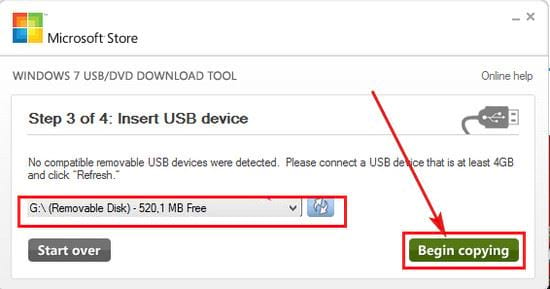
Step 6: The installation process begins, please wait a few minutes for the process to complete.
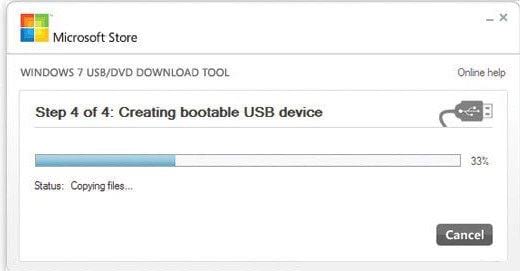
Step 7: The process is complete, all Windows installation data is added to the USB.
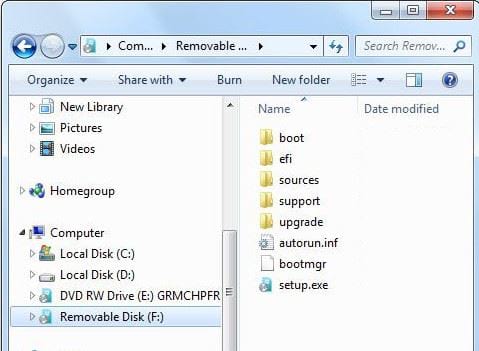
Hopefully the above article has helped you understand how to create a USB to install Windows using Windows 7 USB Download Tool. From here you can easily install Windows anytime, anywhere with your USB. In addition, you can also create USB boot Windows with Hiren's Boot easily, use, when creating USB boot, You will have a much more compact error repair tool than carrying a DVD.
You should read it
- Download Pascal and install Pascal on Windows
- Install Windows 10 with Refresh Windows Tool from Microsoft
- Create a Windows installation USB on Ubuntu using the WoeUSB tool
- How to create a USB flash drive to install Windows 8
- Instructions on how to create USB install Windows 10
- How to Install Windows from Ubuntu
 How to create a bootable USB without Format using EasyBCD
How to create a bootable USB without Format using EasyBCD How to ghost Windows 10 using Onkey, USB, Norton ghost without a disk
How to ghost Windows 10 using Onkey, USB, Norton ghost without a disk Instructions for deleting the copyright request notice on the right corner of the Windows 10 screen
Instructions for deleting the copyright request notice on the right corner of the Windows 10 screen Instructions for downloading and installing EasyBCD on your computer
Instructions for downloading and installing EasyBCD on your computer How to ghost Windows from hard drive, applies Win 11, 10, 8, 7
How to ghost Windows from hard drive, applies Win 11, 10, 8, 7 How to create USB Boot to install Windows 10 with Rufus
How to create USB Boot to install Windows 10 with Rufus