How to download and install Windows 11 ARM with ISO file
If you are using an unsupported ARM-based PC or want to install Windows 11 on a Mac computer, this guide will be helpful. The following article will show you how to download and install Windows 11 ARM using an ISO file, briefly discussing the limitations and compatible ARM-based devices that can support Windows 11.
Can Windows 11 run on ARM?
Like its predecessor, the latest version of the Microsoft operating system can run on compatible ARM devices. However, Windows 11 now uses the new ARM64EC application binary interface (ABI) for ARM devices. It helps developers achieve native speed and compatibility with x64 applications and their dependencies.
Microsoft has detailed ARM64EC and its potential on Windows Blogs.
If you have an ARM-based device that hasn't officially received the upgrade, or want to install Windows 11 on an ARM-based Mac, you can do this using the Windows 11 ARM64 ISO file. However, it should be noted that this is not simple.
What are the limitations of Windows 11 ARM PCs?
The biggest limitation of Windows 10 ARM-based PCs is incompatibility with 64-bit Windows apps. Microsoft solved this problem by removing the Compiled Hybrid Portable Executable (CHPE) for the new ARM64EC ABI in Windows 11.
However, there are some other limitations that you will encounter when running Windows 11 on an ARM-based device. Most of the limitations are on the software side as listed below:
- The Windows Fax and Scan feature is not yet supported on ARM-based PCs.
- Some third-party antivirus programs may not work on ARM-based PCs. You can use the built-in Windows Security solution instead.
- Games using OpenGL version 3.4 or later will not work unless the developer provides an ARM-specific driver for the application.
- Devices and peripherals will only work if the required driver is built into Windows 11 or if the device manufacturer has developed a driver for the ARM device.
How to download Windows 11 ARM64 ISO
To install Windows 11 on an ARM-compatible device, you will need the ARM version of Windows 11. You can use UUP Dump to download the Windows 11 ARM64 ISO for the latest and older builds. You can also use it to download the Windows 11 Insider ISO without joining the insider program.
To download the Windows 11 ARM ISO, do the following:
1. Go to the UUP Dump page.
2. Type Windows 11 in the search bar and press Enter to see the search results.

3. When the search page appears, find the Windows 11 ARM64 build and click on the build you want to download. You can press Ctrl + F to open Finder and type Upgrade to Windows 11 to locate all builds. Make sure it's the arm64 build and not the standard x64.
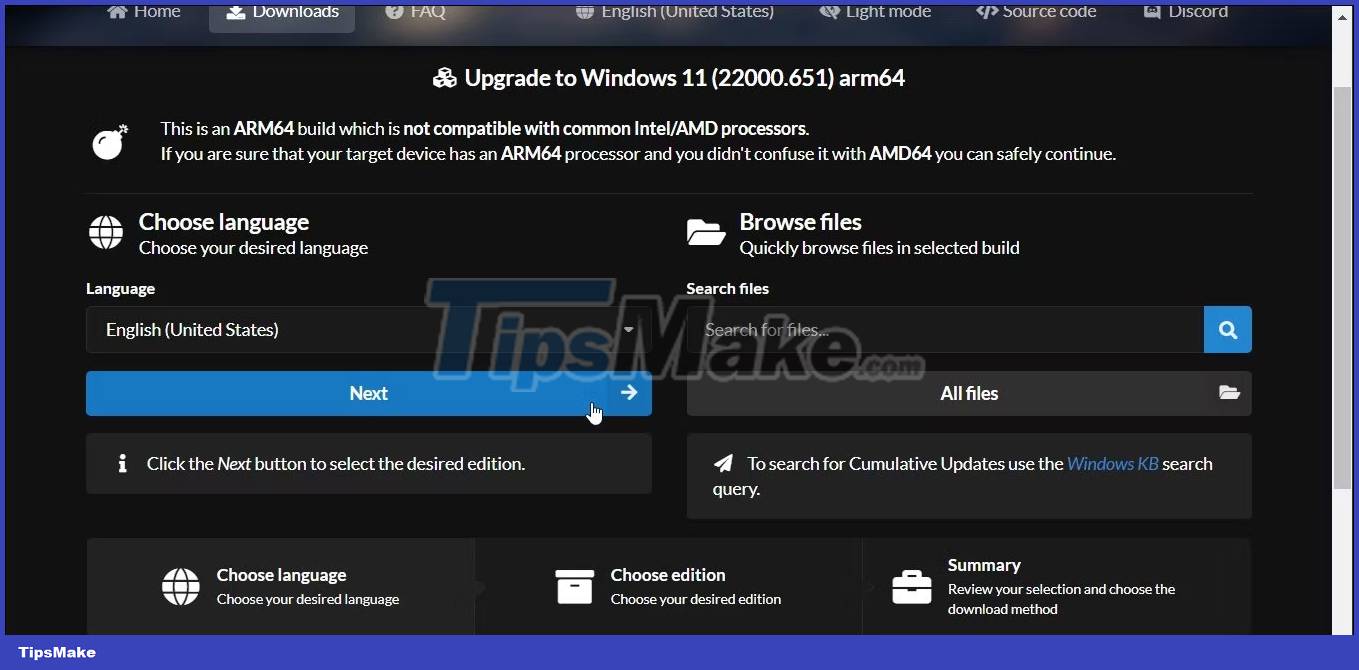
4. On the next page, click the Language drop-down menu and select your preferred language. If you want English, leave it as default.
5. Click Next.

6. Now you need to select the version to download. Select Windows Home and click Next.
7. Next, under Download method , select Download and convert to ISO .
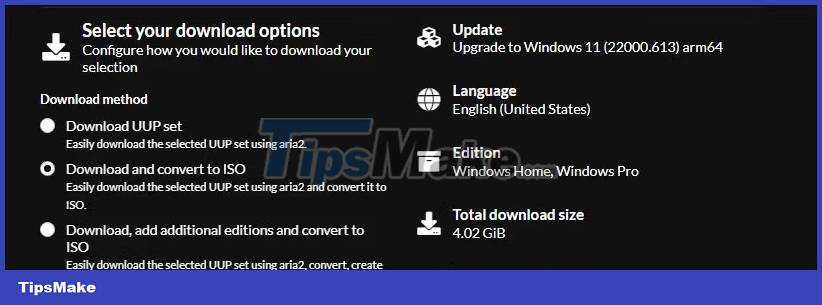
8. Next, under Conversion options , select Include updates and leave the default settings for the other options.
9. On the right side, you can see information about the ISO package, including total download size, etc.
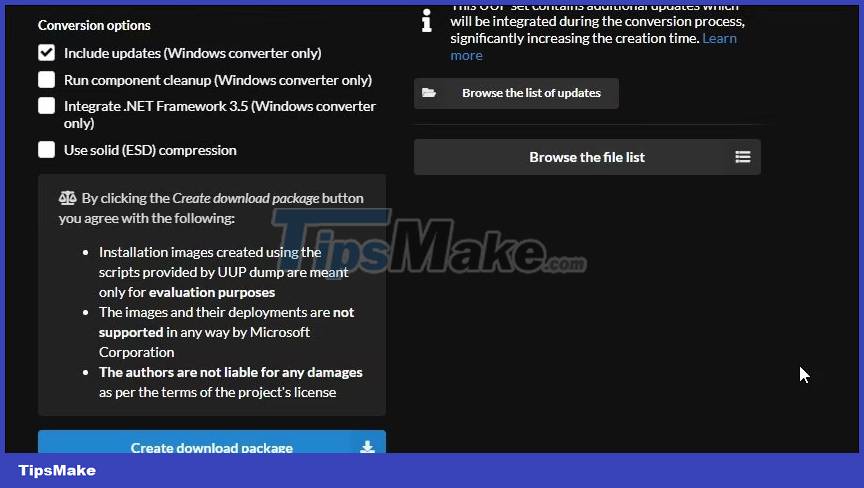
10. To download the ISO file, click Create download package . UUP Dump will download the zip file containing the ISO download package to your hard drive.
11. Extract the zip file to locate the files inside.
12. Next, double-click the uup_download_windows.cmd file. If you see Microsoft Defender SmartScreen, click More Info > Run anyway .
13. UUP Dump will run the script in Windows Terminal and download the necessary files. Once downloaded, the Terminal window will turn blue, indicating that the ISO build is in progress.
14. When the prompt appears, press 0 to exit.
UUP Dump will save the ISO to your original extracted folder. Now, you can use it to create a bootable USB to install Windows 11 and install it on a virtual machine. You can also use Windows 11 ARM ISO to create a bootable Windows 11 USB with your Mac.
 5 ways to set default printer on Windows 11 PC
5 ways to set default printer on Windows 11 PC Microsoft invites Windows 11 updates on unsupported PCs
Microsoft invites Windows 11 updates on unsupported PCs How to sync Android and iOS devices with Windows 11 PCs using the Intel Unison app
How to sync Android and iOS devices with Windows 11 PCs using the Intel Unison app How to open the Quick Assist tool in Windows 11
How to open the Quick Assist tool in Windows 11 What would Windows 11's interface look like if it was released twenty years ago?
What would Windows 11's interface look like if it was released twenty years ago? Microsoft officially supports Windows 11 on Mac Apple M1 and M2
Microsoft officially supports Windows 11 on Mac Apple M1 and M2